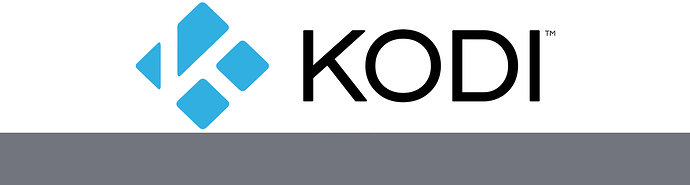So I had just finished modeling my floor plan and integrating into lovelace using picture-elements. The thing I like about my approach is that the lights are not confined to a picture edge and they bleed and blend together. I’m still playing around with it but will most likely show a demonstration on YouTube at sometime.
This is looking very good !
What software did you use to do the 3D modeling ? I’m currently doing it with HomeByMe but not fully satisfied with it…
I started with Sweet Home 3D then found it lacking after I did the layout, so I imported into 3Dmax and do the rest in there. I would suggest to do the plan layout in a software like sweet home 3d as 3D max is a bit more involved when it comes to plan layouts.
Starting with mcfrojd and his original setup, I created this modified look to provide info for my wife and I, combining life360 and Places. Using the config-template-card, I added the battery icon color change based on percentage to HSL 0 to 220. Pretty happy with it at this point, but may expand upon it in the future.



Also with looking ahead, here’s my floorplan I’ve started to work on for when I get the time to wall mount a tablet.
haha great! A post like that of course comes with the code… especially the setup of the presence images etc, please share?
Ive made up something like this, with images, background colors and overlays depending on presence/location myself, using buttons and a few backend template sensors, so would love to see if I can learn/borrow/use your techniques.
Im not using a picture-elements card so can’t post here, but did so here with the code a few posts below that.
btw, seem to have read elsewhere how you made these avatars, but cant find it, please tell ?
Sorry, multiple things at work here, so it’s going to be a lengthy post.
First off, you need life360 and places. Then the images, my wife and I use an app called Bitmoji for those, and using the below png template and photoshop I created the different state images. You’ll want to set the circles to your lovelace background color and the rest to your default card color. Put them all in /www/images/person/ so that the Person_Status sensor can reference them.
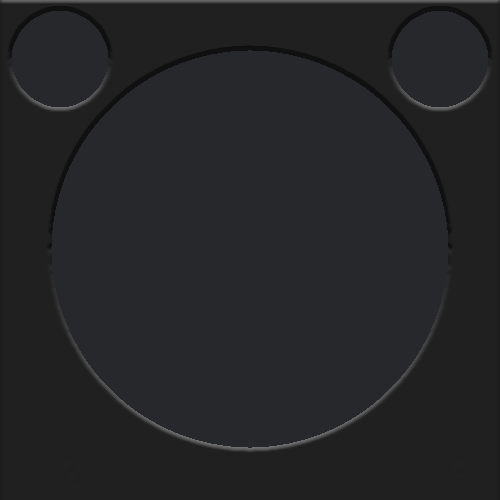
Then the sensors:
binary_sensors:
platform: template
sensors:
person_moving:
friendly_name: "Person Moving"
value_template: >-
{% if state_attr('device_tracker.life360_person', 'place') == state_attr('device_tracker.life360_person', 'address') %}
off
{% elif is_state_attr('device_tracker.life360_person', 'driving', true) %}
on
{% elif is_state_attr('device_tracker.life360_person', 'moving', true) %}
on
{% else %}
off
{% endif %}
sensors:
platform: template
sensors:
person_location:
friendly_name: "Person Location"
value_template: >-
{% if state_attr('device_tracker.life360_person', 'place') == state_attr('device_tracker.life360_person', 'address') %}
{{ state_attr('device_tracker.life360_person', 'place') }}
{% elif states.sensor.person.attributes.place_name != "-" %}
{{ state_attr('sensor.person', 'place_name') }}
{% else %}
{% if is_state('binary_sensor.person_moving', 'on') %}
{% if state_attr('sensor.person', 'street_number') != '-' %}{{ state_attr('sensor.person', 'street_number')}} {% endif %}{% if state_attr('sensor.person', 'street') != '-' %}{{state_attr('sensor.person', 'street')}}{% endif %}{% if state_attr('sensor.person', 'city') != '-' %}, {{state_attr('sensor.person', 'city')}}, {% if state_attr('sensor.person', 'state_province') != '-' %}{{state_attr('sensor.person', 'state_province')}}{% endif %}{% endif %}
{% else %}
{{ state_attr('sensor.michael', 'street_number') + " " + state_attr('sensor.michael', 'street')}}
{% endif %}
{% endif %}
person_status:
friendly_name: "Person Status"
value_template: >-
{% if is_state_attr('device_tracker.life360_person', 'driving', true) %}
Driving near {{ states('sensor.person_location') }}
{% elif is_state_attr('device_tracker.life360_person', 'moving', true) %}
Moving near {{ states('sensor.person_location') }}
{% else %}
{{ states('sensor.person_location') }}
{% endif %}
entity_picture_template: >-
{% if state_attr('sensor.person', 'place_type') == 'supermarket' %}
/local/images/person/grocery.png
{% elif state_attr('device_tracker.life360_person', 'place') == 'Work' %}
/local/images/person/work.png
{% elif state_attr('device_tracker.life360_person', 'place') == 'Home' %}
/local/images/person/home.png
{% elif state_attr('device_tracker.life360_person', 'driving') == true %}
/local/images/person/driving.png
{% elif state_attr('device_tracker.life360_person', 'moving') == true %}
/local/images/person/moving.png
{%else %} /local/images/person/home.png{%endif%}
person_at_loc_since:
friendly_name: "At Location Since"
value_template: >-
{% if (as_timestamp(now()) - as_timestamp(states.sensor.person_location.last_changed)) / 3600 < 24 %}
Since {{ (states.sensor.person_location.last_changed.strftime("%s") | int ) | timestamp_custom("%-I:%M %p") }}
{% else %}
Since {{ (states.sensor.person_location.last_changed.strftime("%s") | int ) | timestamp_custom("%a, %b %-d at %-I:%M %p") }}
{% endif %}
person_battery:
friendly_name: "Battery"
unit_of_measurement: '%'
value_template: "{{states.device_tracker.life360_person.attributes.battery }}"
icon_template: >-
mdi:battery{% if is_state_attr('device_tracker.life360_person', 'battery_charging', true) %}-charging{% else %}{% endif %}{% if 0<(state_attr('device_tracker.life360_person', 'battery') | float / 10 ) | round(0) * 10 < 100%}-{{ (state_attr('device_tracker.life360_person', 'battery') | float / 10 ) | round(0) * 10 }}{% else %}{% if (state_attr('device_tracker.life360_person', 'battery') | float / 10 ) | round(0) * 10 == 0%}-outline{%else%}{% if is_state_attr('device_tracker.life360_person', 'battery_charging', true) %}-100{% endif %}{% endif %}{% endif %}
person_wifi:
friendly_name: "WiFi"
value_template: >-
{% if is_state_attr('device_tracker.life360_person', 'wifi_on', true) %}
on
{% else %}
off
{% endif %}
icon_template: >-
{% if is_state_attr('device_tracker.life360_person', 'wifi_on', true) %}
mdi:wifi
{% else %}
mdi:wifi-off
{% endif %}
person_height:
value_template: >-
{% if is_state('binary_sensor.person_moving', 'on') %}
70px
{% else %}
40px
{% endif %}
Then the frontend code:
cards:
- card:
cards:
- elements:
- entity: '${''device_tracker.life360_'' + vars[0]}'
image: >-
"${states['sensor.' + vars[0]
+'_status'].attributes['entity_picture']}"
style:
left: 50%
top: 50%
width: 100%
type: image
- entity: '${''sensor.'' + vars[0] +''_battery''}'
style:
'--paper-item-icon-color': >-
${'hsl(' + (states['sensor.' + vars[0] +'_battery'].state*1.1
)*((states['sensor.' + vars[0] +'_battery'].state/100)) +
',90%,40%)'}
left: 4.5%
top: 3.5%
transform: 'scale(1.2,1.2)'
type: state-icon
- entity: '${''sensor.'' + vars[0] +''_wifi''}'
style:
'--paper-item-icon-color': '#2b9af9'
left: 80.5%
top: 3.5%
transform: 'scale(1.2,1.2)'
type: state-icon
image: '${''/local/images/'' + vars[0] +''/home.png''}'
type: 'custom:hui-picture-elements-card'
- color_type: icon
entity: '${''sensor.'' + vars[0] +''_status''}'
show_icon: false
show_name: false
show_state: true
tap_action:
action: url
url: '${states[''sensor.'' + vars[0]].attributes[''map_link'']}'
styles:
card:
- height: '${states[''sensor.'' + vars[0] +''_height''].state}'
state:
- padding-top: '${vars[2]}'
- padding-left: 14px
- padding-right: 14px
- white-space: '${vars[1]}'
- text-overflow: '${vars[1]}'
- word-break: break-word
type: 'custom:button-card'
- card:
color_type: icon
entity: '${''sensor.'' + vars[0] +''_at_loc_since''}'
show_icon: false
show_name: false
show_state: true
tap_action:
action: url
url: '${states[''sensor.'' + vars[0]].attributes[''map_link'']}'
styles:
card:
- height: 30px
state:
- padding-bottom: 14px
- font-size: 12px
type: 'custom:button-card'
conditions:
- entity: '${''binary_sensor.'' + vars[0] + ''_moving''}'
state: 'off'
type: conditional
type: 'custom:vertical-stack-in-card'
type: 'custom:config-template-card'
variables:
- '''person1'''
- >-
{if (states['sensor.' + vars[0] +'_height'].state ===
'70px')'unset';else 'nowrap'}
- >-
{if (states['sensor.' + vars[0] +'_height'].state === '70px')'4px';else
'14px'}
- card:
cards:
- elements:
- entity: '${''device_tracker.life360_'' + vars[0]}'
image: >-
"${states['sensor.' + vars[0]
+'_status'].attributes['entity_picture']}"
style:
left: 50%
top: 50%
width: 100%
type: image
- entity: '${''sensor.'' + vars[0] +''_battery''}'
style:
'--paper-item-icon-color': >-
${'hsl(' + (states['sensor.' + vars[0] +'_battery'].state*1.1
)*((states['sensor.' + vars[0] +'_battery'].state/100)) +
',90%,40%)'}
left: 4.5%
top: 3.5%
transform: 'scale(1.2,1.2)'
type: state-icon
- entity: '${''sensor.'' + vars[0] +''_wifi''}'
style:
'--paper-item-icon-color': '#2b9af9'
left: 80.5%
top: 3.5%
transform: 'scale(1.2,1.2)'
type: state-icon
image: '${''/local/images/'' + vars[0] +''/home.png''}'
type: 'custom:hui-picture-elements-card'
- color_type: icon
entity: '${''sensor.'' + vars[0] +''_status''}'
show_icon: false
show_name: false
show_state: true
tap_action:
action: url
url: '${states[''sensor.'' + vars[0]].attributes[''map_link'']}'
styles:
card:
- height: '${states[''sensor.'' + vars[0] +''_height''].state}'
state:
- padding-top: '${vars[2]}'
- padding-left: 14px
- padding-right: 14px
- white-space: '${vars[1]}'
- text-overflow: '${vars[1]}'
- word-break: break-word
type: 'custom:button-card'
- card:
color_type: icon
entity: '${''sensor.'' + vars[0] +''_at_loc_since''}'
show_icon: false
show_name: false
show_state: true
tap_action:
action: url
url: '${states[''sensor.'' + vars[0]].attributes[''map_link'']}'
styles:
card:
- height: 30px
state:
- padding-bottom: 14px
- font-size: 12px
type: 'custom:button-card'
conditions:
- entity: '${''binary_sensor.'' + vars[0] + ''_moving''}'
state: 'off'
type: conditional
type: 'custom:vertical-stack-in-card'
type: 'custom:config-template-card'
variables:
- '''person2'''
- >-
{if (states['sensor.' + vars[0] +'_height'].state ===
'70px')'unset';else 'nowrap'}
- >-
{if (states['sensor.' + vars[0] +'_height'].state === '70px')'4px';else
'14px'}
type: horizontal-stack
Hopefully you can follow all of that. Essentially it’s a horizontal stack with two configurable vertical-stack-in cards where if you’re life360 name and sensors names are all the same the only thing you need to do is drop in your name in the variables: area.
I know there’s probably some cool ways to clean this up or do it better and am open to suggestions. If you have any additional questions feel free to ask.
thanks!
I use life360 and comparable template sensors where I only have to change the name  So understand what you’re saying.
So understand what you’re saying.
Will study this and thank you again!
A quick one for starters:
I tried using picture-entity before with a sensor that has an image .png for state in the image field, but that doesnt work unfortunately.
How then is this possible:
- elements:
- entity: '${''device_tracker.life360_'' + vars[0]}'
image: >-
"${states['sensor.' + vars[0]
+'_status'].attributes['entity_picture']}"
style:
left: 50%
top: 50%
width: 100%
type: image
using a template in the image field?
trying it like this:
- type: 'custom:vertical-stack-in-card'
cards:
- type: 'custom:hui-picture-elements-card'
image: /local/various/presence_frame.png
elements:
- type: image
entity: '${"device_tracker.life360_name"}'
image: >-
${states['sensor.name_picture].state}
style:
left: 50%
top: 50%
width: 100%
but it cant find the image.
states[‘sensor.name_picture’].state is the image-file including path so referencing that should work. I suspect the syntax is incorrect, so would truly appreciate some assistance 
got it to this, showing the correct image, and frame, though not fitting at all. Still there’s progress 
- type: 'custom:config-template-card'
variables:
- states['sensor.name_picture'].state
entities:
- device_tracker.life360_name
card:
type: 'custom:hui-picture-elements-card'
image: /local/various/presence_frame.png
elements:
- type: image
image: "${vars[0]}"
style:
left: 50%
top: 50%
width: 50%
and even this:
- type: 'custom:config-template-card'
variables:
- "'name'"
entities:
- device_tracker.life360_name
card:
type: 'custom:hui-picture-elements-card'
image: /local/various/presence_frame.png
elements:
- type: image
image: >-
${states['sensor.' + vars[0] + '_picture'].state}
style:
left: 50%
top: 50%
width: 100%
took a while to find the correct (and rather unfamiliar) syntax intricacies of the template card …
normally a multiline notation dispenses with the outer quotes, but that doesnt work here, without using the white space cleaner >- and the double quoting of the variable string was new to me (btw you use triple single quotes, where using double quotes outside of inner single quotes is more default)
"'person1'"
since I believed the picture frame was an overlay, I now see t my surprise we have to fit the image exactly in to the center circle? That obviously requires more restraints to the images than I hoped for.
Could you please share the frame image and the size/resolution of the picture images needed for this setup?
thanks!
I think it is probably the Bitmoji app.
Sorry, just came back to this.
Here’s the frame with the transparent center. With my images I have them saved as png because I originally started that way, but there’s no transparency to them any more. However, I’m thinking you could first place the updating image and then over top of that image place the transparent frame (just make sure the frame is connected to the the same entity as the picture). This would give you the look your shooting for. Oh, and I’m using 500x500 pixel images with mine.

Full control of the heating and radiator control, this was made family friendly. Top section was used using the button card and the lower section was with the picture elements card.
That’s beautiful, could you share your config please ?
Michael love the setup, guess you are using BitEmoji for pics? or did you get those made somewhere?
Yep, bitmoji for the pics of my wife and I, Chief Architect for the home floorplan, and then just cleaning them all up with Photoshop.
Hi! How did you make this picture?
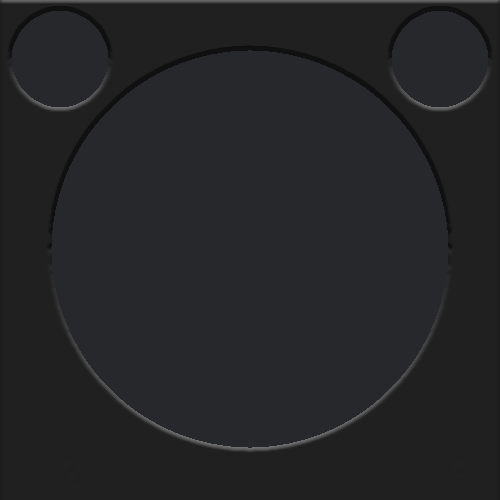
I started with the photoshop doc provided by mcfrojd, removed the lower two circles, and then changed up the color to match my main theme.
Could you share how you got the entities to be used with your card? I like that card. I assume each of the png is a change in status correct?
Michael, I am following how you did your settings but a few things. First you say you have to have “places” setup but not sure what you are saying there? I have life360 setup but places is not allowed now. Second I am assuming it is a different png file for each state (home, work, etc). So you took the transparent square and added each state picture behind it? And how does it put the statuses in the other circles? Thanks

(not using the “distance to home” and “time to home” right now)
########################################################################################################################
# View - Home
########################################################################################################################
id: home
title: Home
cards:
###################################################################################################
- type: vertical-stack
cards:
- type: horizontal-stack
cards:
#-------------------------------------------------------------------------------
- type: picture-elements
image: /local/lovelace/home/ll_matte_home1.png
elements:
- style:
top: 50%
left: 50%
width: 100%
type: image
entity: input_select.matte_home_status
state_image:
"Home": /local/lovelace/home/ll_matte_home1.png
"Just Arrived": /local/lovelace/home/ll_matte_home1.png
"Away": /local/lovelace/home/ll_matte_not_home1.png
"Just Left": /local/lovelace/home/ll_matte_not_home1.png
"Extended Away": /local/lovelace/home/ll_matte_not_home1.png
#---------------------------------------------------------------------------------------------------
# Charging icon
#---------------------------------------------------------------------------------------------------
- style:
top: 50%
left: 50%
width: 100%
type: image
entity: input_boolean.matte_charging
state_image:
"on": /local/lovelace/home/ll_status_charging.png
"off": /local/lovelace/home/ll_status_blank.png
#---------------------------------------------------------------------------------------------------
# Battery Icon (Top Left Circle)
#---------------------------------------------------------------------------------------------------
- style:
color: white
top: 9%
left: 12%
type: state-icon
entity: sensor.life360_mathias_frojd_battery
#---------------------------------------------------------------------------------------------------
# Location (Footer Center)
#---------------------------------------------------------------------------------------------------
- style:
color: white
top: 92%
left: 50%
type: state-label
entity: input_select.matte_home_status
#---------------------------------------------------------------------------------------------------
# Battery Label (Top Right Circle)
#---------------------------------------------------------------------------------------------------
- style:
color: white
top: 10%
left: 89%
type: state-label
entity: sensor.life360_mathias_frojd_battery
#---------------------------------------------------------------------------------------------------
# Distance to home (Bottom Right Circle)
#---------------------------------------------------------------------------------------------------
# - style:
# color: white
# top: 73%
# left: 88%
# type: state-label
# entity: sensor.waze_matte_distance
#---------------------------------------------------------------------------------------------------
# Time to home (Botton Left Circle)
#---------------------------------------------------------------------------------------------------
# - style:
# color: white
# top: 73%
# left: 12%
# type: state-label
# entity: sensor.waze_matte_time
####################################################################################################