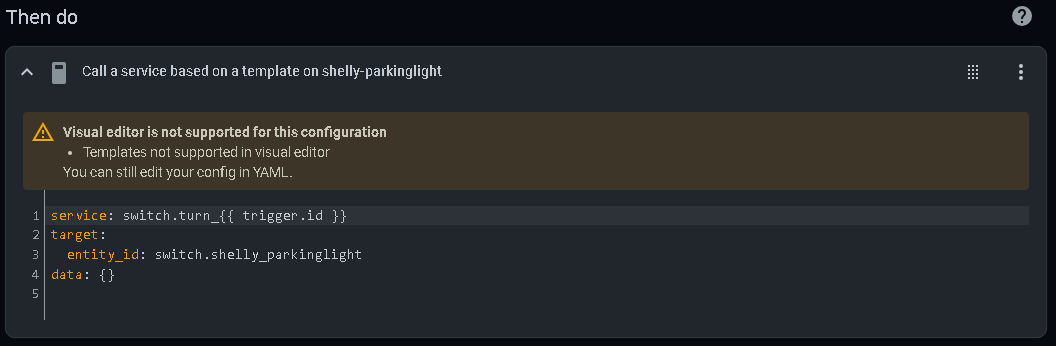I have been playing with a PIR sensor and have found blueprints as a great way of connecting them.
However my efforts have failed to connect the PIR detected action to a remote connected relay…
My YAML,… as far as I can establish looks as follows:-
mode: restart
max_exceeded: silent
trigger:
platform: state
entity_id: binary_sensor.tas_ten_pir_switch2
from: 'off'
to: 'on'
action:
- alias: Turn on the light
service: light.turn_on
target:
entity_id: switch.tasseven_tasmota_seven
- alias: Wait until there is no motion from device
wait_for_trigger:
platform: state
entity_id: binary_sensor.tas_ten_pir_switch2
from: 'on'
to: 'off'
- alias: Wait the number of seconds that has been set
delay: 25
- alias: Turn off the light
service: light.turn_off
target:
entity_id: switch.tasseven_tasmota_seven
id: '1712777369343'
alias: Office PIR
description: Office Motion Detect
I can trigger the sensor,… and the movement is acknowledged,… and I can activated the relay, which changes state,…
However I cannot tie the trigger to the relay,…
What am I doing wrong? Also why did my binary sensor only show-up in HomeAssistant, until I added a relay,… and then detached it in Tasmota…? Can I just install,… and setup for autodiscovery a single binary switch… ie the PIR sensor.
Many Tx