Hi,
Got the following custom:button-card template:
type: custom:button-card
name: Openen/Sluiten
styles:
card:
- padding: 5px
- background-color: var(--primary-background-color)
- border-color: var(--primary-background-color)
grid:
- grid-template-areas: "'n button1'"
- grid-template-columns: 1fr min-content
- grid-template-rows: 1fr
name:
- justify-self: start
- padding-left: 5px
- font-weight: bold
- font-size: 20px
custom_fields:
button1:
card:
type: custom:button-card
entity: group.sloten_woning
size: 35px
styles:
card:
# - padding: 0px
- background-color: var(--primary-background-color)
- border-color: var(--primary-background-color)
grid:
- grid-template-areas: "'i'"
- grid-template-columns: 35px
Which looks like this:
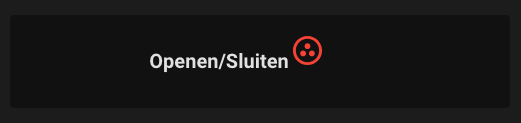
How do I get the icon to align all to the right (and vertically centered to the text) and the text completely at the left ?
Thx for your help !

