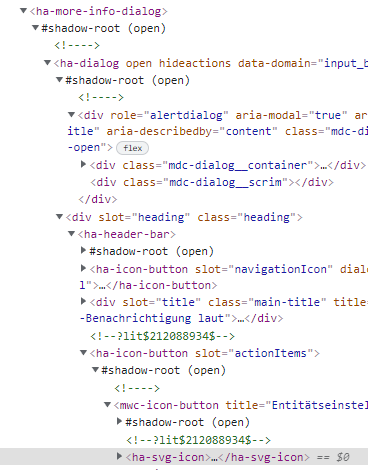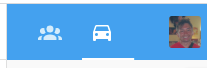I thought I had followed the instructions.
Why isnt the header placing itself on the bottom with this code?
#
headerbottomtheme:
card-mod-theme: headerbottomtheme
height: var(48);
bg-filter: blur(5px)
card-mod-root-yaml: |
ha-app-layout$: |
#contentContainer {
padding-top: 0px !important;
padding-bottom: 48px !important;
}
.: |
ha-tabs {
height: var(48);
--paper-tabs-selection-bar-color: var(--primary-color) !important;
color: var(--app-header-text-color) !important;
}
paper-tab[aria-selected=true] > ha-icon, paper-tab[aria-selected=true] {
color: var(--primary-color) !important;
}
app-header {
top: calc(100vh - 48px) !important;
bottom: 0 !important;
transform: unset !important;
background: rgba(0,0,0,0.5); !important;
backdrop-filter: blur(7px);
-webkit-backdrop-filter: blur(7px)
}
ha-menu-button {
display: none !important;
}
paper-tabs$: |
paper-icon-button {
display: none;
}
app-header {
height: 200px !important;
}
card-mod-more-info-yaml: |
$: |
.mdc-dialog {
backdrop-filter: blur(17px);
-webkit-backdrop-filter: blur(17px);
background: rgba(0,0,0,0.5);
}
.mdc-dialog .mdc-dialog__container .mdc-dialog__surface {
background: none !important;
box-shadow: none;
border-radius: 20px;
}
ha-header-bar:
$: |
.mdc-top-app-bar {
background: none !important;
}
card-mod-card: |
ha-card {
backdrop-filter: var(--bg-filter);
-webkit-backdrop-filter: var(--bg-filter);
}
# Header:
background-image: url ("/local/wallpaper/19730")
app-header-background-color: var(--secondary-background-color)
app-header-text-color: rgb(229, 229, 234)
# Main Interface Colors
primary-color: rgb(10, 132, 255)
light-primary-color: var(--primary-color)
primary-background-color: rgb(0, 0, 0)
secondary-background-color: rgba(0, 0, 0, 0.5)
divider-color: rgb(44, 44, 46)
accent-color: rgb(10, 132, 255)
# Text
primary-text-color: rgb(242, 242, 247)
secondary-text-color: rgb(174, 174, 178)
text-primary-color: var(--primary-text-color)
disabled-text-color: rgb(72, 72, 74)
# Sidebar Menu
sidebar-icon-color: rgb(199, 199, 204)
sidebar-text-color: var(--primary-text-color)
sidebar-background-color: rgb(28, 28, 30)
sidebar-selected-background-color: var(--primary-background-color)
sidebar-selected-icon-color: rgb(10, 132, 255)
sidebar-selected-text-color: var(--sidebar-selected-icon-color))
# Buttons
paper-item-icon-color: rgb(174, 174, 178)
paper-item-icon-active-color: rgb(10, 132, 255)
# States and Badges
state-icon-color: rgb(10, 132, 255)
state-icon-active-color: rgb(174, 174, 178)
state-icon-unavailable-color: var(--disabled-text-color)
# Sliders
paper-slider-knob-color: rgb(242, 242, 247)
paper-slider-knob-start-color: var(--paper-slider-knob-color)
paper-slider-pin-color: rgb(10, 132, 255)
paper-slider-active-color: rgb(10, 132, 255)
paper-slider-secondary-color: var(--paper-slider-active-color)
# Labels
label-badge-background-color: rgb(28, 28, 30)
label-badge-text-color: rgb(242, 242, 247)
label-badge-red: rgb(255, 69, 58)
label-badge-green: rgb(48, 209, 88)
label-badge-blue: rgb(10, 132, 255)
label-badge-yellow: rgb(255, 214, 10)
label-badge-gray: rgb(72, 72, 74)
# Cards
card-background-color: var(--secondary-background-color)
paper-listbox-background-color: var(--primary-background-color)
ha-card-border-radius: "20px"
ha-card-background: rgba(10, 10, 10, 0.4)
paper-card-background-color: var(--ha-card-background)
paper-card-backdrop-filter: blur(5px)
code-editor-background-color: var(--disabled-text-color)
# Switches
switch-checked-button-color: rgb(242, 242, 247)
switch-checked-track-color: rgb(48, 209, 88)
switch-unchecked-button-color: rgb(242, 242, 247)
switch-unchecked-track-color: rgb(99, 99, 102)
# Toggles
paper-toggle-button-checked-button-color: var(--switch-checked-button-color)
paper-toggle-button-checked-bar-color: var(--switch-checked-track-color)
paper-toggle-button-unchecked-button-color: var(--switch-unchecked-button-color)
paper-toggle-button-unchecked-bar-color: var(--switch-unchecked-track-color)
# Table
table-row-background-color: rgb(28, 28, 30)
table-row-alternative-background-color: rgb(44, 44, 46)
data-table-background-color: rgb(0, 0, 0)
# Dropdowns
material-background-color: rgb(28, 28, 30)
material-secondary-background-color: rgb(44, 44, 46)
mdc-theme-surface: var(--secondary-background-color)
# Pre/Code
markdown-code-background-color: rgb(58, 58, 60)
 ) that
) that