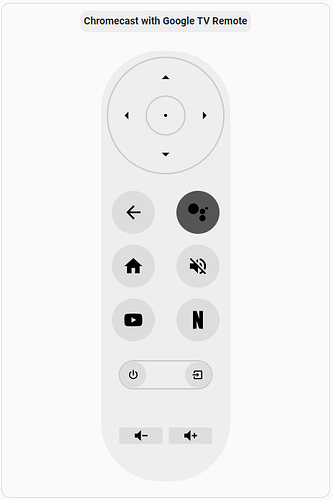Chromecast with Google TV Remote Card (CCwGTVRemoteCard) is a custom web component designed to act as a virtual remote control for Google TV. It integrates with Home Assistant to control Chromecast with Google TV devices, allowing you to navigate the interface, adjust the volume, and launch apps like YouTube and Netflix.
This component leverages the Home Assistant Android TV Remote integration for seamless control of your Google TV or Android TV device.
Automatic Installation via HACS
If you use the Home Assistant Community Store (HACS), follow these steps for an easy installation:
- Open HACS in your Home Assistant dashboard.
- Go to Frontend.
- Click the three dots (⋮) in the upper-right corner, and choose Custom Repositories.
- Add this repository URL: GitHub - schilea/ccwgtv-remote-card: Repository for Cromecast with Google TV Remote card and select Dashboard as the category.
- Once added, search for Chromecast with Google TV Remote Card in the HACS store and click Install.
- After installation, go to Settings > Dashboards > Click the three dots (⋮) in the upper-right corner > Resources in Home Assistant.
- Check if the resource was automatically installed
- If not, Click the + Add Resource button.
- Add the following URL and select JavaScript Module as the resource type:
/hacsfiles/ccwgtv-remote-card/ccwgtv-remote-card.js
- Restart Home Assistant to apply the changes.