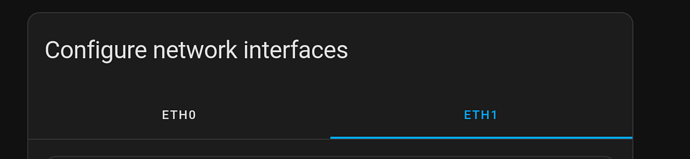Perhaps foolishly, I thought it would be clever to segregate my home network with VLAN’s, to limit the way some of my home automation devices could access my network/the internet. This has largely turned out to be more trouble than it could possible be worth, particularly when it comes to my Home Assistant Yellow.
In theory, the goal would be to have my Yellow connect to two different VLAN’s. I’ve tried two main approaches - using the serial console to issue IP link commands creating the necessary virtual interface and hunting around with the SSH add-on to find some file I can configure this in. The closest I got was the serial console route, but I could never get the adapter assigned an DHCP address, and none of it would be persistent in any case, given the read-only filesystem.
Does anyone have any leads on how I might do this, or is just just too much network complexity to ask from the Yellow as configured?