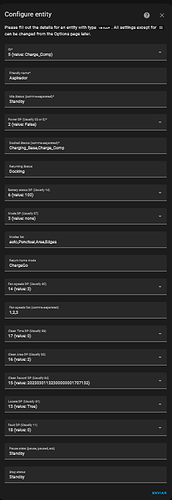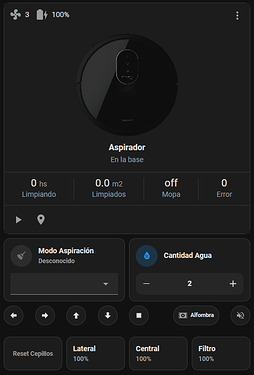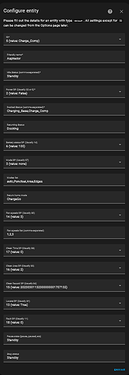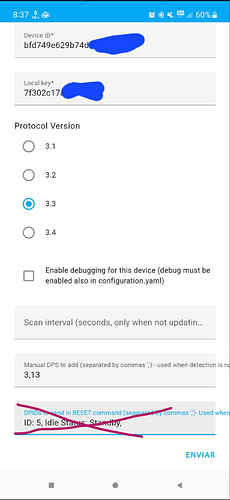Hi, I finally managed to get my Conga 1790 working in Home Assistant through localtuya.
I’m sharing what I did in the case it can be useful for others. I’m a new user and can only post 1 f***ing screenshot . Now updated with screenshots.
The vacuum was originally set in the official app, what I did was to remove it and add it to the Smart Life app (any troubles to add it).
In order to make the Stop and Locate button to work it is necessary to modify one file of the localtuya component, but this is optional.
If you don’t want to modify the file it will also fully work, but, the vacuum has no STOP, it has PAUSE, then if you ask Google Home to stop the vacuum it gives you an error, and in a vacuum card the Stop button doesn’t work.
The option to Locate (Seek) in a vacuum card also doesn’t work, but you can use the switch you are going to add later in this guide to Locate the vaccum.
What doesn’t work (yet):
- Map
- Reset: filters, mop, edge and main brush life
- Directions: left and right. Didn’t find the corrects words yet. In fact, the word forward has to be misspelled to correctly work (later in this guide).
MODIFICATION FOR THE STOP TO WORK (optional)
Modify:
/config/custom_components/localtuya/vacuum.py
About line 186:
async def async_stop(self, **kwargs):
"""Turn the vacuum off stopping the cleaning."""
if self.has_config(CONF_STOP_STATUS):
await self._device.set_dp(
self._config[CONF_STOP_STATUS], self._config[CONF_MODE_DP]
)
else:
_LOGGER.error("Missing command for stop in commands set.")
Change it for:
async def async_stop(self, **kwargs):
"""Turn the vacuum off stopping the cleaning."""
await self._device.set_dp(False, self._config[CONF_POWERGO_DP])
MODIFICATION FOR THE LOCATE (SEEK) TO WORK (optional)
Modify:
/config/custom_components/localtuya/vacuum.py
About line 199:
async def async_locate(self, **kwargs):
"""Locate the vacuum cleaner."""
if self.has_config(CONF_LOCATE_DP):
await self._device.set_dp("", self._config[CONF_LOCATE_DP])
Change it for:
async def async_locate(self, **kwargs):
"""Locate the vacuum cleaner."""
if self.has_config(CONF_LOCATE_DP):
await self._device.set_dp(True, self._config[CONF_LOCATE_DP])
ADDIN THE VACUUM TO LOCALTUYA INTEGRATION
Configuration → Add a new device →
Manual DPS to add: 3,13

DPS TO CONFIGURE (case sensitive)
-
ID: 5
-
Idle Status: Standby
-
Power: 2
-
Docked Status: Charging_Base,Charge_Comp
-
Returning Stat: Docking
-
Battery: 6
-
Mode: 3
-
Modes list: auto,Punctual,Area,Edges
-
Return home: ChargeGo
-
Fan Speed: 14
-
Fan Speed List: 1,2,3
-
Clean Time: 17
-
Clean Area: 16
-
Clean Record: 15
-
Locate: 13
-
Fault DP: 18
-
Pause State: Standby
-
Stop Status: Standby
Fill all the entries, click SEND, and VERY IMPORTANT, in the next screen UNCHECK “Do not add more entities”
Here we are going to add every sensor, switch and selector related to the vacuum.
For example, the DND switch:
Select switch and SEND

DP: 111 Do Not Disturb

Click on SEND, uncheck again “Do not add more entities”, then add the next entity and so on.
ENTITIES TO ADD:
I named my vacuum as “Aspirador”, put the same name here that you used to name your Device, it will be removed in the name of the entity but not in the description of it. I.E. I have a sensor named “Filter Life” but the entitiy name is “sensor.aspirador_filter_life”.
| DPS | Tipe | Value | Unity | Class | Name | Observations |
|---|---|---|---|---|---|---|
| 3 | select | auto;Punctual;Area;Edges | Aspirador Mode | |||
| 7 | sensor | duration | Aspirador Edge brush life | |||
| 8 | sensor | Aspirador Main/Rotatory brush life | ||||
| 9 | sensor | Aspirador Filter life | ||||
| 16 | sensor | m2 | Aspirador Cleaned Area m2 | Scaling: 0.1 | ||
| 17 | sensor | min | duration | Aspirador Cleaning Time | ||
| 18 | sensor | Aspirador Failures | ||||
| 101 | number | 1 to 3 increment of 1 | Aspirador Water Qty. | |||
| 107 | switch | Aspirador Carpet Adaptive | ||||
| 110 | binary_sensor | Aspirador Mop | ||||
| 111 | switch | Aspirador DND | ||||
| 4 | select | foward;backward;turn_left;turn_right;stop | Aspirador Directions | (foward no foRward) |
DPS I was not able to add:
| 10 | Reset edge brush life |
|---|---|
| 11 | Reset main brush life |
| 12 | Reset filter life |
| 108 | Mop life |
| 109 | Reset mop life |
| 112 | Sound |
Map is DP 19
Hope this helps someone.