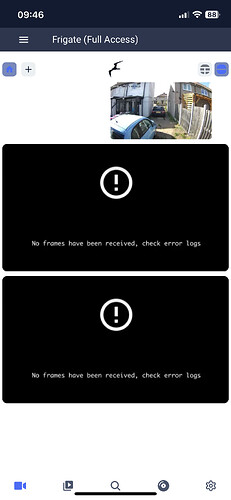I got a coral USB yesterday, I was expecting to add it to the frigate configuration and it work, nope. I’ve had to hash it out so I can continue to use frigate.
Ive tried other ports and cables, restarts, reboots, unplugged other usb devices. I’ve done lots of searching but can’t get any further forward. Its not showing in hardware either.
I’m running a Dell 3050 with 500gb NVME AND 20gb ram.
HAOS is bare metal
Frigate was installed through add-ons and is full access with protection disabled.
Should a windows PC recognise it being plugged in? It doesn’t.
I was going to ask how you know it isn’t working, but this…
The Coral TPU can draw up to 900mA, which might be too much for your USB port. (USB2 port spec is 500mA). Try using a powered USB hub.
I find the Hardware tab in the UI pretty useless.
Run lsusb on your host computer terminal. The ID for the Coral TPU is “18d1:9302”, which is the second USB device in my list.
➜ ~ lsusb
Bus 001 Device 015: ID 10c4:ea60 ITead Sonoff Zigbee 3.0 USB Dongle Plus
Bus 002 Device 002: ID 18d1:9302
Bus 001 Device 001: ID 1d6b:0002 Linux 6.12.23-haos xhci-hcd xHCI Host Controller
Bus 001 Device 008: ID 8087:0aaa
Bus 001 Device 004: ID 1a86:e050 USB Keyboard-Mouse USB Keyboard-Mouse_V1.7
Bus 001 Device 002: ID 1a40:0101 USB 2.0 Hub
Bus 002 Device 001: ID 1d6b:0003 Linux 6.12.23-haos xhci-hcd xHCI Host Controller
Bus 001 Device 019: ID 0658:0200
Bus 001 Device 016: ID 32c2:0012 HS6209 2.4G Wireless Receiver
Bus 001 Device 014: ID 214b:7250 USB2.0 HUB
I’ll repeat the question. How do you know it isn’t working?
Did you run lsusb to see if the host computer sees the device?
How does the system metric menu in the Frigate webinterface looks like when you re-enable the below?
detectors:
coral:
type: edgetpu
device: usb
Mine looks like;
This is what mine says:
Frigate UI → settings → System Metrics
My inference speed seems high, but I have nine cameras.
Then it is working ![]()
I am not the OP.
Just showing the OP what to look for.
Whoops ![]()
Sorry, the log says it can’t find the coral and frigate isn’t displaying any images
With the coral plugged in and the config set, the metrics won’t load
Coral has nothing to do with the images- only the detection. If you aren’t seeing any images from the camera, you have something else wrong.
Post your frigate.yml file.
This is what im getting in lsusb
Bus 001 Device 004: ID 8087:0a2a
Bus 001 Device 001: ID 1d6b:0002 Linux 6.12.23-haos xhci-hcd xHCI Host Controller
Bus 001 Device 002: ID 10c4:ea60 ITead Sonoff Zigbee 3.0 USB Dongle Plus
Bus 002 Device 001: ID 1d6b:0003 Linux 6.12.23-haos xhci-hcd xHCI Host Controller
Bus 001 Device 005: ID 0658:0200
Bus 001 Device 006: ID 0bc2:ab24 Seagate BACKUP+
Device 004 is the wifi/BT adapter
Device 005 is the z wave dongle
And this is what I’m getting when coral is added to the config
################################
# MQTT #
################################
mqtt:
host: 192.168.0.241
port: 1883
topic_prefix: frigate
client_id: frigate
user: mqtt-user
password: password
stats_interval: 60
database:
path: /config/frigate.db
################################
# DETECTORS: #
################################
detectors:
coral:
type: edgetpu
device: usb
################################
# STREAMS #
################################
cameras:
################################
# Driveway #
################################
Driveway: #Change this to a name of the camera that makes sense to you
ffmpeg:
output_args:
record: preset-record-generic-audio-aac #Insert this if your camera supports audio output
inputs:
- path: rtsp://admin:[email protected]:554/Streaming/Channels/101/
roles:
- record
- path: rtsp://admin:[email protected]:554/Streaming/Channels/101/
roles:
- detect
detect:
height: 360 #Change this to match the resolution of your detection channel (in this case channel 1)
width: 640 #Change this to match the resolution of your detection channel (in this case channel 1)
fps: 10 #This is the frame rate for detection, between 5-10 fps is sufficient.
record:
enabled: true
retain:
days: 0 #The number of days a recording will be kept for after a motion is detected.
mode: motion
alerts:
retain:
days: 30
detections:
retain:
days: 30
objects:
track:
- person
- car
#Frigate saves snapshot images in /media/frigate/clips
snapshots:
enabled: true
timestamp: false
bounding_box: true
retain:
default: 2 #days
motion:
mask: 0.588,0.457,0.42,0.462,0.032,0,0.984,0.048
################################
# Back Door #
################################
###Sub channel### 101 main 102sub###
back_door: #Change this to a name of the camera that makes sense to you
mqtt:
timestamp: False
bounding_box: False
crop: True
quality: 100
height: 1080
ffmpeg:
output_args:
record: preset-record-generic-audio-aac #Insert this if your camera supports audio output
inputs:
- path: rtsp://admin:[email protected]:554/Streaming/Channels/101/
roles:
- record
- path: rtsp://admin:[email protected]:554/Streaming/Channels/101/
roles:
- detect
detect:
width: 1920 #Change this to match the resolution of your detection channel (in this case channel 1)
height: 1080 #Change this to match the resolution of your detection channel (in this case channel 1)
fps: 9 #This is the frame rate for detection, between 5-10 fps is sufficient.
objects:
track:
- person
- cat
- dog
#Frigate saves snapshot images in /media/frigate/clips
snapshots:
enabled: true
timestamp: false
bounding_box: false
retain:
default: 2 #days
record:
enabled: true
retain:
days: 1 #The number of days a recording will be kept for after a motion is detected.
mode: motion
alerts:
retain:
days: 5
detections:
retain:
days: 5
version: 0.15-1 Two out of two USB-type Coral TPUs on different host machines failed to get detected here too.
After some searching I found out that the Type-C to USB-A cables coming with the Coral TPU are crap. After changing those cables using high quality Type-C to USB-A USB 3.2 10gbps 20cm replacements the Corals on those two devices were instantly detected.
Since the OptiPlex 3050 has 4 USB 3.1 Gen 1 ports available look for a better cable (branded, not just a no-name crap cable from the next supermarket), max. 20 cm in length.
Ive tried 4 cables, still not detected. Mouser are sending a replacement as I’m pretty convinced its faulty
Please keep us updated on the latter. I’m curious about the culprit of the issues you encounter.
Are you seeing images from the cameras? If not, don’t even think of troubleshooting the TPU. You have more basic problems.
It is possible that you have a bad TPU since you don’t see it with lsusb.
Change the detector section to this and unplug the TPU until you can get another one.
detectors:
cpu:
type: cpu
If you have another Linux computer, plug the TPU into a USB port then do an lsusb to see if it is detected.
You can use the CPU for detection, but it is processor intensive. Comment out some of the objects-track lines to reduce the CPU load.