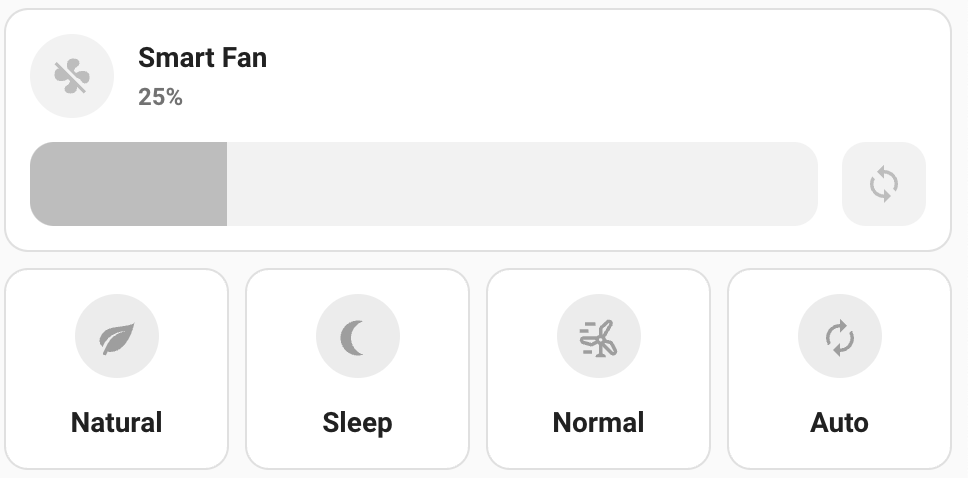Feel free to drop a star rating on the repo.
Will do once I install after work.
Hi does this work with Dreo Nomad One Tower Fan? I couldn’t see what the model no for this is.
Thanks
According to Amazon it’s DR-HTF007
See my GitHub page for the info I need and I can add.
For anyone trying this I’ve updated to use the new Config UX. Let me know if it works?
@JeffSteinbok I own 3 Dreo fans, 2 of the tower fans and 1 of the newest multi-oscillating fan ( it oscillates up and down and left and right).
I just installed your integration via HACS, and apparently 1 of the 2 models I have is not supported. The model is DR-HAF004S.
I wanted to thank you for your time, effort, and work on this HACS integration, myself and the community are thankful for your contributions.
If you have the time to add the model I listed here, that would be much, much appreciated and I will be sure to leave a 5 star review when I get it working.
As an aside, given that I have 3 of these fans, I can provide you as much debug, testing, etc as I can to hopefully help catch bugs, copy my logs here, etc. Open Source communities like this are 2 way streets and it’s so important for users to provide developers with the best logs and info we can.
Thanks again.
Matt
Traceback (most recent call last):
File "/usr/src/homeassistant/homeassistant/setup.py", line 286, in _async_setup_component
result = await task
^^^^^^^^^^
File "/config/custom_components/dreo/__init__.py", line 61, in async_setup
load_devices = await hass.async_add_executor_job(manager.load_devices)
^^^^^^^^^^^^^^^^^^^^^^^^^^^^^^^^^^^^^^^^^^^^^^^^^^^^^^^
File "/usr/local/lib/python3.11/concurrent/futures/thread.py", line 58, in run
result = self.fn(*self.args, **self.kwargs)
^^^^^^^^^^^^^^^^^^^^^^^^^^^^^^^^^^
File "/config/custom_components/dreo/pydreo/__init__.py", line 186, in load_devices
proc_return = self.process_devices(device_list)
^^^^^^^^^^^^^^^^^^^^^^^^^^^^^^^^^
File "/config/custom_components/dreo/pydreo/__init__.py", line 157, in process_devices
deviceFan = PyDreoFan(dev, self)
^^^^^^^^^^^^^^^^^^^^
File "/config/custom_components/dreo/pydreo/pydreofan.py", line 24, in __init__
self._speed_range = SPEED_RANGES[self.model]
~~~~~~~~~~~~^^^^^^^^^^^^
KeyError: 'DR-HAF004S'
I’d like to add my gratitude as well. Thank you.
@JeffSteinbok apologies I just read your README again:
Model: DR-HAF004S
Speeds: 9, and it also has a “Turbo” mode
Oscillating: Yes, both up and down and left and right
Preset modes: “Standard”, “Custom”, and “Turbo”
Temperature: Supported
Created: Add support for DR-HAF004S · Issue #13 · JeffSteinbok/hass-dreo · GitHub
Screenshot from Dreo app:
I appreciate the kind notes.
I may have some time later this week to play around with it.
I’ll see if I can add a HA diagnostics thing, which could dump out the entire blob back from the Dreo APIs which would make things much easier. I actually think I can get things like the modes and max speed back from the server too. I’ll see what I can find.
Thanks a lot for doing this, much appreciated !
Small request can we have an option like speed/oscillate to change mode without having click and go into more info please and temp in celsius. Apologies as i am new to HA if this can already be done, but i couldn’t find an option in Mushroom Fan card to change the fan mode and show temp in celsius on dashboard.
@drashish87 - You can do this yourself already by creating buttons tied to the Services that HomeAssistant exposes on Fans. You can also download a custom Lovelace card that will do this for you. For example:

As for the temperature, you can control that in the Dreo app I think. It just sends me back the value as a number. If you wanted to convert it and setting it at Celcius in the app doesn’t work, you can make a template sensor that does the math.
Something like the below:
sensors:
main_bedroom_fan_temperature:
friendly_name: "Main Bedroom Fan Temperature"
value_template: "{{ (state_attr('fan.main_bedroom_fan', 'temperature') -32 ) * 5/9 }}"
unit_of_measurement: '°C'
icon_template: "{{'mdi:thermometer'}}"
Thanks a lot for the reply.
After hours of playing around and writing code with the help of ChatGPT 
I finally managed to write to make it work just exactly i want.
I managed to put the different modes button below the fan card and also after hours of editing managed to make the colour change as per state of the exact mode on , so that by glacing I know which mode is currently the fan is working on.
Just to my liking.
Few things left is to change the state show the fan speed in numbers like 1,2,3,4 instead of %.
Also trying to find an option set a timer feature like the dreo app
Attaching the screenshot of the card I have created.
Thanks again for making the dreo plugin for HA!
I don’t see Dreo Smart Device within HACS
Did you add the repo?
I missed that step and went straight to the search in HACS part 
Additional device request:
DR-HAP003S
DR-HAF003S

I can provide more mode/settings (list) later when I can sit down with it all 
Please see the instructions on GitHub for what info I need to add a new fan
This is great! Can you share the YAML for your card?
Would it be ok if I put it in the README on GitHub for others?
OK! I finally had some time to breath and look over the app for controls. The following information may be a little too much but I’d rather share too much than not enough.
DR-HAF003S (Fan)
- Power On/Off
- Speeds: 1 - 8
- Modes: Auto, Turbo, Normal, Natural, Sleep, Custom
- Oscillation (Horizontal) On/Off
- Oscillation (Vertical) On/Off
- D-Pad (manual directional control oscillation)
- Timer (turn off after so many minutes or hours)
- Panel Sound
- Display Auto-Off On/Off
- Child Lock On/Off
- Temperature Unit: F or C
- Sensors: Temperature
DR-HAP003S (Purifier)
- Power On/Off
- Speeds: 1 - 18
- Modes: Auto, Turbo, Sleep
- Timer (turn off after so many minutes or hours)
- Light On/Off
- Adaptive Brightness On/Off
- Panel Sound On/Off
- Child Lock On/Off
- Display Info: PM2.5, Clean Air, Filter Life
- Auto Mode Settings: Standard, Soft
- Sensors: PM2.5, Clean Air
Again, this is likely more information than you need (or maybe even am capable of accessing), but better to have it all than leave anything out!
I actually had that typed out for a bit an forgot to hit enter 
Absolutely, It’s all about sharing in HA community.
I have attached 2 scripts i have made.
1st option - It will show the mode in which it was last on, even when the fan is off. This way, when you turn on the fan, you will know which mode it will turn on to.
2nd Option - the colour for the mode will only show when fan is on mode.
In either you can turn on the fan by clicking the fan name, adjusting the speed or clicking on the mode.
Hope this helps
1st Option -
type: vertical-stack
cards:
- type: horizontal-stack
cards:- type: custom:mushroom-fan-card
entity: fan.smart_fan
icon_animation: true
show_percentage_control: true
show_oscillate_control: true
- type: custom:mushroom-fan-card
- type: horizontal-stack
cards:- type: custom:mushroom-template-card
primary: Natural
secondary: ‘’
icon: mdi:leaf
entity: fan.smart_fan
icon_color: |-
{% if states[‘fan.smart_fan’].state == ‘off’ %}
grey
{% elif states[‘fan.smart_fan’].attributes.preset_mode == ‘natural’ %}
amber
{% else %}
grey
{% endif %}
layout: vertical
tap_action:
action: call-service
service: fan.set_preset_mode
target:
entity_id: fan.smart_fan
data:
preset_mode: natural - type: custom:mushroom-template-card
primary: Sleep
secondary: ‘’
icon: mdi:moon-waning-crescent
icon_color: |-
{% if states[‘fan.smart_fan’].state == ‘off’ %}
grey
{% elif states[‘fan.smart_fan’].attributes.preset_mode == ‘sleep’ %}
purple
{% else %}
grey
{% endif %}
layout: vertical
tap_action:
action: call-service
service: fan.set_preset_mode
target:
entity_id: fan.smart_fan
data:
preset_mode: sleep - type: custom:mushroom-template-card
primary: Normal
secondary: ‘’
icon: mdi:wind-power-outline
icon_color: |-
{% if states[‘fan.smart_fan’].state == ‘off’ %}
grey
{% elif states[‘fan.smart_fan’].attributes.preset_mode == ‘normal’ %}
blue
{% else %}
grey
{% endif %}
layout: vertical
tap_action:
action: call-service
service: fan.set_preset_mode
target:
entity_id: fan.smart_fan
data:
preset_mode: normal - type: custom:mushroom-template-card
primary: Auto
secondary: ‘’
icon: mdi:autorenew
icon_color: |-
{% if states[‘fan.smart_fan’].state == ‘off’ %}
grey
{% elif states[‘fan.smart_fan’].attributes.preset_mode == ‘auto’ %}
cyan
{% else %}
grey
{% endif %}
entity: fan.smart_fan
layout: vertical
tap_action:
action: call-service
service: fan.set_preset_mode
target:
entity_id: fan.smart_fan
data:
preset_mode: auto
- type: custom:mushroom-template-card
2nd Option
type: vertical-stack
cards:
- type: horizontal-stack
cards:- type: custom:mushroom-fan-card
entity: fan.smart_fan
icon_animation: true
show_percentage_control: true
show_oscillate_control: true
- type: custom:mushroom-fan-card
- type: horizontal-stack
cards:- type: custom:mushroom-template-card
primary: Natural
secondary: ‘’
icon: mdi:leaf
entity: fan.smart_fan
icon_color: |-
{% if states[‘fan.smart_fan’].attributes.preset_mode == ‘natural’ %}
amber
{% else %}
grey
{% endif %}
layout: vertical
tap_action:
action: call-service
service: fan.set_preset_mode
target:
entity_id: fan.smart_fan
data:
preset_mode: natural - type: custom:mushroom-template-card
primary: Sleep
secondary: ‘’
icon: mdi:moon-waning-crescent
icon_color: |-
{% if states[‘fan.smart_fan’].attributes.preset_mode == ‘sleep’ %}
purple
{% else %}
grey
{% endif %}
layout: vertical
tap_action:
action: call-service
service: fan.set_preset_mode
target:
entity_id: fan.smart_fan
data:
preset_mode: sleep - type: custom:mushroom-template-card
primary: Normal
secondary: ‘’
icon: mdi:wind-power-outline
icon_color: |-
{% if states[‘fan.smart_fan’].attributes.preset_mode == ‘normal’ %}
blue
{% else %}
grey
{% endif %}
layout: vertical
tap_action:
action: call-service
service: fan.set_preset_mode
target:
entity_id: fan.smart_fan
data:
preset_mode: normal - type: custom:mushroom-template-card
primary: Auto
secondary: ‘’
icon: mdi:autorenew
icon_color: |-
{% if states[‘fan.smart_fan’].attributes.preset_mode == ‘auto’ %}
cyan
{% else %}
grey
{% endif %}
entity: fan.smart_fan
layout: vertical
tap_action:
action: call-service
service: fan.set_preset_mode
target:
entity_id: fan.smart_fan
data:
preset_mode: auto
- type: custom:mushroom-template-card
@JeffSteinbok I am noticing that my fan will work for limited amounts of time. After awhile it tells me that the command failed because the device is disconnected, but works fine through the app.