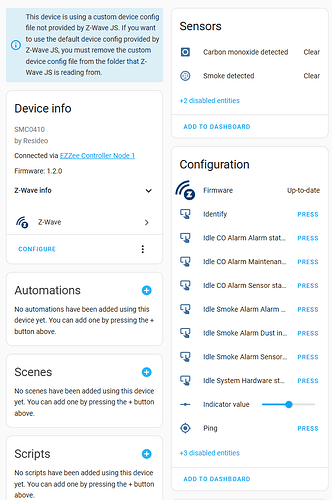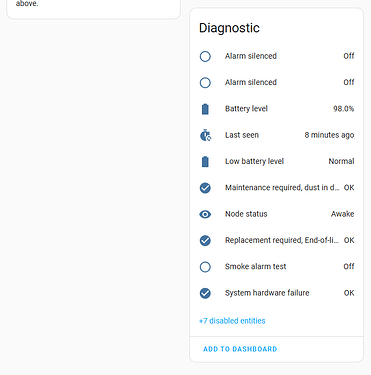I happen to have purchased the same device from Amazon and modified the old ZCOMBO configuration file to work with this one. There aren’t significant differences thankfully as it has the same configuration parameters. The changes came from data for the device at the Z-wave Alliance web site.
You can create a SMCO410.json file in the config folder and paste in these contents. Restart Z-wave-JS UI or just change the configuration and hit save and the file will be read.
Once you include the new device it should look like this:

And in Home Assistant these are the default entities:
Here’s the config file:
{
"manufacturer": "Resideo",
"manufacturerId": "0x041b",
"label": "SMCO410",
"description": "SMCO410 Smoke/CO Alarm",
"devices": [
{
"productType": "0x0001",
"productId": "0x0410",
"zwaveAllianceId": [5196]
}
],
"firmwareVersion": {
"min": "0.0",
"max": "255.255"
},
"associations": {
"1": {
"label": "Lifeline",
"maxNodes": 1,
"isLifeline": true
}
},
"paramInformation": [
{
"#": "1",
"label": "Supervision Report Timeout",
"description": "SMCO410 will send the message over Supervision Command Class and it will wait for the Supervision report from the Controller for the Supervision report timeout time.",
"valueSize": 2,
"unit": "ms",
"minValue": 500,
"maxValue": 5000,
"defaultValue": 1500
},
{
"#": "2",
"label": "Supervision Retry Count",
"description": "If the Supervision report is not received within the Supervision report timeout time, the SMCO410 device will retry sending the message again. Upon exceeding the max retry, the SMCO410 device will send the next message available in the queue.",
"valueSize": 2,
"minValue": 0,
"maxValue": 2,
"defaultValue": 1
},
{
"#": "3",
"label": "Supervision Wait Time",
"description": "Before retrying the message, SMCO410 will wait for the Supervision wait time. Actual wait time is calculated using the formula: Wait Time = Supervision wait time base-value + random-value + (attempt-count x 5 seconds). The random value will be between 100 and 1100 milliseconds.",
"valueSize": 2,
"unit": "seconds",
"minValue": 1,
"maxValue": 60,
"defaultValue": 5
}
],
"metadata": {
"wakeup": "Press and hold the Test/Silence button up to 12 seconds until a chirp is heard, then the unit will start to alarm. The Z-wave radio will wake up.",
"inclusion": "Press and hold the button until 2 consecutive chirps and green LED flashes are heard and seen.",
"exclusion": "Press and hold the button until 2 consecutive chirps and green LED flashes are heard and seen.",
"reset": "Press and hold the button until 3 consecutive chirps are heard. This may take 20+ seconds.",
"manual": "https://products.z-wavealliance.org/ProductManual/File?folder=&filename=cert_portal/certs/1280/M08-0609-000_SMCO410_SizeK1_c.pdf"
}
}
I’ll try to submit this to GitHub for inclusion.