Still my fav card this, been playing around recently and addeding different elements to it.
Thank you. I think that is the solution.
On another note…
Is it possible to dynamically move card or element inside card? Replacing hard coded position coordinate with variable driven by different entity?
Hey All,
I’m trying to add the mini-graph as it shows in this post; Fun with custom:button-card - #852 by edwardtich
However, when I’ve added this into my button-card, it’s just adding [object Object] in place of the graph. I can’t work out what I’m doing wrong, and ChatGPT isn’t helping me either (ha!).
Any ideas?

type: custom:button-card
entity: light.office_light_switch
icon: mdi:desk
name: Office
tap_action:
action: navigate
navigation_path: /lovelace/office
haptic: medium
styles:
grid:
- grid-template-areas: '"i temp" "n hum" "graph graph"'
- grid-template-columns: 1fr 1fr
- grid-template-rows: 1fr min-content min-content
card:
- background: var(--contrast2)
- padding: 16px
- '--mdc-ripple-press-opacity': 0
img_cell:
- justify-self: start
- width: 24px
icon:
- width: 24px
- height: 24px
- color: var(--contrast8)
name:
- justify-self: start
- font-size: 14px
- margin: 4px 0 4px 0
- color: var(--contrast)
- font-family: Montserrat
- font-weight: 600
custom_fields:
temp:
- align-self: start
- justify-self: end
- font-size: 13px
- font-weight: 500
- margin: 4px 0 0px 0
- color: var(--contrast8)
- font-family: Montserrat
hum:
- align-self: start
- justify-self: end
- font-size: 13px
- font-weight: 500
- margin: 4px 0 12px 0
- color: var(--contrast8)
- font-family: Montserrat
graph:
- padding-top: 0%
- width: 100%
- height: 100%
- margin-bottom: '-3%'
custom_fields:
temp: |
[[[
return `<ha-icon
icon="mdi:thermometer"
style="width: 18px; height: 18px; color: var(--orange);">
</ha-icon><span>${parseFloat(states['sensor.office_temperature_sensor_temperature'].state).toFixed(0)}°C</span>`
]]]
hum: |
[[[
return `<ha-icon
icon="mdi:water-percent"
style="width: 18px; height: 18px; color: var(--blue);">
</ha-icon> <span>${parseFloat(states['sensor.office_temperature_sensor_humidity'].state).toFixed(0)}%</span>`
]]]
graph:
type: custom:mini-graph-card
entities:
- entity: sensor.office_temperature_sensor_temperature
name: Temperature
color: '#ff8c00'
- entity: sensor.office_temperature_sensor_humidity
name: Humidity
color: '#3399ff'
y_axis: secondary
height: 50
hours_to_show: 24
line_width: 3
font_size: 50
animate: true
show:
name: false
icon: false
state: false
legend: false
fill: fade
card_mod:
style: |
ha-card {
position: absolute !important;
height: 100%;
width: 100%;
top: 0px;
--ha-card-border-width: 0;
}
ha-card:after {
content: "";
position: absolute;
width: 100%;
height: 100%;
background: linear-gradient(to right, var(--card-background-color) 20%, transparent);
}
state:
- value: 'on'
styles:
card:
- background: |
[[[
var color = entity.attributes?.rgb_color;
if (entity.state != "on"){
return 'var(--contrast20)';
}
else if (color){
return 'rgba(' + color + ')'
}
else{
return 'var(--yellow)'
}
]]]
icon:
- color: var(--red)
- animation: bounce 2s infinite
name:
- color: var(--black)
- value: 'off'
styles:
name:
- color: var(--contrast20)
extra_styles: |
@keyframes bounce {
0% { transform: scale3d(1, 1, 1); }
7% { transform: scale3d(1.25, 0.75, 1); }
10% { transform: scale3d(0.75, 1.25, 1); }
12% { transform: scale3d(1.15, 0.85, 1); }
16% { transform: scale3d(0.95, 1.05, 1); }
19% { transform: scale3d(1.05, 0.95, 1); }
25% { transform: scale3d(1, 1, 1); }
}
EDIT: I managed to get this working, and also do some cool stuff with it. So now, when the entity is on, the color of the name changes, and the icon bounces.
If anyone is interested in using my code to add to their setup, it is below.
type: custom:stack-in-card
cards:
- type: custom:button-card
entity: light.living_room_light_switch
icon: '[[[ return entity.attributes.icon ]]]'
show_icon: false
name: Living Room
tap_action:
action: navigate
navigation_path: /lovelace/living-room
haptic: medium
styles:
card:
- background: var(--contrast2)
- padding: 16px
- '--mdc-ripple-press-opacity': 0
icon_cells:
- justify-self: start
- margin-top: 12px
- margin-left: 15px
- animation: |
[[[
var state = states['light.living_room_light_switch'].state;
return state === 'on' ? 'bounce 2s infinite' : 'none';
]]]
img_cell:
- justify-self: start
- width: 24px
custom_fields:
temp:
- align-self: start
- justify-self: end
- font-size: 13px
- font-weight: 500
- margin: 4px 0 0px 0
- color: var(--contrast8)
- font-family: Montserrat
hum:
- align-self: start
- justify-self: end
- font-size: 13px
- font-weight: 500
- margin: 1px 0 12px 0
- color: var(--contrast8)
- font-family: Montserrat
graph:
- padding-top: 0%
- width: 100%
- height: 100%
icon_cells:
- width: 24px
- height: 24px
- color: var(--contrast8)
- animation: |
[[[
var state = states['light.living_room_light_switch'].state;
return state === 'on' ? 'bounce 2s infinite' : 'none';
]]]
name:
- justify-self: start
- font-size: 14px
- margin: 1px 0 1px 0
- color: |
[[[
var state = states['light.living_room_light_switch'].state;
return state === 'on' ? 'white' : 'grey';
]]]
- font-family: Montserrat
- font-weight: 600
grid:
- grid-template-areas: '"icon_cells slider temp" "n slider hum"'
- grid-template-columns: 1fr min-content 1fr
- grid-template-rows: 1fr min-content min-content
custom_fields:
icon_cells: |
[[[
var state = states['light.living_room_light_switch'].state;
if(state == "on")
return `<ha-icon
icon="mdi:sofa"
style="width: 25px; height: 25px; color: yellow;">
</ha-icon>
`;
else
return `<ha-icon
icon="mdi:sofa-outline"
style="width: 25px; height: 25px; color: grey;">
</ha-icon>
`;
]]]
temp: |
[[[
return `<ha-icon
icon="mdi:thermometer"
style="width: 18px; height: 18px; color: var(--orange);">
</ha-icon><span>${parseFloat(states['sensor.living_room_temp_sensor_temperature'].state).toFixed(0)}°C</span>`
]]]
hum: |
[[[
return `<ha-icon
icon="mdi:water-percent"
style="width: 18px; height: 18px; color: var(--blue);">
</ha-icon> <span>${parseFloat(states['sensor.living_room_temp_sensor_humidity'].state).toFixed(0)}%</span>`
]]]
card_mod:
style: |
ha-card {
z-index: 1;
height: 70px;
}
extra_styles: |
@keyframes bounce {
0% { transform: scale3d(1, 1, 1); }
7% { transform: scale3d(1.25, 0.75, 1); }
10% { transform: scale3d(0.75, 1.25, 1); }
12% { transform: scale3d(1.15, 0.85, 1); }
16% { transform: scale3d(0.95, 1.05, 1); }
19% { transform: scale3d(1.05, 0.95, 1); }
25% { transform: scale3d(1, 1, 1); }
}
- type: custom:mini-graph-card
entities:
- entity: sensor.living_room_temp_sensor_temperature
name: Temperature
color: '#ff8c00'
- entity: sensor.living_room_temp_sensor_humidity
name: Humidity
color: '#3399ff'
y_axis: secondary
height: 40
hours_to_show: 24
line_width: 3
font_size: 50
show:
name: false
icon: false
state: false
legend: false
card_mod:
style: |
ha-card {
position: absolute;
height: 100%;
width: 100%;
top: 0px;
--ha-card-border-width: 0;
}
ha-card:after {
content: "";
position: absolute;
width: 100%;
height: 100%;
}
Light On:

Light Off:
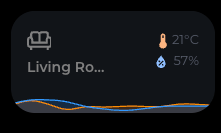

How to use a fan that rotated proportionally to the entity’s rotation.
type: custom:button-card
state:
- value: 'on'
color: blue
spin: true
entity: entity: sensor.panasonic_heat_pump_main_fan2_motor_speed
show_state: tfalse
icon: mdi:fan
Hi,
Have look here…
This may help:
OK. I have one other question. How can I add a second circle field directly below the original circle field without impacting the position of the icon, name, or state? I would like to add a second circle below the one shown, without affecting the position of anything on the left side of the card.
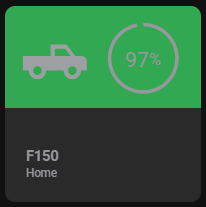
Here is my current card code. Thanks in advance for any help. I tried just making a second field called “fuel” and put it in the right column next to l, s, n and copied the circle code. But it altered the location of my name and label.
truck:
template:
- base
variables:
state_on: >
[[[ return states["sensor.garage_fordpass_ignitionstatus"].state == 'ON' ]]]
circle_input: >
[[[ return states["sensor.garage_fordpass_fuel"].state ]]]
state_display: >
[[[
if (entity) {
return variables.state === 'home'
? variables.translate_home
: variables.state === 'not_home'
? variables.translate_not_home
: variables.state;
}
return variables.translate_unknown;
]]]
tap_action:
action: more-info
double_tap_action:
action: more-info
entity: sensor.garage_fordpass_fuel
hold_action:
action: toggle
entity: switch.garage_fordpass_ignition_switch
styles:
grid:
- grid-template-areas: |
"icon circle"
"n n"
"s s"
"l l"
- grid-template-columns: repeat(2, 1fr)
- grid-template-rows: auto repeat(3, min-content)
- gap: 1.3%
- align-items: start
- will-change: transform
name:
- justify-self: start
- line-height: 110%
- font-size: 15px
- font-weight: bold
state:
- justify-self: start
- line-height: 110%
- font-size: 12px
label:
- justify-self: start
- line-height: 110%
- font-size: 12px
card:
- --c-color-home: none
- --c-color-away: none
- --c-color-zone: none
- --c-stroke-width: none
- --c-icon-color-on: var(--contrast1)
- --c-icon-color-off: '#97989c'
- --c-stroke-color-on: var(--contrast1)
- --c-stroke-color-off: '#97989c'
- --c-stroke-color-power-off: none
- --c-fill-color-on: none
- --c-fill-color-off: none
- --c-fill-color-power-off: none
- --c-stroke-width: 2.3
- --c-stroke-width-dragging: 4
- --c-font-color-on: var(--contrast1)
- --c-font-color-off: '#97989c'
- --c-font-color-power-off: none
- --c-font-size: 14px
- --c-unit-font-size: 10.5px
- --c-font-weight: 700
- --c-letter-spacing: -0.02rem
- background-image: >
[[[
if (variables.state === 'home') {
return `linear-gradient(to bottom, rgba(50,168,82,1) 0%, rgba(50,168,82,1) 52%, rgba(0,0,0,0) 48%)`;
}
if (variables.state === 'BHS') {
return `linear-gradient(to bottom, rgba(255,191,0,1) 0%, rgba(255,191,0,1) 52%, rgba(0,0,0,0) 48%)`;
}
if (variables.state === 'CCAC') {
return `linear-gradient(to bottom, rgba(255,191,0,1) 0%, rgba(255,191,0,1) 52%, rgba(0,0,0,0) 48%)`;
}
if (variables.state === 'Lowes') {
return `linear-gradient(to bottom, rgba(255,191,0,1) 0%, rgba(255,191,0,1) 52%, rgba(0,0,0,0) 48%)`;
}
if (variables.state === 'Stantec') {
return `linear-gradient(to bottom, rgba(255,191,0,1) 0%, rgba(255,191,0,1) 52%, rgba(0,0,0,0) 48%)`;
}
if (variables.state === 'Vernon') {
return `linear-gradient(to bottom, rgba(255,191,0,1) 0%, rgba(255,191,0,1) 52%, rgba(0,0,0,0) 48%)`;
} else {
return `linear-gradient(to bottom, rgba(255,0,0,1) 0%, rgba(255,0,0,1) 52%, rgba(0,0,0,0) 48%)`;
}
]]]
custom_fields:
circle:
- display: initial
- width: 100%
- margin: -9% 0 0 0
- justify-self: center
- opacity: 1
custom_fields:
circle: >
[[[
if (variables.state_on) {
let input = variables.circle_input,
r = 22,
c = r * 2 * Math.PI,
dasharray = c,
dashoffset = c - input / 100 * c;
return `
<svg viewBox="0 0 50 50">
<circle cx="25" cy="25" r="${r}" stroke='var(--c-stroke-color-on)' stroke-dashoffset="${dashoffset}" stroke-dasharray="${dasharray}" stroke-width='var(--c-stroke-width)' fill='var(--c-fill-color-on)' style="transform: rotate(-90deg); transform-origin: 50% 50%;" />
<text x="50%" y="54%" fill='var(--c-font-color-on)' font-size='var(--c-font-size)' text-anchor="middle" alignment-baseline="middle" dominant-baseline="middle">${variables.circle_input}<tspan font-size='var(--c-unit-font-size)'>%</tspan></text>
</svg>
`;
} else {
let input = variables.circle_input,
r = 22,
c = r * 2 * Math.PI,
dasharray = c,
dashoffset = c - input / 100 * c;
return `
<svg viewBox="0 0 50 50">
<circle cx="25" cy="25" r="22" stroke='var(--c-stroke-color-off)' stroke-dashoffset="${dashoffset}" stroke-dasharray="${dasharray}" stroke-width='var(--c-stroke-width)' fill='var(--c-fill-color-off)' style="transform: rotate(-90deg); transform-origin: 50% 50%;" />
<text x="50%" y="54%" fill='var(--c-font-color-off)' font-size='var(--c-font-size)' text-anchor="middle" alignment-baseline="middle" dominant-baseline="middle">${variables.circle_input}<tspan font-size='var(--c-unit-font-size)'>%</tspan></text>
</svg>
`;
}
]]]
I tried to just copy the current custom field and altered the code, but I ended up with this.

I would really appreciate it if someone could help me with a problem that I can’t solve or understand. FYI I the noob of the noobs so…don’t laugh xD
As you can see in the image below, I have a problem with those cards when viewing them on a iPhone 11. One thing I learned is if I remove all the icons I don’t have any problem.
The code below is for the second card…
Thank you all in advance!
type: custom:button-card
name: Praia de Miramar
entity: weather.praia_de_miramar
label: |
[[[
const temperature = states["weather.praia_de_miramar"].attributes.temperature;
const humidity = states["weather.praia_de_miramar"].attributes.humidity;
return `<ha-icon icon="fas:temperature-half" style="height:15px; color: #E3DA29;"></ha-icon> ${temperature}°C <ha-icon icon="fas:droplet" style="height:15px; color: #29abe2;"></ha-icon> ${humidity}%`;
]]]
show_label: true
show_name: true
show_icon: true
size: 45px
color: '#f1c64d'
card_size: 10
styles:
card:
- padding: 7px
- background: rgba(0, 0, 0, 0.4)
- border: none
- border-radius: 100px
- width: 100%
grid:
- grid-template-areas: '"i n" "i l"'
- grid-template-rows: min-content min-content
- grid-template-columns: 0.8fr 1.5fr
- padding-right: 12px
label:
- font-family: Montserrat, sans-serif
- font-size: 1.1rem
- line-height: 1
- justify-self: right
- font-weight: 1000
- text-align: right
- width: 100%
- margin-left: 24px
name:
- align: right
- font-size: 0.8rem
- line-height: 1
- font-weight: 200
- width: 100%
- text-align: right
EDIT: Nevermind. I was able to figure this out.
I have a custom button card that shows the number of people at home. It turns on when there is anyone at home and it reports the number of people home within the circle. As shown.

When everyone leaves, I have an automation that waits for an hour before adjusting the HVAC so that it is not constantly fluctuating for short trips. I have been able to show a progress bar for the countdown. On other cards though, I have been able to show a countdown for other timers by using an embedded button-card.

I am struggling on how to get this to happen within this card. Essentially, I want the card like it is in the first picture when someone is home. While the automation is counting down, I would like for it to be the second picture with the addition of the countdown timer. And finally when there is no one home and the countdown is complete it would be this.

I guess my question is how can I have the sensor count and the countdown timer overlap the same area of the card and only show up when the appropriate states are met. I have included a copy of my current code for the button.
Button card code
- type: custom:button-card
template:
- base
- icon_home2
variables:
timer: >
[[[ return states["timer.leaving"].state == 'active' ]]]
circle_input: >
[[[ return states["sensor.people_home"].state]]]
entity: group.humans
name: Presence
show_state: true
state_display: >
[[[
if (entity) {
return variables.state === 'home'
? variables.translate_home
: variables.state === 'not_home'
? variables.translate_not_home
: variables.state;
}
return variables.translate_unknown;
]]]
tap_action:
action: more-info
styles:
card:
- --c-stroke-color-on: var(--contrast1)
- --c-stroke-color-off: none
- --c-fill-color-on: none
- --c-fill-color-off: none
- --c-stroke-width: 2.3
- --c-stroke-width-dragging: 4
- --c-font-color-on: var(--contrast1)
- --c-font-color-off: none
- --c-font-size: 14px
- --c-font-weight: 700
- --c-letter-spacing: -0.02rem
custom_fields:
circle:
- display: initial
- width: 88%
- margin: -3% 2% 0 0
- justify-self: end
- opacity: 1
timer:
- display: block
- position: absolute
- top: >
[[[
return window.matchMedia('(max-width: 1200px)').matches
? '82%'
: '89%';
]]]
- left: -13%
- width: 125%
custom_fields:
circle: >
[[[
if (variables.state_on) {
return `
<svg viewBox="0 0 50 50">
<circle cx="25" cy="25" r="22" stroke='var(--c-stroke-color-on)' stroke-width='var(--c-stroke-width)' fill='var(--c-fill-color-on)' />
<text x="50%" y="54%" fill='var(--c-font-color-on)' font-size='var(--c-font-size)' font-weight='var(--c-font-weight)' letter-spacing='var(--c-letterlspacing)' text-anchor="middle" alignment-baseline="middle" dominant-baseline="middle">${variables.circle_input}</text>
</svg>
`;
} else {
return `
<svg viewBox="0 0 50 50">
<circle cx="25" cy="25" r="22" stroke='var(--c-stroke-color-off)' stroke-width='var(--c-stroke-width)' fill='var(--c-fill-color-off)' />
<text x="50%" y="54%" fill='var(--c-font-color-off)' font-size='var(--c-font-size)' font-weight='var(--c-font-weight)' letter-spacing='var(--c-letterlspacing)' text-anchor="middle" alignment-baseline="middle" dominant-baseline="middle">${variables.circle_input}</text>
</svg>
`;
}
]]]
timer:
card:
type: custom:timer-bar-card
entity: timer.leaving
layout: full_row
text_width: 0px
invert: true
bar_foreground: >
[[[
return variables.timer
? '#3182b7'
: 'none';
]]]
bar_background: none
modifications:
- elapsed: 90%
bar_foreground: 'rgb(255,0,0)'
Base template code.
base:
template:
- settings
- extra_styles
variables:
state_on: >
[[[ return ['on', 'home', 'heat_cool', 'Complete', 'Running', 'Fresh', 'Charging', 'Started'].indexOf(!entity || entity.state) !== -1; ]]]
state_home: >
[[[ return ['home'].indexOf(!entity || entity.state) !== -1; ]]]
state_zone: >
[[[ return ['BHS', 'CCAC', 'Harmony', 'Stantec', 'Vernon'].indexOf(!entity || entity.state) !== -1; ]]]
state_away: >
[[[ return ['not_home'].indexOf(!entity || entity.state) !== -1; ]]]
state: >
[[[ return !entity || entity.state; ]]]
entity_id: >
[[[ return !entity || entity.entity_id; ]]]
entity_picture: >
[[[ return !entity || entity.attributes.entity_picture; ]]]
aspect_ratio: 1/1
show_state: false
show_label: false
show_icon: false
styles:
grid:
- grid-template-areas: |
"icon circle"
"n n"
"l l"
"s s"
- grid-template-columns: repeat(2, 1fr)
- grid-template-rows: auto repeat(3, min-content)
- gap: 1.3%
- align-items: start
- will-change: transform
- position: relative
name:
- justify-self: start
- line-height: 110%
- font-size: 15px
- font-weight: bold
state:
- justify-self: start
- line-height: 110%
- font-size: 12px
label:
- justify-self: start
- line-height: 110%
- font-size: 12px
card:
- overflow: hidden
- border-radius: 10px
- border-width: 0px
- -webkit-tap-highlight-color: rgba(0,0,0,0)
- transition: none
- --mdc-ripple-color: >
[[[
return variables.state_on
? 'var(--contrast1)'
: '#97989c';
]]]
- color: >
[[[
return variables.state_on
? 'var(--contrast1)'
: '#97989c';
]]]
- background-color: >
[[[
return variables.state_on
? 'var(--contrast20)'
: 'rgba(115, 115, 115, 0.25)';
]]]
EDIT: I was able to figure it out with the use of conditional cards.
Are you asking for my help? I am not sure what you need or that I can even help.
Hey guys, can someone give me a hint why my color template won’t work?
type: custom:button-card
entity: input_button.helper_staus_wechseln_aussensteckdose
icon: |
[[[
if (states['input_select.shelly1pm_eingangsbereich_aussen_aussensteckdose'].state == "Dauer An")
return 'mdi:power-on';
if (states['input_select.shelly1pm_eingangsbereich_aussen_aussensteckdose'].state == "Aus")
return 'mdi:power-off';
else return 'mdi:clock'
]]]
name: Außensteckdose
label: |
[[[
return states['input_select.shelly1pm_eingangsbereich_aussen_aussensteckdose'].state ;
]]]
show_label: true
color: |
[[[
if (states['switch.shelly_eingangsbereich_aussen_aussensteckdose'].state == "on")
return "red";
else
return "lightGrey";
]]]
hold_action:
action: more-info
tap_action:
action: call-service
service: input_select.select_next
service_data:
entity_id: input_select.shelly1pm_eingangsbereich_aussen_aussensteckdose
cycle: true
styles:
label:
- color: gray
- font-size: 12px
grid:
- grid-template-areas: '"i" "n" "s" "l"'
- grid-template-columns: 1fr
- grid-template-rows: 1fr min-content min-content
img_cell:
- align-self: center
- text-align: center
name:
- justify-self: center
- padding-left: 0px
- font-weight: bold
- font-size: 12px
state:
- justify-self: start
- padding-left: 10px
Guys, I’m looking for a way to create a button that:
- toggles a script to mute/unmute my mediaplayers
- the icon should represent the state
This is what I have:
show_name: false
show_icon: true
type: custom:button-card
styles:
card:
- height: 60px
tap_action:
action: toggle
entity: script.toggle_volume_mediaplayers
icon:
- color: |
[[[
if (input_boolean.mediaplayersmuted == 'on') return 'red';
else return 'white';
]]]
state:
- value: 'on'
icon: mdi:volume-off
- value: 'off'
icon: mdi:volume-high
How do I get the icon to show an unmuted/muted speaker with the right primary and accent colors (used some colors for my test in the code above)?
The state changes only briefly when toggling the button.
Thanks a lot for any help!
Dear all, could someone point me to the right direction on how to give to a custom button a “particular” color if weekday is today??
I have 7 custom buttons (from monday to sunday) and wanna give orange color to the sunday button (if today is sunday).
thanks a lot
You’d need card_mod for that, something like this:
card_mod:
style:
.: |
ha-card {
/* Set size and spacing of button */
{% if states('sensor.example) == 'True' %}
background: rgba(70, 130, 180, 0.5) !important;
{% else %}
background: rgba(199, 224, 238, 0.5) !important;
{% endif %}
}
I tried to follow the example posted by OP to organize custom buttons using card templates. Initially seemed like everything is working fine.
But then I noticed that sometimes when I open dashboard with these components - they are not rendering. Refreshing the page (if in browser) or switching to another dashboard and re-opening previous dashboard “fixes” it till next time.
Then I spotted a JavaScript errors in the console:
TypeError: Cannot read properties of undefined (reading 'style')
at button-card.js:426:18867
at Ti._createCard (button-card.js:426:19038)
at button-card.js:445:213
at Array.forEach (<anonymous>)
at Ti._buildCustomFields (button-card.js:445:30)
at Ti._gridHtml (button-card.js:524:25)
at Ti._buttonContent (button-card.js:506:454)
at Ti._cardHtml (button-card.js:486:18)
at Ti.render (button-card.js:426:19509)
at Ti.update (button-card.js:1:14818)
Uncaught (in promise) TypeError: e.setConfig is not a function
at Ti.render (button-card.js:426:19640)
at Ti.update (button-card.js:1:14818)
at Ti.performUpdate (button-card.js:1:6145)
at Ti.scheduleUpdate (button-card.js:1:5792)
at Ti._$Ej (button-card.js:1:5700)
Apparently, something isn’t working as expected and causing the custom button card to fail to render.
After experimenting a bit I found out that it’s only happens when child cards are added into custom:button-car container.
This doesn’t happens 100 out of 100. Sometimes, after countless refreshes, there will be no error and the card would render.
If I comment the custom_fields node in the first card (horizontal-stack) - the card renders fine (an empty container with title “Garage”) and there is no JS errors. I can refresh the page whole day and it will work. A second card in the view - a standalone custom button card renders just fine, without any errors.
Seems like custom button card used as a container expect children cards to have certain properties in JavaScript, which are not set/undefined.
Does anyone have this issue?
button_card_templates:
standard:
color_type: card
size: 80%
hold_action:
action: more-info
styles:
card:
- padding: 0.2em
- '--mdc-ripple-color': yellow
- '--mdc-ripple-press-opacity': 0.5
icon:
- opacity: 0.5
name:
- font-size: 0.65em
- white-space: normal
state:
- font-size: 0.65em
- white-space: normal
label:
- font-size: 0.4em
- white-space: normal
wide:
template: standard
styles:
grid:
- position: relative
- grid-template-areas: '"i n"'
- grid-template-columns: 1fr 1fr
- grid-template-rows: 1fr
container:
color_type: label-card
color: dimgray
styles:
card:
- padding: 0
name:
- border-radius: 0.4em 0.4em 0 0
- padding: 0.1em
- width: 100%
- font-weight: bold
grid:
- grid-template-areas: '"i" "n" "buttons"'
- grid-template-columns: 1fr
- grid-template-rows: 1fr min-content min-content
custom_fields:
buttons:
- background-color: rgba(0,0,0,0.3)
- margin: 0
- padding: 0.3em
views:
- title: Home
cards:
- type: custom:button-card
color: '#EDE7B0'
name: Garage Card
# custom_fields:
# buttons:
# card:
# type: horizontal-stack
# cards:
# - entity: light.garage_ceiling_ligths_garage_ceiling_lights
# name: Ceiling Lights
# template: standard
# icon: mdi:lightbulb-fluorescent-tube
# type: custom:button-card
# - entity: switch.garage_workbench_lights_relay
# name: Workbench Lights
# template: standard
# icon: mdi:lightbulb-fluorescent-tube-outline
# type: custom:button-card
- type: custom:button-card
entity: light.garage_ceiling_ligths_garage_ceiling_lights
@n6ham, I haven’t seen that issue on my dashboards. I noticed you don’t have template: container on your top level card. The container template defines styles for the “buttons” custom field, but I wouldn’t think it would cause an error if you aren’t using the template. I have no idea why you are getting that error.
Right, I was messing around and removed the template.
Added it back, but still getting this problem.
It only appears when I refresh the page of the dashboard.
Switching between the dashboards somehow fixes it
Ok, I narrowed down the problem a little further. Here’s the dashboard code that works (i.e. does not throw and renders consistently with a minor glitch in icon color of the button).
Removing or commenting non-custom horizontal-stack container will break the dashboard. Moving it below the custom container will break it as well.
It feels like there’s something going on with initialization of some JS objects that only works properly when a custom container is not the first container in the dashboard.
button_card_templates:
standard:
color_type: card
size: 80%
hold_action:
action: more-info
styles:
card:
- padding: 0.2em
- '--mdc-ripple-color': yellow
- '--mdc-ripple-press-opacity': 0.5
icon:
- opacity: 0.5
name:
- font-size: 0.65em
- white-space: normal
state:
- font-size: 0.65em
- white-space: normal
label:
- font-size: 0.4em
- white-space: normal
wide:
template: standard
styles:
grid:
- position: relative
- grid-template-areas: '"i n"'
- grid-template-columns: 1fr 1fr
- grid-template-rows: 1fr
container:
color_type: label-card
styles:
card:
- padding: 0
name:
- border-radius: 0.4em 0.4em 0 0
- padding: 0.1em
- width: 100%
- font-weight: bold
grid:
- grid-template-areas: '"i" "n" "buttons"'
- grid-template-columns: 1fr
- grid-template-rows: 1fr min-content min-content
custom_fields:
buttons:
- margin: 0
- padding: 0.3em
views:
- title: Home
cards:
- type: horizontal-stack
cards:
- type: entity
entity: sensor.cpu_temperature
- type: custom:button-card
color: '#EDE7B0'
name: Garage Card
template: container
custom_fields:
buttons:
card:
type: horizontal-stack
cards:
- entity: light.garage_ceiling_ligths_garage_ceiling_lights
name: Ceiling Lights
template: standard
icon: mdi:lightbulb-fluorescent-tube
type: custom:button-card
- entity: switch.garage_workbench_lights_relay
name: Workbench Lights
template: standard
icon: mdi:lightbulb-fluorescent-tube-outline
type: custom:button-card
Hi,
while I am restructuring my Home Assistant instance, I am also getting into button_card_templates and I love the idea of the different code segments splitted in different files and folders.
However, I am not getting it to work ![]()
I have a folder called /config/common/button-card-templates - where I have one file per template .
Within this folder I have a template file called header_chip.yaml, which contains yaml code as follows:
header_chip:
variables:
var_path: 'var_path'
var_icon: 'var_icon'
var_iconColor: 'var_iconColor'
var_name: 'var_name'
tap_action:
action: navigate
navigation_path: '[[[ return variables.var_path ]]]'
name: '[[[ return variables.var_name ]]]'
content_info: none
icon: '[[[ return variables.var_icon ]]]'
icon_color: '[[[ return variables.var_iconColor ]]]'
use_entity_picture: false
and this template I reference in a file called living-room.yaml, which contains code follows:
title: home
button_card_templates: !include_dir_merge_named ../../common/button-card-templates/
views:
- title: Test-Dash
cards:
- type: custom:mushroom-chips-card
chips:
- type: weather
show_conditions: true
show_temperature: true
entity: weather.forecast_home
- type: custom:mushroom-chips-card
chips:
- type: custom:button-card
template: header_chip
entity: person.nebuhome
variables:
var_path: '/Office'
var_icon: 'mdi:desk'
var_iconColor: 'var(--orange)'
var_name: 'Test41'
While the weather shows up, the template does not show up, and I have no idea why that is.
The reference of !include_dir_merge_named works - I have tested that with another reference.
Anybody an idea, what I am doing wrong?
Thanks a lot for any help!





