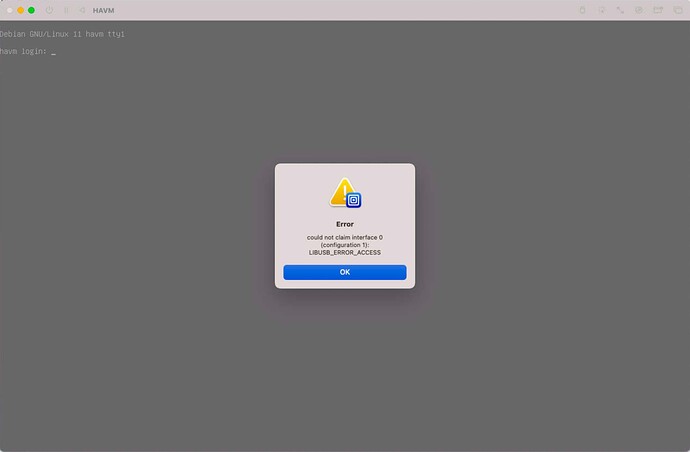I am ending with full supported supervisor HA
Thanks for sharing! ![]()
Just note that this tutorial will walk you through installing Debian, but you can also use the Home Assistant OS image (it will also give you Supervised HA).
When you create a new machine, delete the default disk and add a new VirtIO drive, attaching the generic-aarch64 image:
You also need to to make sure UEFI boot is enabled, on the QEMU menu:
just an update. I unplugged the Zonoff USB dongle, then plug in again. I now able to see a pop up window on the UTM terminal and ask me to agree to connect one time or permanent.
Don’t forget that the HA VM Windows must be in focus when you plug in your USB devices. By that I mean you have to click the VM window first, before plugging your USB devices into your Mac. It’s an easy mistake to make, but if the Window is not in focus, UTM will not ask you if you want to attach the device to the VM (it caught me out before!)
The only thing I cannot get it to work is the Sonoff USB dongles Plus (E). I tried plug and play, did not work. I even turned on USB sharing from host. I installed the driver but somehow it was blocked by Ventura.
The Sonoff Zigbee sticks are just a USB-to-serial device and they use class compliant drivers, which are already built into macOS. You should not need to install any additional drivers for it to work on Mac, including the HA VM.
Here is how you can test it:
- With the Zigbee stick disconnected, open a Terminal
- Enter the command ls
/dev/cu* - Note the devices returned (there may be none)
- Connect the Zigbee stick to a USB port
- Enter the command ls
/dev/cu* - You should now see an additional USB Serial device, which is your Zigbee stick
The presence of this USB serial device means your Zigbee stick is connected ok. Now unplug the Zigbee stick, bring your UTM HA VM window into focus (just click it somewhere) and reconnect the Zigbee stick. UTM should ask if you want to connect to the VM. Confirm when prompted and you should be good to go.
For anyone wishing to skip this entire process and just have HA working in a few clicks, I have a pre-installed HA for Mac, for the price of just a couple of beers ![]()
![]() Home Assistant Supervised For macOS (Easy Installation) – Siytek Shop. I actively provide full priority support and I am also happy to answer your generic HA queries too
Home Assistant Supervised For macOS (Easy Installation) – Siytek Shop. I actively provide full priority support and I am also happy to answer your generic HA queries too ![]()
How do I upgrade the image to the latest version of core? I can’t upgrade from within home assistant. I’ve tried searching but can’t find any info. Thanks
This is great thank you, but what happens if you have to remotely restart the Mac or the VM?
Zwave will be offline until you can physically unplug and plug it back in right?
True, I am not entirely sure about this, i’ll test it out later. I had a quick look on the UTM support page and couldn’t see any way to attach USB devices with command line arguments or similar, which would have meant that reconnecting devices could have been achieved with a script or using Automator etc.
However I am currently working on something that might be of interest, which will remove the need for UTM entirely and solve this problem with USB devices. It’s still work in progress, but a beta version should be ready pretty soon…
Man this looks great! Good luck with the progress on this.
Happy to pay for access when it’s ready!
Just tested,
And any restart of the UTM VM loses the USB. e.g. every Home Assistant update.
Trying to mount the USB via the GUI provides this error which is really frustrating.
Hey @Siytek hows the work on HASS Manager coming along?
Hey @noobey thanks for the positive feedback! I have made a good chunk of progress lately, albeit some delay where I had to take a business trip.
I don’t have much to share in terms of screenshots as the work is all behind the scenes stuff. I had some issues with the python GUI library ‘Tkinter,’ used for constructing the main menu. I have since completely re-written the code for the main menu using the ‘Qt’ library and am very pleased with the result so far. This was a fairly big job as the library is completely different so I basically had to start the GUI module again from scratch.
It looks much the same as it did before, however what you can’t see in a stationary screenshot is that the menu works much more smoothly now, without any graphical glitches. The prior Tkinter example would sometimes fail to load the tab contents upon clicking the menu item. Now it is working perfectly 
Once I finish the menu, i’ll create a seperate thread here about HASS Manager for anyone who might be interested in the project. Would be good to gather a few folks who might want to test the early versions and also any feature requests.
Also, for anyone else running Windows or Linux systems who might be interested in this, I am writing it in Python specifically so I have the option to eventually port it to those operating systems, so this is not a Mac-only endeavour! 
This looks great, looking forward to it @Siytek!
@noobey I have made some great progress in the last week or two ![]()
I have opened a dedicated thread for the HASS Manager app, would be great to get some thoughts and feedback, check it out here - An easier way to install and manage Home Assistant on desktop systems! - HASS Manager
Hi, did you find any solution to your second problem (keeping using wifi)? I have the same issue
I just moved my HA instance from Docker Core on a Synology NAS over to a HAOS/Supervised on an M2 Mac Mini w/UTM following this guide. It started as an experiment when I upgraded my NAS, but the results are way better than I expected. I have a fairly complicated setup, but a full restart now only takes about 17 seconds, v. about a 1.5 minutes on my old NAS (DS916+). Bigger surprise was that my cameras (unifi protect) load and are fully live in ~ 1-1.5 seconds v 2-4 seconds.
Very pleased with the results. A big thanks to the OP and all that contributed.
For those that want to pass through bluetooth, I have it working with this dongle. There’s a “software download” for MacOS in the instructions but you don’t need it if you apply this terminal command:
sudo nvram bluetoothHostControllerSwitchBehavior=always
Also: I couldn’t figure out why every time I rebooted the virtual machine HA decided no one was home and then I realized that the USB dongles needs to be reconnected to the VM every time. There’s no setting in UTM to have this happen on boot, but you can script it. Use
utmctl usb list
to get the 8-digit VID:PID and then do this at startup In the host system:
/usr/local/bin/utmctl usb connect "your_vm_name" "1234:1234"
Hi all,
I have a really weird issue i could use some expert help with.
Background:
I have HA running on a mac in a UTM VM, with 100GB allocated for storage to the VM.
It’s worked great for nearly 2 years, until this month.
From March 15th (5 days ago), it appears something is gobbling up space and I dont know what.
Here’s what I’ve tried so far:
- Cleaning the database as described in the user guide.
- Deleted all unused addons.
- Deleted all my local backups (only had 3), and will rely on my Google Drive backsups until new backups are created.
- Found my Nest folder, which had loads of images from my old doorbell. changed permissions in the integration to no longer create snapshots and also deleted that Nest folder.
- Deleted the core file which clocked in at 6GB.
- Disabled the custom Tesla integration as it stopped working recently due to an API change, and I thought it might be creating a large log file.
- There are no log files I can see that are over a few MB.
- Today I complete rebuilt UTM, and immediately after restoring from my backup it was at 90% and didn’t have enough free space to even open ESPhome.
All that got me down to 70% free space but somehow within 3 hours I’ve lost 10% and am pretty sure I’ll max out storage again tonight.
When browsing the HA install via samba/smb I can’t see any large files in any of the folders. Nothing looks out of place at all.
Can anyone help me figure this out and point a newbie in which direction to look for what it could be please?
Appreciate any and all help, thanks!
Can confirm it works on my MacBook M1 (2020)
You may not have unzipped the image.
This is an archive
chaos_generic-aarch64-x.x.qcow2.xz
You have to unzip it to get
chaos_generic-aarch64-x.x.qcow2
Im running HA now on a Dell mini PC. Best choice ever!!
Thanks for the guide–everything went quickly and HA boots up fine.
However, I can’t access it through port 8123. I can access the observer on port 4357.
The IP shows up on my router and I can ping it. I’ve tried:
- http://[ip addy]:8123
- I’ve edited my hosts file with the IP:
[ip] homeassistant.local
All 3 of these variations work for port 4357, showing:
| Supervisor: | Connected |
|---|---|
| Supported: | Supported |
| Healthy: | Healthy |
I’ve let HA sit after booting for 30’. Might I need to wait longer?
Any ideas?
Might it be easier to go buy an old laptop?