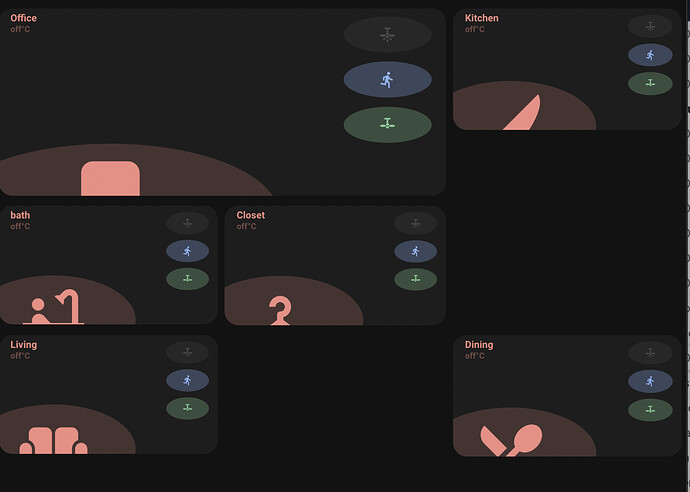Hi Thanks, that’s not what I meant though - I’ve already done that step!
Just need to know now how to get the Minimalist dashboard to “force” using Light mode (if that’s even possible) as I prefer to use Dark mode for my other dashboards
is there a master list somewhere of all the card templates e.g. red_on etc? tried looking through both the UI-Minimalist & Button-Card docs but couldn’t find one!
Or some other way of manually (dynamically) changing the icon colour for the Room Entities (little icons)? Trying to get one to change colour to reflect the status of a lock, but it doesn’t seem to work (the icon pic changes, just not the colour!!)
Ok, ive been banging my head on this for hours and cant find the issue. Im sure Ive just missed a small thing somewhere.
Why is it not spaning the whole page?
Why are the nav cards each increasing in size to a point and then the last two are tiny dots?
title: "Home"
path: "home"
cards:
- type: custom:layout-card
layout_type: grid
layout:
#default
grid-gap: 1px 1px
grid-template-columns: 1fr 1fr 1fr 1fr 1fr 1fr
grid-template-rows: auto
justify-items: left
grid-template-areas: |
" welcome welcome welcome welcome welcome welcome "
" . devices1 devices2 devices3 . . "
" person1 person2 . . . . "
" nav1 nav2 nav3 nav4 nav5 nav6 "
" nav7 nav8 nav9 . . . "
" list1 list2 list3 . . . "
" ble . . . . . "
mediaquery:
#phone
"(max-width: 800px)":
grid-gap: 1px 1px
grid-template-columns: 1fr 1fr
grid-template-rows: auto
grid-template-areas: |
" welcome welcome "
" devices1 devices2 "
" devices3 devices3 "
" person1 person2 "
" nav1 nav2 "
" nav3 nav4 "
" nav5 nav6 "
" nav7 nav8 "
" nav9 . "
" list1 list1 "
" list2 list2 "
" list3 list3 "
" ble ble "
Here is my code for the grid.
Each button has its own name
view_layout:
grid-column: welcome
What am I doing wrong? 
The under 800px “phone” version is working completely as it should
Sorry, not card templates  don’t know why I wrote that. I meant, Room Entity templates.
don’t know why I wrote that. I meant, Room Entity templates.
i am trying to do a layout that actually follows the placement of the rooms in the house (since it seemed the most logical way to do room cards). anyhow, i am confused on how to actually lay the cards out in yaml. this is what the layout of our top floor should look like:
and this is the layout code i have:
EDIT: Here is the full code, i know the cards are repetitive, i am just trying to get the layout right
type: custom:grid-layout
title: "Home"
path: home
layout:
grid-gap: 2px 2px
grid-template-columns: 1fr 1fr 1fr;
grid-template-rows: 1fr 1fr 1fr;
# grid-template-columns: 33% 33% 33%
# grid-template-rows: auto
grid-template-areas: |
" office office kitchen "
" bath closet kitchen "
" living living dining "
cards:
- type: 'custom:button-card'
template:
- card_room
- red_no_state
name: Office
entity: light.office_light
icon: mdi:chair-rolling
tap_action:
action: navigate
navigation_path: 'home'
variables:
label_use_temperature: true
label_use_brightness: true
entity_1:
entity_id: light.office_light
templates:
- yellow_on
tap_action:
action: toggle
entity_2:
entity_id: binary_sensor.office_motion_sensor_home_security_motion_detection
templates:
- blue_on
tap_action:
action: none
entity_3:
entity_id: fan.office_fan
templates:
- green_on
- red_off
tap_action:
action: toggle
view_layout:
grid-area: office
- type: 'custom:button-card'
template:
- card_room
- red_no_state
name: Kitchen
entity: light.office_light
icon: mdi:knife
tap_action:
action: navigate
navigation_path: 'home'
variables:
label_use_temperature: true
label_use_brightness: true
entity_1:
entity_id: light.office_light
templates:
- yellow_on
tap_action:
action: toggle
entity_2:
entity_id: binary_sensor.office_motion_sensor_home_security_motion_detection
templates:
- blue_on
tap_action:
action: none
entity_3:
entity_id: fan.office_fan
templates:
- green_on
- red_off
tap_action:
action: toggle
view_layout:
grid-area: kitchen
- type: 'custom:button-card'
template:
- card_room
- red_no_state
name: Dining
entity: light.office_light
icon: mdi:silverware
tap_action:
action: navigate
navigation_path: 'home'
variables:
label_use_temperature: true
label_use_brightness: true
entity_1:
entity_id: light.office_light
templates:
- yellow_on
tap_action:
action: toggle
entity_2:
entity_id: binary_sensor.office_motion_sensor_home_security_motion_detection
templates:
- blue_on
tap_action:
action: none
entity_3:
entity_id: fan.office_fan
templates:
- green_on
- red_off
tap_action:
action: toggle
view_layout:
grid-area: dining
- type: 'custom:button-card'
template:
- card_room
- red_no_state
name: Living
entity: light.office_light
icon: mdi:sofa
tap_action:
action: navigate
navigation_path: 'home'
variables:
label_use_temperature: true
label_use_brightness: true
entity_1:
entity_id: light.office_light
templates:
- yellow_on
tap_action:
action: toggle
entity_2:
entity_id: binary_sensor.office_motion_sensor_home_security_motion_detection
templates:
- blue_on
tap_action:
action: none
entity_3:
entity_id: fan.office_fan
templates:
- green_on
- red_off
tap_action:
action: toggle
view_layout:
grid-area: living
- type: 'custom:button-card'
template:
- card_room
- red_no_state
name: Closet
entity: light.office_light
icon: mdi:hanger
tap_action:
action: navigate
navigation_path: 'home'
variables:
label_use_temperature: true
label_use_brightness: true
entity_1:
entity_id: light.office_light
templates:
- yellow_on
tap_action:
action: toggle
entity_2:
entity_id: binary_sensor.office_motion_sensor_home_security_motion_detection
templates:
- blue_on
tap_action:
action: none
entity_3:
entity_id: fan.office_fan
templates:
- green_on
- red_off
tap_action:
action: toggle
view_layout:
grid-area: closet
- type: 'custom:button-card'
template:
- card_room
- red_no_state
name: bath
entity: light.office_light
icon: mdi:bathtub
tap_action:
action: navigate
navigation_path: 'home'
variables:
label_use_temperature: true
label_use_brightness: true
entity_1:
entity_id: light.office_light
templates:
- yellow_on
tap_action:
action: toggle
entity_2:
entity_id: binary_sensor.office_motion_sensor_home_security_motion_detection
templates:
- blue_on
tap_action:
action: none
entity_3:
entity_id: fan.office_fan
templates:
- green_on
- red_off
tap_action:
action: toggle
view_layout:
grid-area: bath
the problem i am having (mostly me not understanding how this works) is that i can’t seem to make the cards span the vertical columns. is there a trick for that?
EDIT: Here is what it ends up looking like:
Great results ![]()
How did you create the Solar Panel card?
And could you share your tapbar? My one is always too big… If you like, you could also share your colors ![]()
Try grid-template-rows: auto, or play with this line as this is the issue I think. No issue for me using CM000n’s solution.
thanks, I’ve tried every combination of grid-template-columns and grid-template-rows but it seems that it is something related to the grid-template-areas. as soon as i repeat an area name, things go wonky. for example, this is replacing some areas with . This is the code (excuse all the comment lines as i was trying everything i could think of):
grid-gap: 2px 2px
grid-template-columns: 1fr 1fr 1fr;
# grid-template-rows: 1fr 1fr 1fr;
# grid-template-columns: 33% 33% 33%
grid-template-rows: auto
# grid-template-columns: 33% 33% 33%;
# grid-template-rows: 33% 33% 33%;
# grid-template-columns: minmax(150px, 300px) minmax(150px, 300px) minmax(150px, 300px);
# grid-template-rows: minmax(100px, 200px) minmax(100px, 200px) minmax(100px, 200px);
grid-template-areas: |
" office . kitchen "
" bath closet . "
" living . dining "
and this is the result
Ok, so then i modify to span the column with this code (i just did office and not others):
grid-gap: 2px 2px
grid-template-columns: 1fr 1fr 1fr;
# grid-template-rows: 1fr 1fr 1fr;
# grid-template-columns: 33% 33% 33%
grid-template-rows: auto
# grid-template-columns: 33% 33% 33%;
# grid-template-rows: 33% 33% 33%;
# grid-template-columns: minmax(150px, 300px) minmax(150px, 300px) minmax(150px, 300px);
# grid-template-rows: minmax(100px, 200px) minmax(100px, 200px) minmax(100px, 200px);
grid-template-areas: |
" office office kitchen "
" bath closet . "
" living . dining "
and this is the result. the office block does span, but also expands the row. very strange. I must be missing one little thing to make them span correctly.
I’m also getting some weird stuff with the room cards being all different sizes.
I’m definitely no expert LOL! But the room card will force the aspect ratio
looking at the template code
aspect_ratio: "1/1"
so when ever you try to span it leads it being huge. You could try taking it out.
And thank you!!! Because seeing your code, I finally had an example that showed me that I was nesting mine.
Finally, needs some fixing, but it spans as it should
type: custom:grid-layout
title: "Home"
path: "home"
layout:
#default
grid-gap: 1px 1px
grid-template-columns: 1fr 1fr 1fr 1fr 1fr 1fr
grid-template-rows: auto
justify-items: left
grid-template-areas: |
" welcome welcome welcome welcome welcome welcome "
" . devices1 devices2 devices3 . . "
" person1 person2 . . . . "
" nav1 nav2 nav3 nav4 nav5 nav6 "
" nav7 nav8 nav9 . . . "
" list1 list2 list3 . . . "
" ble . . . . . "
mediaquery:
#phone
"(max-width: 800px)":
grid-gap: 1px 1px
grid-template-columns: 1fr 1fr
grid-template-rows: auto
grid-template-areas: |
" welcome welcome "
" devices1 devices2 "
" devices3 devices3 "
" person1 person2 "
" nav1 nav2 "
" nav3 nav4 "
" nav5 nav6 "
" nav7 nav8 "
" nav9 . "
" list1 list1 "
" list2 list2 "
" list3 list3 "
" ble ble "
cards:
- type: "custom:button-card"
template: "card_esh_welcome"
triggers_update: "input_boolean.minimalist_dropdown"
variables:
ulm_card_esh_welcome_collapse: input_boolean.minimalist_dropdown
ulm_weather: "weather.mascot"
entity_1:
nav: "boolean"
icon: "mdi:gesture-tap-button"
name: "Boolean"
color: "blue"
entity_2:
nav: "media"
icon: "mdi:television-classic"
name: "Media"
color: "yellow"
entity_3:
nav: "network"
icon: "mdi:network"
name: Network Stats
color: "green"
entity_4:
nav: "workloads"
icon: "mdi:nas"
name: "Workloads"
color: "purple"
entity_5:
nav: "printer"
icon: "mdi:printer-3d-nozzle"
name: Printer
color: "red"
view_layout:
grid-column: welcome
If it helps someone
EDIT
But of course! My tablet is doing this… because screw you if you thought it was just going to work buddy!! 
that’s definitively it… except… they are using that aspect ratio to control all the icons so it gets distorted when you modify it. guess i am going to have to make my own cards spanning two columns. It took me some time to figure out this layout and i think the cards are all based on grid as well, so it should not be as difficult (i hope)
Is it possible to activate a dynamic scene in the welcome card? I can’t seem to get it to work and pass the additional service_data (dynamic: true) through.
Also is there a way to use button entities? Or are only input_booleans supported?
Since this is a requirement:
button_card_templates: !include_dir_merge_named "custom_components/ui_lovelace_minimalist/__ui_minimalist__/ulm_templates/"
where do we put other button card templates (ex. ones that have nothing to do with UI Minimalist)?
I could create my own yaml file and store in it in a custom subdirectory in the folder above (ex. custom_components/ui_lovelace_minimalist/ui_minimalist/ulm_templates/personal/my_template1.yaml). Just dont know if that’s the recommendation.
Ideally we’d be able to so something like this but it didn’t work:
button_card_templates ui: !include_dir_merge_named "../../custom_components/ui_lovelace_minimalist/__ui_minimalist__/ulm_templates/"
button_card_templates personal: !include "my_templates.yaml"
Put them in config/ui_lovelace_minimalist/custom_cards.
You can put there every template you want and it gets loaded in with that one required line.
It’s not adviced to alter things in the custom_components directory.
Edit: you can also add a yaml file in the custom_cards folder where you include all your other button_card_templates.
Could you share your code, please?
Will be putting it up on GitHub this week. Won’t be complete, but good enough to share.
I will warn you though, the code isn’t polished, I’m sure there will be many ways to make it more efficient 
Thanks. I am also new here and I try to inspire from other dashboards. Mine isn’t polished enough as yours and I bet over time - we would make it efficient.
Hi guys,
I would like to modify the “custom_card_homeassistant_updates” so that it disappears from the dashboard if no updates are available. Is it possible to have a card conditionally appearing?