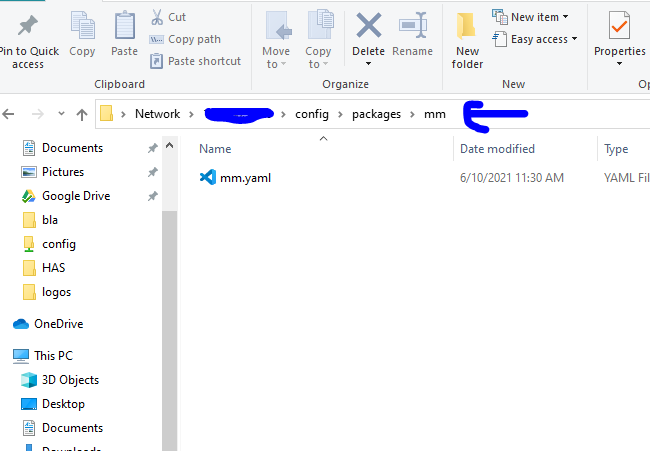myle
June 26, 2019, 3:56am
1
This Is Mark 1 verson have to start somewhere
Built this verson as a package
can turn screen on/off
sensor to show if its on/off
can reboot it
or
shut it down
#=======================================================================
# Do a FIND REPLACE
# MMIPADDRESS with the the magicMirror ipaddress ???.???.???.???
#=======================================================================
homeassistant:
customize:
package.node_anchors:
customize: &customize
package: 'Magic Mirror'
sensor.mm_display:
icon: mdi:monitor
friendly_name: Mirror Display
switch.mm_display:
icon: mdi:monitor
friendly_name: Mirror Display
script.mm_reboot:
icon: mdi:lock-reset
script.mm_shutdown:
icon: mdi:power
sensor:
- platform: rest
resource: http://MMIPADDRESS:8080/remote?action=MONITORSTATUS
name: mm display
value_template: '{{ value_json.monitor }}'
#=======================================================================
#
#=======================================================================
switch:
- platform: command_line
switches:
mm_display:
command_on: "curl -s 'http://MMIPADDRESS:8080/remote?action=MONITORON'"
command_off: "curl -s 'http://MMIPADDRESS:8080/remote?action=MONITOROFF'"
#=======================================================================
#
#=======================================================================
shell_command:
mm_reboot: "curl -s 'http://MMIPADDRESS:8080/remote?action=REBOOT'"
mm_shutdown: "curl -s 'http://MMIPADDRESS:8080/remote?action=SHUTDOWN'"
#=======================================================================
#
#=======================================================================
script:
mm_reboot:
alias: Magic Mirror Reboot
sequence:
- data: {}
service: shell_command.mm_reboot
mm_shutdown:
alias: Magic Mirror ShutDown
sequence:
- data: {}
service: shell_command.mm_shutdown
all you need to is put above code into a file inside the package folder
do a find replace MMIPADDRESS with the IPaddress of the Magic Mirror
and the mirror MUST have This module in it
Leaning how to send message to the mirror will update when I know
the lovelace BIT
- type: entities
show_header_toggle: false
title: "Magic Mirror"
entities:
- switch.mm_display
- entity: sensor.mm_display
name: Mirror Display
- script.mm_reboot
- script.mm_shutdown
if you dont know what magic mirror is
https://magicmirror.builders/
using my old PI which was HASS got HASS on real PC now
7 Likes
myle
June 26, 2019, 11:15am
2
Been thinking more about this. Think I need to lean some python and write my own plugin
i did get this this working today
import json
import urllib.request
module_data = urllib.request.urlopen('http://IPADDRESS:8080/remote?action=MODULE_DATA')
modules = json.loads(module_data.read())
print(modules)
for module in modules["moduleData"]:
print(module["name"] )
print(module["hidden"])
which list the module i have loaded
happy with
was thinking put that into a input select and getting HA to turn hide them
can some point me down the right manual to read
added ====== 27/06/18
Ok, below is a script that should do what you want. It can be enhanced to take variables like the name of the group and the name of the input_select, but for now it’s hard coded for the scenario described above.
Copy the following code into a file in your <config>/python_scripts directory. (Create the directory if necessary.) The file name should have a .py extension. The service you will need to call is python_script.xxx where xxx is the name of the script. So, e.g., if you put this code in <c…
group_entities = hass.states.get('group.all_lights').attributes['entity_id']
all_lights = []
for e in group_entities:
all_lights.append(e)
service_data = {'entity_id': 'input_select.timer_generico7',
'options': all_lights}
hass.services.call('input_select', 'set_options', service_data)
run it and it worked
import json
import urllib.request
module_data = urllib.request.urlopen('http://blabla:8080/remote?action=MODULE_DATA')
modules = json.loads(module_data.read())
my_modules = []
for module in modules["moduleData"]:
my_modules.append(module["name"])
service_data = {'entity_id': 'input_select.mm_modules',
'options': my_modules}
hass.services.call('input_select', 'set_options', service_data)
all I got was
where the manual when you need it
so delete the import still not working
one good thing less error lines LOL
after more read found out you can’t import
2 Likes
Aasikki
June 26, 2021, 9:20am
3
Thanks a lot for this, easily got my mirror controllable from home assistant thanks to you!
Hi @myle ,
Sorry to revive an old thread. I am trying to implement this but I’m a newbie in HA and I’d like to ask for your help please.
When I try to add the Lovelace custom card, there’s the error I am receiving:
Can you (or any other member) please help me figure out what I am doing wrong?
This is my magic_mirror.yaml file:
And this is my configuration.yaml file:
myle
October 5, 2021, 10:34pm
7
let see what you did wrong
I see you have packages
then in the package folder
i have a folder mm
then In side that folder I have paskage data ( the config)
and the mm.yaml inside that
than that file has
#=======================================================================
# Do a FIND REPLACE
# MMIPADDRESS with the the magicMirror ipaddress ???.???.???.???
#=======================================================================
homeassistant:
customize:
package.node_anchors:
customize: &customize
package: 'Magic Mirror'
sensor.mm_display:
icon: mdi:monitor
friendly_name: Mirror Display
switch.mm_display:
icon: mdi:monitor
friendly_name: Mirror Display
script.mm_reboot:
icon: mdi:lock-reset
script.mm_shutdown:
icon: mdi:power
sensor:
- platform: rest
resource: http://MMIPADDRESS:8080/remote?action=MONITORSTATUS
name: mm display
value_template: '{{ value_json.monitor }}'
#=======================================================================
#
#=======================================================================
switch:
- platform: command_line
switches:
mm_display:
command_on: "curl -s 'http://MMIPADDRESS:8080/remote?action=MONITORON'"
command_off: "curl -s 'http://MMIPADDRESS:8080/remote?action=MONITOROFF'"
#=======================================================================
#
#=======================================================================
shell_command:
shell_mm_reboot: "curl -s 'http://MMIPADDRESS:8080/remote?action=REBOOT'"
shell_mm_shutdown: "curl -s 'http://MMIPADDRESS:8080/remote?action=SHUTDOWN'"
#=======================================================================
#
#=======================================================================
script:
mm_reboot:
sequence:
- data: {}
service: shell_command.shell_mm_reboot
mm_shutdown:
sequence:
- data: {}
service: shell_command.shell_mm_shutdown
if i remember correctly you have to drop alias: out of the scripts part
do you config check if you get the green light reboot and it should be there
hesspoint
September 3, 2022, 7:44pm
8
Hello @myle ,
I also want to shutdown the MM pi via an automation.
I configured this via the rest_commands but when I run the service calls then nothing happens.
I had also looked up the api page on my install http://ip-of-your-mirror:8080/api/docs where I can also test the calls.
What I noticed is that also there they don’t work unless I authorize them with the API key that I have in my MM config. My guess is that I need to authorize HA with the API key to allow it to call the service.
I also tried removing the API key from my MM config and then I could run things like monitor on and off but not shutdown
Shutdown It gives me the error that no API key is provided in confg. So I need to use the API Key
Do you have any idea where I need to do that in the HA config? I did not see anything relating to API key in your code.
hesspoint
September 4, 2022, 8:31am
10
Yes, but did not read the API Readme at least not with a fresh mind yesterday. Now I found the answer and pass the API key along and yes it works.
rest_command:http://192.168.xx.xx:8080/api/monitor/off?apiKey=xxxx
Thanks again for the inspiration with your setup, will tinker with it a bit more but now it works in general that’s awesome
@myle
an error that plagued me for a few days now and I can’t seem to find out what it can’t see the shell commands.
I have been able to run all the commands in the HA terminal addon as well as learned how to setup a few SSH keys. I ran into the problem where the SSH commands were all timing out from the HA terminal so I tried to go back to curl commands which now work. However, they only work from the terminal.
Any help or tips would be greatly appreciated!
myle
October 23, 2023, 4:04pm
12
did you add the shell command to your config file
#=======================================================================
shell_command:
shell_mm_reboot: "curl -s 'http://MMIPADDRESS:8080/remote?action=REBOOT'"
shell_mm_shutdown: "curl -s 'http://MMIPADDRESS:8080/remote?action=SHUTDOWN'"
#=======================================================================
Looks like the rules have change
need to read this
should look something like this
command_line:
- switch:
name: mm_display
command_on: "curl -s 'http://MMIPADDRESS:8080/remote?action=MONITORON'"
command_off: "curl -s 'http://MMIPADDRESS:8080/remote?action=MONITOROFF'"
Got it working with this code:
#=======================================================================
# Do a FIND REPLACE
# MMIPADDRESS with the the magicMirror ipaddress ???.???.???.???
#=======================================================================
homeassistant:
customize:
package.node_anchors:
customize: &customize
package: "Magic Mirror"
switch.mm_display:
icon: mdi:monitor
friendly_name: Mirror Display
switch.mm_reboot:
icon: mdi:reload
friendly_name: Mirror Reset
switch.mm_shutdown:
icon: mdi:power
friendly_name: Mirror Shutdown
# rest:
# - resource: "http://MMIPADDRESS:8080/remote?action=MONITORSTATUS"
# scan_interval: 15
# sensor:
# - name: "MM Status"
# value_template: "{{ value_json.success }}"
# #=======================================================================
# #
# #=======================================================================
command_line:
- switch:
name: mm_display
command_on: "curl -s 'http://MMIPADDRESS:8080/remote?action=MONITORON'"
command_off: "curl -s 'http://MMIPADDRESS:8080/remote?action=MONITOROFF'"
command_state: "curl -s 'http://MMIPADDRESS:8080/remote?action=MONITORSTATUS'"
value_template: "{{ value_json.success }}"
# scan_interval: 30
- switch:
name: mm_reboot
command_off: "curl -s 'http://MMIPADDRESS:8080/remote?action=REBOOT'"
- switch:
name: mm_shutdown
command_off: "curl -s 'http://MMIPADDRESS:8080/remote?action=SHUTDOWN'"
# #=======================================================================
# #
# #=======================================================================
And for the tile card I had to change the bottom two to buttons as it only has a command_off because the two icons bothered me.
type: vertical-stack
cards:
- type: markdown
content: '# Magic Mirror'
- type: vertical-stack
cards:
- type: entities
entities:
- entity: switch.mm_display
- show_name: true
show_icon: true
type: button
entity: switch.mm_reboot
icon: ''
show_state: false
icon_height: 25px
- show_name: true
show_icon: true
type: button
entity: switch.mm_shutdown
icon: ''
show_state: false
icon_height: 25px
Hope this helps anyone else.
I had some issues with turning off the display for the pi and had to change the driver over in the configuration otherwise I wasn’t able to put the monitor to sleep.
These are my commands and why I had to change the value_json.monitor to value_json.success in the above status call you can see that the changed variable was the success flag from false to true.
monitorStatusCommand
xrandr --query -d :0 | grep -q "HDMI-1 connected primary [0-9]"
monitorOnCommand
xrandr -d :0 --output HDMI-1 --auto
monitorOffCommand
xrandr -d :0 --output HDMI-1 --off
Before the driver change from the Raspberry Pi Configration the monitor was showing as WAYLAND (?I believe is the spelling) as the xrandr -d :0 response. After that it showed up as HDMI-1.
change the driver via these commands (change from wayfire to x11):
sudo raspi-config
6. Advance Options
A6 Wayland
W1 X11
One other feature I had to turn off was screen blanking also otherwise the monitor would shut off without the mouse moving or other input after the driver change.
1 Like