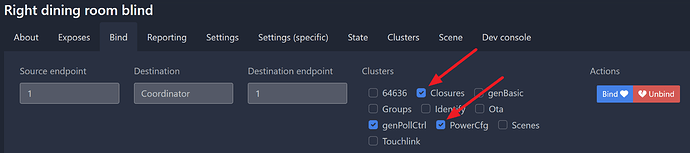Concerns: IKEA TREDANSEN blind control in Home Assistant.
May also relate to PRAKTLYSING, FYRTUR, and KADRILJ blinds as well.
These are notes on what I learned while trying to reset a TREDANSEN that was no longer working properly with Home Assistant. The TREDANSEN blinds have two buttons: one “up” and one “down,” and also one indicator LED.
Zigbee pairing:
-
Press and hold both buttons for about five seconds. The LED should blink a few times and then stop.
-
In Zigbee2MQTT, click the “Permit join (All)” button:

-
When the blind pairs with Zigbee2MQTT, the motor on the blind will start and stop immediately. This typically took about 20 seconds for me.
-
In Zigbee2MQTT, look for a new item in the device list. In the manufacturer column, look for “IKEA.” For my TREDANSEN blind, the model number shows up as E2103 (your model number may be different).
-
Click on the rename device button (blue button, third from the right) in order to give the blind a friendly name:
-
Enter a friendly name. In my case, I named it “Right dining room blind” as we have two blinds in the dining room. Then I click the switch for “Update Home Assistant entity ID” and click the “Rename device” button to complete the process.
In my case, this got basic control of the blind (open and close), but the blind wasn’t reporting back its position to Home Assistant. At first this was difficult to figure out, but its identical brother had been configured properly some time earlier, and this provided a way to compare the settings to find the problem.
Configuring blind position sensing
-
In Zigbee2MQTT, on the device page for the blind-in-question, select the “Reporting” tab:
-
Click the “Select endpoint” button. This will drop down a menu. In my case, there was only 1 option: 1. I selected that, which then enabled the rest of the fields for this row.

-
In my case, I entered the following two rows of data:
-
First
Cluster: PowerCfg
Attribute: batteryPercentageRemaining
Min rep interval: 3600
Max rep interval: 6200
Min rep change: 0 -
Second
Cluster: Closures
Attribute: currentPositionLiftPercentage
Min rep interval: 1
Max rep interval: 6200
Min rep change: 1
- Now switch to the “Bind” tab. You’ll want to be sure the “Closures” and “PowerCfg” checkboxes are selected. Then click the blue “Bind” button on the right.
For me, this brought back the functionality of Home Assistant being able to monitor the position of the blinds (0% is fully open, 100% is fully closed, and anything in between), and be able to open or close them to any arbitrary position.