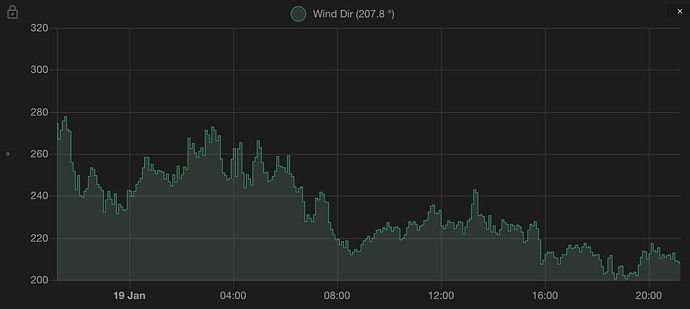I see. How does the data look like?
In my system then it’s a sensor that updates every 5 minutes with a bearing angle. If you graph it then
Here’s the CSV.
Time stamp,State
sensor.wind_dir
2024-01-18 21:22:28,271.1
2024-01-18 21:25:12,275.6
2024-01-18 21:30:12,277.9
2024-01-18 21:35:12,271.5
2024-01-18 21:40:13,270.8
2024-01-18 21:45:12,255.7
2024-01-18 21:50:12,251.9
2024-01-18 21:55:12,243.1
2024-01-18 22:00:12,249.8
2024-01-18 22:05:12,240.1
2024-01-18 22:10:12,239.2
2024-01-18 22:15:12,242.2
2024-01-18 22:20:12,243.6
2024-01-18 22:25:12,249.3
2024-01-18 22:30:13,253.3
2024-01-18 22:35:12,252.6
2024-01-18 22:40:12,249.8
2024-01-18 22:45:13,245.6
2024-01-18 22:50:12,243.9
2024-01-18 22:55:12,242.7
2024-01-18 23:00:13,232.1
2024-01-18 23:05:13,237.9
2024-01-18 23:10:13,242.3
2024-01-18 23:15:13,238.6
2024-01-18 23:20:13,236.1
2024-01-18 23:25:13,240.8
2024-01-18 23:30:13,231.4
2024-01-18 23:35:13,236.1
2024-01-18 23:40:13,234.7
2024-01-18 23:45:13,232.9
2024-01-18 23:50:13,233.6
2024-01-18 23:55:13,242.6
2024-01-19 00:00:13,242.2
2024-01-19 00:05:13,239.9
2024-01-19 00:10:13,242.2
2024-01-19 00:15:13,245.6
2024-01-19 00:20:13,246.6
2024-01-19 00:25:13,248.4
2024-01-19 00:30:13,253.3
2024-01-19 00:35:13,258.5
2024-01-19 00:40:13,258.3
2024-01-19 00:45:13,252.1
2024-01-19 00:50:13,255.2
2024-01-19 00:55:13,252.2
2024-01-19 01:00:13,250.6
2024-01-19 01:05:13,252.2
2024-01-19 01:10:13,251.9
2024-01-19 01:15:13,251.5
2024-01-19 01:20:13,248.0
2024-01-19 01:25:13,250.5
2024-01-19 01:30:13,246.7
2024-01-19 01:35:13,244.8
2024-01-19 01:40:13,250.1
2024-01-19 01:45:13,246.4
2024-01-19 01:50:13,254.4
2024-01-19 01:55:13,248.5
2024-01-19 02:00:13,249.9
2024-01-19 02:05:13,254.0
2024-01-19 02:10:13,252.7
2024-01-19 02:15:13,267.6
2024-01-19 02:20:13,262.5
2024-01-19 02:25:13,264.8
2024-01-19 02:30:13,260.6
2024-01-19 02:35:13,258.2
2024-01-19 02:40:13,261.2
2024-01-19 02:45:13,263.1
2024-01-19 02:50:13,259.3
2024-01-19 02:55:13,271.3
2024-01-19 03:00:13,269.2
2024-01-19 03:05:13,265.5
2024-01-19 03:10:13,272.8
2024-01-19 03:15:13,271.0
2024-01-19 03:20:13,266.1
2024-01-19 03:25:13,268.8
2024-01-19 03:30:13,257.4
2024-01-19 03:35:13,251.0
2024-01-19 03:40:13,249.7
2024-01-19 03:45:13,247.5
2024-01-19 03:50:13,248.4
2024-01-19 03:55:13,257.6
2024-01-19 04:00:13,262.3
2024-01-19 04:05:13,249.2
2024-01-19 04:10:13,262.4
2024-01-19 04:15:13,265.2
2024-01-19 04:20:13,250.9
2024-01-19 04:25:13,243.9
2024-01-19 04:30:13,250.0
2024-01-19 04:35:13,247.9
2024-01-19 04:40:13,245.2
2024-01-19 04:45:13,256.1
2024-01-19 04:50:13,258.3
2024-01-19 04:55:11,266.3
2024-01-19 05:00:13,262.7
2024-01-19 05:05:13,255.9
2024-01-19 05:10:13,250.8
2024-01-19 05:15:13,251.3
2024-01-19 05:20:13,246.9
2024-01-19 05:25:13,247.4
2024-01-19 05:30:11,249.3
2024-01-19 05:35:11,251.8
2024-01-19 05:40:11,258.9
2024-01-19 05:45:11,254.4
2024-01-19 05:50:11,253.8
2024-01-19 05:55:11,253.5
2024-01-19 06:00:11,251.3
2024-01-19 06:05:11,259.3
2024-01-19 06:10:11,250.5
2024-01-19 06:15:11,249.2
2024-01-19 06:20:11,244.1
2024-01-19 06:25:11,242.0
2024-01-19 06:30:11,243.4
2024-01-19 06:35:12,244.4
2024-01-19 06:40:11,237.1
2024-01-19 06:45:11,227.8
2024-01-19 06:50:11,231.1
2024-01-19 06:55:11,229.5
2024-01-19 07:00:11,227.7
2024-01-19 07:05:11,231.1
2024-01-19 07:10:11,239.0
2024-01-19 07:15:11,237.9
2024-01-19 07:20:11,241.8
2024-01-19 07:25:11,241.1
2024-01-19 07:30:11,237.4
2024-01-19 07:35:11,236.9
2024-01-19 07:40:11,227.4
2024-01-19 07:45:11,223.8
2024-01-19 07:50:11,221.7
2024-01-19 07:55:11,219.1
2024-01-19 08:00:11,219.4
2024-01-19 08:05:11,216.7
2024-01-19 08:10:12,218.3
2024-01-19 08:15:11,215.4
2024-01-19 08:20:11,218.5
2024-01-19 08:25:11,214.1
2024-01-19 08:30:11,211.8
2024-01-19 08:35:11,213.4
2024-01-19 08:40:11,214.6
2024-01-19 08:45:11,213.5
2024-01-19 08:50:11,213.8
2024-01-19 08:55:11,217.1
2024-01-19 09:00:11,218.8
2024-01-19 09:05:12,219.6
2024-01-19 09:10:11,220.6
2024-01-19 09:15:12,218.4
2024-01-19 09:20:11,219.9
2024-01-19 09:25:11,221.8
2024-01-19 09:30:11,223.6
2024-01-19 09:35:11,224.1
2024-01-19 09:40:11,222.9
2024-01-19 09:45:11,225.0
2024-01-19 09:50:11,224.1
2024-01-19 09:55:11,227.2
2024-01-19 10:00:11,225.4
2024-01-19 10:05:12,223.0
2024-01-19 10:10:11,225.0
2024-01-19 10:15:12,225.4
2024-01-19 10:20:12,224.3
2024-01-19 10:25:12,219.0
2024-01-19 10:30:12,219.7
2024-01-19 10:35:12,221.7
2024-01-19 10:40:12,225.0
2024-01-19 10:45:12,227.8
2024-01-19 10:50:12,226.5
2024-01-19 10:55:12,227.7
2024-01-19 11:00:12,226.5
2024-01-19 11:05:12,223.7
2024-01-19 11:10:12,225.5
2024-01-19 11:15:12,226.2
2024-01-19 11:20:12,228.3
2024-01-19 11:25:12,228.4
2024-01-19 11:30:12,232.3
2024-01-19 11:35:12,235.2
2024-01-19 11:40:12,235.7
2024-01-19 11:45:12,232.0
2024-01-19 11:50:12,231.3
2024-01-19 11:55:12,233.3
2024-01-19 12:00:12,225.5
2024-01-19 12:05:12,224.4
2024-01-19 12:10:12,226.0
2024-01-19 12:15:12,228.3
2024-01-19 12:20:12,227.5
2024-01-19 12:25:12,227.3
2024-01-19 12:30:12,224.5
2024-01-19 12:35:12,226.1
2024-01-19 12:40:12,227.9
2024-01-19 12:45:12,227.3
2024-01-19 12:50:12,221.8
2024-01-19 12:55:12,225.4
2024-01-19 13:00:12,228.2
2024-01-19 13:05:12,229.1
2024-01-19 13:10:12,235.8
2024-01-19 13:15:12,243.2
2024-01-19 13:20:12,241.4
2024-01-19 13:25:12,230.8
2024-01-19 13:30:12,231.0
2024-01-19 13:35:12,230.1
2024-01-19 13:40:12,227.3
2024-01-19 13:45:12,223.8
2024-01-19 13:50:12,230.6
2024-01-19 13:55:12,222.6
2024-01-19 14:00:12,225.7
2024-01-19 14:05:12,222.5
2024-01-19 14:10:12,221.7
2024-01-19 14:15:12,224.0
2024-01-19 14:20:12,228.7
2024-01-19 14:25:12,227.2
2024-01-19 14:30:12,226.6
2024-01-19 14:35:12,223.1
2024-01-19 14:40:12,226.3
2024-01-19 14:45:12,225.6
2024-01-19 14:50:12,223.9
2024-01-19 14:55:12,226.2
2024-01-19 15:00:12,225.4
2024-01-19 15:05:12,222.7
2024-01-19 15:10:12,217.9
2024-01-19 15:15:12,218.5
2024-01-19 15:20:12,223.7
2024-01-19 15:25:12,226.5
2024-01-19 15:30:12,225.5
2024-01-19 15:35:12,227.8
2024-01-19 15:40:12,224.3
2024-01-19 15:45:12,219.1
2024-01-19 15:50:12,207.6
2024-01-19 15:55:12,209.6
2024-01-19 16:00:14,212.0
2024-01-19 16:05:15,213.2
2024-01-19 16:10:15,213.0
2024-01-19 16:15:15,213.3
2024-01-19 16:20:15,210.6
2024-01-19 16:25:15,210.2
2024-01-19 16:30:15,207.3
2024-01-19 16:35:15,210.9
2024-01-19 16:40:15,211.8
2024-01-19 16:45:15,212.2
2024-01-19 16:50:15,215.1
2024-01-19 16:55:13,216.4
2024-01-19 17:00:13,215.1
2024-01-19 17:05:13,215.2
2024-01-19 17:10:13,216.4
2024-01-19 17:15:13,215.3
2024-01-19 17:20:13,213.4
2024-01-19 17:25:13,215.7
2024-01-19 17:30:13,217.2
2024-01-19 17:35:13,215.4
2024-01-19 17:40:13,215.6
2024-01-19 17:45:13,213.1
2024-01-19 17:50:13,211.7
2024-01-19 17:55:13,212.2
2024-01-19 18:00:13,212.1
2024-01-19 18:05:13,209.6
2024-01-19 18:10:13,206.1
2024-01-19 18:15:13,203.1
2024-01-19 18:20:13,203.8
2024-01-19 18:25:13,210.2
2024-01-19 18:30:13,211.6
2024-01-19 18:35:13,203.2
2024-01-19 18:40:13,200.4
2024-01-19 18:45:13,202.9
2024-01-19 18:50:13,206.3
2024-01-19 18:55:13,206.5
2024-01-19 19:00:13,202.0
2024-01-19 19:05:13,200.3
2024-01-19 19:10:13,202.1
2024-01-19 19:15:13,203.4
2024-01-19 19:20:13,202.8
2024-01-19 19:25:13,203.6
2024-01-19 19:30:13,202.2
2024-01-19 19:35:13,207.1
2024-01-19 19:40:13,210.9
2024-01-19 19:45:13,213.8
2024-01-19 19:50:13,213.4
2024-01-19 19:55:13,210.0
2024-01-19 20:00:13,212.4
2024-01-19 20:05:13,217.3
2024-01-19 20:10:13,214.0
2024-01-19 20:15:13,213.4
2024-01-19 20:20:13,215.4
2024-01-19 20:25:13,210.3
2024-01-19 20:30:13,212.1
2024-01-19 20:35:13,210.6
2024-01-19 20:40:13,211.6
2024-01-19 20:45:13,212.0
2024-01-19 20:50:13,209.8
2024-01-19 20:55:13,213.0
2024-01-19 21:00:13,208.9
2024-01-19 21:05:13,208.8
2024-01-19 21:10:13,207.8
2024-01-19 21:15:13,207.0
2024-01-19 21:20:13,205.6
And the wind rose for the last 6 hours of data
I have this same problem, I have tried the front-end section and get the same thing. When I try to add a new repository it says it is already in the store. What are you specifically searching for?
To do it in % of time, you’ll have to write down a histogram algorithm (I don’t see any histogrampolar chart type in plotlyjs)
type: custom:plotly-graph
entities:
- entity: sensor.wind_dir
r: $ex xs
theta: $ex ys
type: scatterpolar
hours_to_show: 2d
layout:
height: 500
Thanks for trying, I was looking at this example but couldn’t work out if it was possible within HA.
2 questions:
-
Is there a way of specifying a grid row height? I have 4 rows and would like to have them different heights.
-
Is there a way to overlay yaxis3 and yaxis4 data? In my case, boiler running state (on/off) with boiler temp.
Thank you!
.
type: custom:plotly-graph
entities:
- entity: sensor.371_eddie_hydronic_temperature
name: |
$ex meta.friendly_name + " " + Math.round(ys[ys.length - 1]) + " "
line:
color: orange
yaxis: y1
- entity: sensor.371_1st_floor_temperature
name: |
$ex meta.friendly_name + " " + Math.round(ys[ys.length - 1]) + " "
line:
color: orange
yaxis: y1
- entity: sensor.371_carmine_413709040008_temperature
name: |
$ex meta.friendly_name + " " + Math.round(ys[ys.length - 1]) + " "
line:
color: indigo
yaxis: y1
- entity: sensor.371_meadow_416484569487_temperature
name: |
$ex meta.friendly_name + " " + Math.round(ys[ys.length - 1]) + " "
line:
color: gray
yaxis: y1
- entity: sensor.thr316_371_boiler_temperature
name: |
$ex meta.friendly_name + " " + ys[ys.length - 1] + " "
line:
color: black
yaxis: y4
- entity: sensor.371_2nd_floor_temperature
name: |
$ex meta.friendly_name + " " + ys[ys.length - 1] + " "
yaxis: y1
line:
color: steelblue
- entity: sensor.carmine_temperature
name: |
$ex meta.friendly_name + " " + ys[ys.length - 1] + " "
yaxis: y1
line:
color: green
- entity: sensor.sonoff_1001392b9f_temperature
name: |
$ex meta.friendly_name + " " + ys[ys.length - 1] + " "
yaxis: y1
line:
color: green
- entity: sensor.sonoff_1001829f81_temperature
name: |
$ex meta.friendly_name + " " + ys[ys.length - 1] + " "
yaxis: y1
line:
color: deepskyblue
- entity: sensor.371_hydronic_temperature
name: |
$ex meta.friendly_name + " " + ys[ys.length - 1] + " "
yaxis: y1
line:
color: blue
- entity: sensor.371_3rd_fl_hydronic_temperature
name: |
$ex meta.friendly_name + " " + ys[ys.length - 1] + " "
yaxis: y1
line:
color: red
- entity: sensor.371_meadow_123_1min
name: |
$ex meta.friendly_name + " " + Math.round(ys[ys.length - 1]) + " "
statistic: mean
period: 5minute
yaxis: y2
line:
color: blue
- entity: sensor.371_1st_fl_123_1min
name: |
$ex meta.friendly_name + " " + Math.round(ys[ys.length - 1]) + " "
yaxis: y2
line:
color: orange
statistic: mean
period: 5minute
- entity: sensor.371_2nd_fl_123_1min
name: |
$ex meta.friendly_name + " " + Math.round(ys[ys.length - 1]) + " "
yaxis: y2
line:
color: steelblue
statistic: mean
period: 5minute
- entity: sensor.371_carmine_123_1min
name: |
$ex meta.friendly_name + " " + Math.round(ys[ys.length - 1]) + " "
yaxis: y2
statistic: mean
period: 5minute
line:
color: green
- entity: sensor.371_main_and_eddie_s_123_1min
name: |
$ex meta.friendly_name + " " + Math.round(ys[ys.length - 1]) + " "
yaxis: y2
line:
color: deepskyblue
statistic: mean
period: 5minute
- entity: binary_sensor.371_1st_fl_electric_heat_graph_binary
name: |
$ex "1st fl Electric "
yaxis: y3
line:
color: yellow
width: 3
- entity: binary_sensor.371_2nd_fl_electric_heat_graph_binary
name: |
$ex "2nd fl Electric "
yaxis: y3
line:
color: purple
width: 4
- entity: binary_sensor.371_basement_hydronic_heat_graph_binary
name: |
$ex "In-Floor Hydronic Graph "
yaxis: y3
line:
color: black
width: 5
- entity: binary_sensor.371_3rd_fl_hydronic_heat_graph_binary
name: |
$ex "3rd fl Hydronic Graph "
yaxis: y3
line:
color: yellow
width: 6
- entity: binary_sensor.371_carmine_hydronic_heat_graph_binary
name: |
$ex "Carmine Hydronic Graph "
yaxis: y3
line:
color: green
width: 7
- entity: binary_sensor.371_2nd_fl_hydronic_heat_graph_binary
name: |
$ex "2nd fl Electric Graph "
yaxis: y3
line:
color: black
width: 8
- entity: binary_sensor.371_meadow_hydronic_heat_graph_binary
name: |
$ex "Meadow Hydronic Graph "
yaxis: y3
line:
color: purple
width: 9
- entity: binary_sensor.371_eddie_hydronic_heat_graph_binary
name: |
$ex "Eddie Hydronic Graph "
yaxis: y3
line:
color: pink
width: 10
layout:
dragmode: pan
grid:
rows: 4
columns: 1
roworder: top to bottom
pattern: coupled
yaxis:
fixedrange: true
side: left
title:
text: Temperature
range:
- 50
- 100
yaxis2:
side: left
title:
text: Watts
fixedrange: false
range:
- 0
- 5000
yaxis3:
side: left
range:
- 0
- 1
categoryorder: array
categoryarray:
- 'off'
- 'on'
yaxis4:
side: left
fixedrange: false
range:
- 30
- 110
margin:
t: 20
l: 60
r: 40
b: 40
height: 1400
defaults:
yaxes:
side: left
overlaying: 'y'
visible: true
showgrid: false
fixedrange: true
xaxes:
showgrid: false
entity:
show_value: true
hours_to_show: 3h
color_scheme: 1
Yes, see here: Subplots in JavaScript
Thank you, but I think this is over my head.
I don’t see a way on that linked page to adjust the height of the individual plots in a stacked plot.
Search for “domain” in the linked page. You can manually set the percentage and position of each of the yaxes. Give it a try and let me know if you succeeded.
Hello, I need your help.
I have different sensors shown on the excelent Plotly Graph, but currently some of them are not shown.

WP means Heat pump, Strom = Energy total and PV = Solar
- PV sensor not shown any value altough available.
- show too many decimals, how can I cut?
- The today values are not refreshed immediately, takes some times, although refresh interval is set.
YAML:
type: custom:plotly-graph
refresh_interval: 10
autorange_after_scroll: true
entities:
- entity: sensor.wp_daily
statistic: state
name: |
$fn ({ ys,meta }) =>
"WP" + " " + "(" +ys[ys.length - 1]+"kWh)"
period: day
type: bar
texttemplate: '%{y}'
filters:
- filter: i>0
marker:
color: rgb(255, 155, 48)
- entity: sensor.energy_daily_1_8_0
statistic: state
name: |
$fn ({ ys,meta }) =>
"Strom" + " " + "(" +ys[ys.length -1]+"kWh)"
period: day
type: bar
texttemplate: '%{y}'
filters:
- filter: i>0
marker:
color: rgb(84, 144, 194)
- entity: sensor.pv_tagesertrag
statistic: state
name: |
$fn ({ ys,meta }) =>
"PV" + " " + "(" +ys[ys.length -1]+"kWh)"
period: day
type: bar
texttemplate: '%{y}'
filters:
- filter: i>0
marker:
color: green
hours_to_show: 5d
defaults:
entity:
line:
width: 2
yaxes:
fixedrange: true
title: null
layout:
barmode: group
PV sensor definition:
For the PV sensor, I changed some setting parameter, especially the statistic value, but no success.
When I’m using statistic ‘max’, it shows values, but not correct.
The PV sensor is based on MQTT and shows me the daily values.
What I’m doing wrong?
Thanks.
Klaus
I am using Plotly to show the gas usage for my house. I can get it to work using:
type: custom:plotly-graph
entities:
- entity: sensor.monthly_gas_consumption
type: bar
statistic: state
period:
0s: day
1M: day
3M: week
6M: month
name: Monthly
texttemplate: '%{y}'
filters:
- filter: x < new Date(Date.now() - 1000*60*60*24*31)
- entity: sensor.monthly_gas_consumption
type: bar
statistic: state
period:
0s: day
1M: day
3M: week
6M: month
name: This Month
texttemplate: '%{y}'
filters:
- filter: x > new Date(Date.now() - 1000*60*60*24*31)
refresh_interval: 30
hours_to_show: 6M
layout:
xaxis:
rangeselector:
'y': 1.2
buttons:
- count: 1
step: month
- count: 3
step: month
- count: 6
step: month
However that shows me the total for the month. I would like to show the daily average but when I change the ‘statistic’ to be ‘mean’ the bar disappears (on both entities).
What do I need to set so I get the daily average?
Susan
How do i get log scale working with this?
Hey Klaus!
For the decimals try %{y:.2f}, for more see: Text template in JavaScript
Regarding the missing data, it is most likely the case that the sensor class is such that HA isn’t storing those statistics. Please use the standard statistics and history cards to corroborate there’s indeed data available. Then google something like “home assistant sensor class statistic”
Same as the answer above. What you could doo is to use a shorter period and do the average inside the card through filters. You can pick the mean, moving average, etc.
How do i get log scale working with this?
You google “how to log scale in plotly” ![]()
Hey @Mateine,
thanks for your quick reply.
I would say, the sensor works correctly and shows in other charts the current value, only in your graph we have a delay.
On the left it shows 8.6 and yours shows 8.4.
The other problem:
type: custom:plotly-graph
refresh_interval: 1
autorange_after_scroll: true
entities:
- entity: sensor.pv_tagesertrag
statistic: state
name: |
$fn ({ ys,meta }) =>
"PV" + " " + "(" +ys[ys.length -1]+"kWh)"
period: day
type: bar
texttemplate: '%{y}'
filters:
- filter: i>0
marker:
color: green
hours_to_show: 5d
defaults:
entity:
line:
width: 2
yaxes:
fixedrange: true
title: null
layout:
barmode: group
That script shows nothing on the chart, only when I change the state to max, but here the values are working not proper. Some values on different days are equal, but it must be different.
Thanks again.
OK - consider me officially ‘dumb’ but I can’t see any documentation that tells me how to do what you suggest.
You say ‘use a shorter period’ - where? Do you mean the source sensor should be a daily integration rather than the monthly one? (I tried that but I only ever saw the last reading for the month, not the average for all reading for the month.)
When you say ‘average inside the card through filters’ I can’t see ‘average’ (or ‘mean’) in the page you link to. (‘median’ is there but that is not what I want.)
Can you (or some other kind soul) provide an example?
Susan
Hello
I’ve read al the 577 replies to this post and I didn’t find what a was looking for.
I want to get the same effect as the previous post: Something similar to the HA climate graphic with the temperature setpoint line (climate.salon::temperature) filled when the heating is active. In my case that is detected by the valve state sensor.salon_calefaccion that is a float. something similar to this:
This is my code (asking to ChatGPT as i’m not confident with plotly yet):
type: custom:plotly-graph
entities:
- entity: climate.salon::temperature
yaxis: y1
fill: tozeroy
mode: none # hide line when zero
name: Tª Consigna Calefacción # custom name
# Use a conditional color based on another variable
fillcolor: |
{% if states('sensor.salon_calefaccion')|float > 0 %}
rgba(0, 0, 255, 0.5) # blue with transparency
{% else %}
rgba(0, 0, 0, 0) # transparent
{% endif %}
# Show the value of the variable on hover
hoverinfo: |
Tª Consigna Calefacción: {{y}}<br>
Salon Calefaccion: {{states('sensor.salon_calefaccion')}}
- entity: climate.salon::current_temperature
yaxis: y1
- entity: climate.valvula_radiador_salon::temperature
yaxis: y2
fill: tozeroy
- entity: climate.valvula_radiador_salon::current_temperature
yaxis: y2
- entity: climate.salon::temperature
yaxis: y3
fill: tozeroy
- entity: sensor.termometro_irati_andion_temperature
yaxis: y3
- entity: sensor.termometro_cuarto_juegos_temperature
yaxis: y3
defaults:
yaxes:
side: left
overlaying: 'y'
visible: true
showgrid: true
entity:
line:
width: 2
layout:
dragmode: pan
annotations:
- xref: paper
yref: paper
'y': 0.85
text: Salón
showarrow: false
- xref: paper
yref: paper
'y': 0.495
text: Radiador Salón
showarrow: false
- xref: paper
yref: paper
'y': 0.125
text: Habitaciones
showarrow: false
margin:
t: 30
l: 45
r: 30
b: 50
showlegend: false
height: 600
yaxis:
fixedrange: true
yaxis2:
fixedrange: true
yaxis3:
fixedrange: true
grid:
rows: 3
columns: 1
pattern: coupled
roworder: top to bottom
hours_to_show: 24
refresh_interval: 10`
Does the fillcolor attribute accept conditional expression? Is there any way to do it work?
Thanks
Hello,
A sensor (LD2450) provides data (x(t),y(t)) which I display in a graph (x on the x-axis, y on the y-axis).
This displays the trajectory of the person detected. I display it over a period of 20 minutes (hours_to_show: 20m). If I display it over a longer period the graph becomes too busy.
I’d like to be able to shift this period in time with a horizontal bar or two buttons (< >) to move forwards or backwards in time.
Do you have any ideas on how to do this?
Thank you in advance.