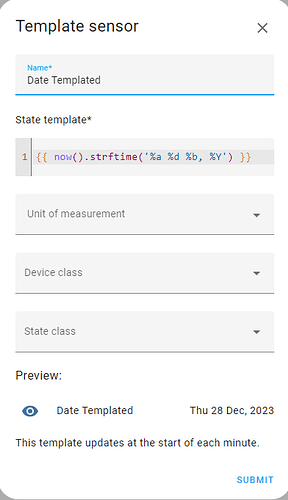Thank you! I’m not a programmer either, but I will try ![]()
So for displaying the name of the day I have now added new sensor to configuration yaml:
- platform: template
sensors:
weekday:
value_template: '{% if now().weekday() in (0,) %} Monday {% elif now().weekday() in (1,) %} Tuesday {% elif now().weekday() in (2,) %} Wednesday {% elif now().weekday() in (3,) %} Thursday {% elif now().weekday() in (4,) %} Friday {% elif now().weekday() in (5,) %} Saturday {% elif now().weekday() in (6,) %} Sunday {% endif %}'
For easier understanding (or if you need to modify the template, it’s good to see it formatted in lines:
‘{% if now().weekday() in (0,) %} Monday
{% elif now().weekday() in (1,) %} Tuesday
{% elif now().weekday() in (2,) %} Wednesday
{% elif now().weekday() in (3,) %} Thursday
{% elif now().weekday() in (4,) %} Friday
{% elif now().weekday() in (5,) %} Saturday
{% elif now().weekday() in (6,) %} Sunday
{% endif %}’
If the shown day is not correct, try to modify the numbers in brackets from 1-7 instead 0-6
Now you can add the sensor to the card:
elements:
- entity: sensor.time
style:
color: var(--secondary-text-color)
font-size: 600%
left: 50%
top: 45%
type: state-label
- entity: sensor.weekday
style:
color: var(--primary-text-color)
font-size: 200%
left: 30%
top: 80%
type: state-label
- entity: sensor.date
style:
color: var(--primary-text-color)
font-size: 200%
left: 65%
top: 80%
type: state-label
image: /local/fono_malplena_largxa.svg
type: picture-elements
My version is in Esperanto, so I have defined different day names and the result is then of course in esperanto as well.

About the 12/24 hour format is a long discussion in this thread.
We have struggled a bit at the beginning to have everything in 24 hour format, so I am not going to change our settings at home to avoid chaos again, but generally as I have understood HA takes the format form settings of your system as well as from the language/locale settings of your browser. It is not a setting coming from Home assistant.