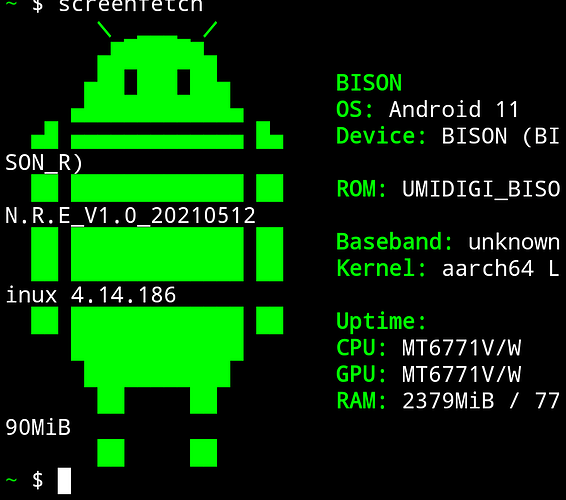When running “home-assistant-core.sh”, I get:
ERROR (MainThread) [homeassistant.setup] Error during se tup of component http: [Errno 13] Permission denied
Traceback (most recent call last):
File "/usr/src/homeassistant/homeassistant/setup.py", line 422, in _async_setu p_component
result = await task
^^^^^^^^^^
File "/usr/src/homeassistant/homeassistant/components/http/__init__.py", line 264, in async_setup
local_ip = await source_ip_task
^^^^^^^^^^^^^^^^^^^^
File "/usr/src/homeassistant/homeassistant/components/network/__init__.py", li ne 48, in async_get_source_ip
adapters = await async_get_adapters(hass)
^^^^^^^^^^^^^^^^^^^^^^^^^^^^^^
File "/usr/src/homeassistant/homeassistant/components/network/__init__.py", li ne 33, in async_get_adapters
network: Network = await async_get_network(hass)
^^^^^^^^^^^^^^^^^^^^^^^^^^^^^
File "/usr/src/homeassistant/homeassistant/helpers/singleton.py", line 67, in async_wrapped
result = await func(hass)
^^^^^^^^^^^^^^^^
File "/usr/src/homeassistant/homeassistant/components/network/network.py", lin e 39, in async_get_network
await network.async_setup()
File "/usr/src/homeassistant/homeassistant/components/network/network.py", lin e 65, in async_setup
self.adapters = await async_load_adapters()
^^^^^^^^^^^^^^^^^^^^^^^^^^^
File "/usr/src/homeassistant/homeassistant/components/network/util.py", line 2 7, in async_load_adapters
for adapter in ifaddr.get_adapters()
~~~~~~~~~~~~~~~~~~~^^
File "/usr/local/lib/python3.13/site-packages/ifaddr/_posix.py", line 56, in g et_adapters
raise OSError(eno, os.strerror(eno))
PermissionError: [Errno 13] Permission denied
2025-03-20 03:57:39.450 ERROR (MainThread) [homeassistant.setup] Unable to set u p dependencies of 'websocket_api'. Setup failed for dependencies: ['http']
2025-03-20 03:57:39.451 ERROR (MainThread) [homeassistant.setup] Setup failed fo r 'websocket_api': Could not setup dependencies: http
2025-03-20 03:57:39.457 ERROR (MainThread) [homeassistant.setup] Unable to set u p dependencies of 'network'. Setup failed for dependencies: ['websocket_api']
2025-03-20 03:57:39.457 ERROR (MainThread) [homeassistant.setup] Setup failed fo r 'network': Could not setup dependencies: websocket_api
2025-03-20 03:57:39.777 ERROR (MainThread) [homeassistant.setup] Unable to set u p dependencies of 'api'. Setup failed for dependencies: ['http']
2025-03-20 03:57:39.778 ERROR (MainThread) [homeassistant.setup] Setup failed fo r 'api': Could not setup dependencies: http
2025-03-20 03:57:39.779 ERROR (MainThread) [homeassistant.setup] Unable to set u p dependencies of 'auth'. Setup failed for dependencies: ['http']
2025-03-20 03:57:39.779 ERROR (MainThread) [homeassistant.setup] Setup failed fo r 'auth': Could not setup dependencies: http
2025-03-20 03:57:39.779 ERROR (MainThread) [homeassistant.setup] Unable to set u p dependencies of 'config'. Setup failed for dependencies: ['http']
2025-03-20 03:57:39.779 ERROR (MainThread) [homeassistant.setup] Setup failed fo r 'config': Could not setup dependencies: http
2025-03-20 03:57:39.780 ERROR (MainThread) [homeassistant.setup] Unable to set u p dependencies of 'diagnostics'. Setup failed for dependencies: ['http']
2025-03-20 03:57:39.780 ERROR (MainThread) [homeassistant.setup] Setup failed fo r 'diagnostics': Could not setup dependencies: http
2025-03-20 03:57:39.781 ERROR (MainThread) [homeassistant.setup] Unable to set u p dependencies of 'file_upload'. Setup failed for dependencies: ['http']
2025-03-20 03:57:39.781 ERROR (MainThread) [homeassistant.setup] Setup failed fo r 'file_upload': Could not setup dependencies: http
2025-03-20 03:57:39.781 ERROR (MainThread) [homeassistant.setup] Unable to set u p dependencies of 'image_upload'. Setup failed for dependencies: ['http']
2025-03-20 03:57:39.781 ERROR (MainThread) [homeassistant.setup] Setup failed fo r 'image_upload': Could not setup dependencies: http
2025-03-20 03:57:39.782 ERROR (MainThread) [homeassistant.setup] Unable to set u p dependencies of 'person'. Setup failed for dependencies: ['image_upload', 'htt p']
2025-03-20 03:57:39.782 ERROR (MainThread) [homeassistant.setup] Setup failed fo r 'person': Could not setup dependencies: image_upload, http
2025-03-20 03:57:39.782 ERROR (MainThread) [homeassistant.setup] Unable to set u p dependencies of 'onboarding'. Setup failed for dependencies: ['auth', 'http', 'person']
2025-03-20 03:57:39.785 ERROR (MainThread) [homeassistant.setup] Setup failed fo r 'onboarding': Could not setup dependencies: auth, http, person
2025-03-20 03:57:39.785 ERROR (MainThread) [homeassistant.setup] Unable to set u p dependencies of 'lovelace'. Setup failed for dependencies: ['onboarding']
2025-03-20 03:57:39.785 ERROR (MainThread) [homeassistant.setup] Setup failed fo r 'lovelace': Could not setup dependencies: onboarding
2025-03-20 03:57:39.786 ERROR (MainThread) [homeassistant.setup] Unable to set u p dependencies of 'repairs'. Setup failed for dependencies: ['http']
2025-03-20 03:57:39.786 ERROR (MainThread) [homeassistant.setup] Setup failed fo r 'repairs': Could not setup dependencies: http
2025-03-20 03:57:39.786 ERROR (MainThread) [homeassistant.setup] Unable to set u p dependencies of 'search'. Setup failed for dependencies: ['websocket_api']
2025-03-20 03:57:39.787 ERROR (MainThread) [homeassistant.setup] Setup failed fo r 'search': Could not setup dependencies: websocket_api
2025-03-20 03:57:39.787 ERROR (MainThread) [homeassistant.setup] Unable to set u p dependencies of 'frontend'. Setup failed for dependencies: ['api', 'auth', 'co nfig', 'diagnostics', 'file_upload', 'http', 'lovelace', 'onboarding', 'repairs' , 'search', 'websocket_api']
2025-03-20 03:57:39.787 ERROR (MainThread) [homeassistant.setup] Setup failed fo r 'frontend': Could not setup dependencies: api, auth, config, diagnostics, file _upload, http, lovelace, onboarding, repairs, search, websocket_api
2025-03-20 03:57:39.937 WARNING (Recorder) [homeassistant.components.recorder.ut il] The system could not validate that the sqlite3 database at //config/home-ass istant_v2.db was shutdown cleanly
2025-03-20 03:57:40.113 ERROR (MainThread) [homeassistant.setup] Unable to set u p dependencies of 'zeroconf'. Setup failed for dependencies: ['network', 'api']
2025-03-20 03:57:40.114 ERROR (MainThread) [homeassistant.setup] Setup failed fo r 'zeroconf': Could not setup dependencies: network, api
2025-03-20 03:57:40.116 ERROR (MainThread) [homeassistant.setup] Unable to set u p dependencies of 'webhook'. Setup failed for dependencies: ['http']
2025-03-20 03:57:40.117 ERROR (MainThread) [homeassistant.setup] Setup failed fo r 'webhook': Could not setup dependencies: http
2025-03-20 03:57:40.118 ERROR (MainThread) [homeassistant.setup] Unable to set u p dependencies of 'cloud'. Setup failed for dependencies: ['auth', 'http', 'repa irs', 'webhook']
2025-03-20 03:57:40.121 ERROR (MainThread) [homeassistant.setup] Setup failed fo r 'cloud': Could not setup dependencies: auth, http, repairs, webhook
2025-03-20 03:57:40.123 ERROR (MainThread) [homeassistant.setup] Unable to set u p dependencies of 'ssdp'. Setup failed for dependencies: ['network']
2025-03-20 03:57:40.123 ERROR (MainThread) [homeassistant.setup] Setup failed fo r 'ssdp': Could not setup dependencies: network
2025-03-20 03:57:40.124 ERROR (MainThread) [homeassistant.setup] Unable to set u p dependencies of 'usb'. Setup failed for dependencies: ['websocket_api']
2025-03-20 03:57:40.125 ERROR (MainThread) [homeassistant.setup] Setup failed fo r 'usb': Could not setup dependencies: websocket_api
2025-03-20 03:57:40.126 ERROR (MainThread) [homeassistant.setup] Unable to set u p dependencies of 'bluetooth'. Setup failed for dependencies: ['usb']
2025-03-20 03:57:40.128 ERROR (MainThread) [homeassistant.setup] Setup failed fo r 'bluetooth': Could not setup dependencies: usb
2025-03-20 03:57:46.025 ERROR (MainThread) [homeassistant.setup] Unable to set u p dependencies of 'stt'. Setup failed for dependencies: ['http']
2025-03-20 03:57:46.026 ERROR (MainThread) [homeassistant.setup] Setup failed fo r 'stt': Could not setup dependencies: http
2025-03-20 03:57:46.027 ERROR (MainThread) [homeassistant.setup] Unable to set u p dependencies of 'intent'. Setup failed for dependencies: ['http']
2025-03-20 03:57:46.027 ERROR (MainThread) [homeassistant.setup] Setup failed fo r 'intent': Could not setup dependencies: http
2025-03-20 03:57:46.028 ERROR (MainThread) [homeassistant.setup] Unable to set u p dependencies of 'conversation'. Setup failed for dependencies: ['http', 'inten t']
2025-03-20 03:57:46.028 ERROR (MainThread) [homeassistant.setup] Setup failed fo r 'conversation': Could not setup dependencies: http, intent
2025-03-20 03:57:46.030 ERROR (MainThread) [homeassistant.setup] Unable to set u p dependencies of 'camera'. Setup failed for dependencies: ['http']
2025-03-20 03:57:46.030 ERROR (MainThread) [homeassistant.setup] Setup failed fo r 'camera': Could not setup dependencies: http
2025-03-20 03:57:46.047 ERROR (MainThread) [homeassistant.setup] Unable to set u p dependencies of 'backup'. Setup failed for dependencies: ['http', 'websocket_a pi']
2025-03-20 03:57:46.047 ERROR (MainThread) [homeassistant.setup] Setup failed fo r 'backup': Could not setup dependencies: http, websocket_api
2025-03-20 03:57:46.052 ERROR (MainThread) [homeassistant.setup] Unable to set u p dependencies of 'history'. Setup failed for dependencies: ['http']
2025-03-20 03:57:46.056 ERROR (MainThread) [homeassistant.setup] Setup failed fo r 'history': Could not setup dependencies: http
2025-03-20 03:57:46.065 ERROR (MainThread) [homeassistant.setup] Unable to set u p dependencies of 'go2rtc'. Setup failed for dependencies: ['camera']
2025-03-20 03:57:46.065 ERROR (MainThread) [homeassistant.setup] Setup failed fo r 'go2rtc': Could not setup dependencies: camera
2025-03-20 03:57:46.072 ERROR (MainThread) [homeassistant.setup] Unable to set u p dependencies of 'system_health'. Setup failed for dependencies: ['http']
2025-03-20 03:57:46.072 ERROR (MainThread) [homeassistant.setup] Setup failed fo r 'system_health': Could not setup dependencies: http
2025-03-20 03:57:46.073 ERROR (MainThread) [homeassistant.setup] Unable to set u p dependencies of 'media_source'. Setup failed for dependencies: ['http']
2025-03-20 03:57:46.073 ERROR (MainThread) [homeassistant.setup] Setup failed fo r 'media_source': Could not setup dependencies: http
2025-03-20 03:57:46.074 ERROR (MainThread) [homeassistant.setup] Unable to set u p dependencies of 'energy'. Setup failed for dependencies: ['websocket_api', 'hi story']
2025-03-20 03:57:46.074 ERROR (MainThread) [homeassistant.setup] Setup failed fo r 'energy': Could not setup dependencies: websocket_api, history
2025-03-20 03:57:46.074 ERROR (MainThread) [homeassistant.setup] Unable to set u p dependencies of 'logbook'. Setup failed for dependencies: ['frontend', 'http']
2025-03-20 03:57:46.075 ERROR (MainThread) [homeassistant.setup] Setup failed fo r 'logbook': Could not setup dependencies: frontend, http
2025-03-20 03:57:46.075 ERROR (MainThread) [homeassistant.setup] Unable to set u p dependencies of 'my'. Setup failed for dependencies: ['frontend']
2025-03-20 03:57:46.075 ERROR (MainThread) [homeassistant.setup] Setup failed fo r 'my': Could not setup dependencies: frontend
2025-03-20 03:57:46.075 ERROR (MainThread) [homeassistant.setup] Unable to set u p dependencies of 'stream'. Setup failed for dependencies: ['http']
2025-03-20 03:57:46.075 ERROR (MainThread) [homeassistant.setup] Setup failed fo r 'stream': Could not setup dependencies: http
2025-03-20 03:57:46.084 ERROR (MainThread) [homeassistant.setup] Unable to set u p dependencies of 'application_credentials'. Setup failed for dependencies: ['au th', 'websocket_api']
2025-03-20 03:57:46.084 ERROR (MainThread) [homeassistant.setup] Setup failed fo r 'application_credentials': Could not setup dependencies: auth, websocket_api
2025-03-20 03:57:46.084 ERROR (MainThread) [homeassistant.setup] Unable to set u p dependencies of 'analytics'. Setup failed for dependencies: ['api', 'websocket _api']
2025-03-20 03:57:46.084 ERROR (MainThread) [homeassistant.setup] Setup failed fo r 'analytics': Could not setup dependencies: api, websocket_api
2025-03-20 03:57:46.159 ERROR (MainThread) [homeassistant.setup] Unable to set u p dependencies of 'tts'. Setup failed for dependencies: ['http']
2025-03-20 03:57:46.161 ERROR (MainThread) [homeassistant.setup] Setup failed fo r 'tts': Could not setup dependencies: http
2025-03-20 03:57:46.201 ERROR (MainThread) [homeassistant.setup] Unable to set u p dependencies of 'assist_pipeline'. Setup failed for dependencies: ['conversati on', 'stt', 'tts']
2025-03-20 03:57:46.201 ERROR (MainThread) [homeassistant.setup] Setup failed fo r 'assist_pipeline': Could not setup dependencies: conversation, stt, tts
2025-03-20 03:57:46.316 ERROR (MainThread) [homeassistant.setup] Unable to set u p dependencies of 'mobile_app'. Setup failed for dependencies: ['http', 'intent' , 'person', 'webhook', 'websocket_api']
2025-03-20 03:57:46.318 ERROR (MainThread) [homeassistant.setup] Setup failed fo r 'mobile_app': Could not setup dependencies: http, intent, person, webhook, web socket_api
2025-03-20 03:57:46.368 ERROR (MainThread) [homeassistant.setup] Unable to set u p dependencies of 'default_config'. Setup failed for dependencies: ['assist_pipe line', 'bluetooth', 'cloud', 'conversation', 'energy', 'go2rtc', 'history', 'log book', 'media_source', 'mobile_app', 'my', 'ssdp', 'stream', 'usb', 'webhook', ' zeroconf']
2025-03-20 03:57:46.368 ERROR (MainThread) [homeassistant.setup] Setup failed fo r 'default_config': Could not setup dependencies: assist_pipeline, bluetooth, cl oud, conversation, energy, go2rtc, history, logbook, media_source, mobile_app, m y, ssdp, stream, usb, webhook, zeroconf
2025-03-20 03:57:46.731 WARNING (MainThread) [homeassistant.bootstrap] Detected that frontend did not load. Activating recovery mode
2025-03-20 03:57:47.455 ERROR (MainThread) [homeassistant.setup] 2025-03-20 03:5 7:47.455 ERROR (MainThread) [homeassistant.setup] Error during setup of componen t http: [Errno 13] Permission denied
Traceback (most recent call last):
File "/usr/src/homeassistant/homeassistant/setup.py", line 422, in _async_setu p_component
result = await task
^^^^^^^^^^
File "/usr/src/homeassistant/homeassistant/components/http/__init__.py", line 264, in async_setup
local_ip = await source_ip_task
^^^^^^^^^^^^^^^^^^^^
File "/usr/src/homeassistant/homeassistant/components/network/__init__.py", li ne 48, in async_get_source_ip
adapters = await async_get_adapters(hass)
^^^^^^^^^^^^^^^^^^^^^^^^^^^^^^
File "/usr/src/homeassistant/homeassistant/components/network/__init__.py", li ne 33, in async_get_adapters
network: Network = await async_get_network(hass)
^^^^^^^^^^^^^^^^^^^^^^^^^^^^^
File "/usr/src/homeassistant/homeassistant/helpers/singleton.py", line 67, in async_wrapped
result = await func(hass)
^^^^^^^^^^^^^^^^
File "/usr/src/homeassistant/homeassistant/components/network/network.py", lin e 39, in async_get_network
await network.async_setup()
File "/usr/src/homeassistant/homeassistant/components/network/network.py", lin e 65, in async_setup
self.adapters = await async_load_adapters()
^^^^^^^^^^^^^^^^^^^^^^^^^^^
File "/usr/src/homeassistant/homeassistant/components/network/util.py", line 2 7, in async_load_adapters
for adapter in ifaddr.get_adapters()
~~~~~~~~~~~~~~~~~~~^^
File "/usr/local/lib/python3.13/site-packages/ifaddr/_posix.py", line 56, in g et_adapters
raise OSError(eno, os.strerror(eno))
PermissionError: [Errno 13] Permission denied
2025-03-20 03:57:47.471 ERROR (MainThread) [homeassistant.setup] 2025-03-20 03:5 7:47.471 ERROR (MainThread) [homeassistant.setup] Unable to set up dependencies of 'api'. Setup failed for dependencies: ['http']
2025-03-20 03:57:47.471 ERROR (MainThread) [homeassistant.setup] 2025-03-20 03:5 7:47.471 ERROR (MainThread) [homeassistant.setup] Setup failed for 'api': Could not setup dependencies: http
2025-03-20 03:57:47.471 ERROR (MainThread) [homeassistant.setup] 2025-03-20 03:5 7:47.471 ERROR (MainThread) [homeassistant.setup] Unable to set up dependencies of 'auth'. Setup failed for dependencies: ['http']
2025-03-20 03:57:47.471 ERROR (MainThread) [homeassistant.setup] 2025-03-20 03:5 7:47.471 ERROR (MainThread) [homeassistant.setup] Setup failed for 'auth': Could not setup dependencies: http
2025-03-20 03:57:47.472 ERROR (MainThread) [homeassistant.setup] 2025-03-20 03:5 7:47.472 ERROR (MainThread) [homeassistant.setup] Unable to set up dependencies of 'config'. Setup failed for dependencies: ['http']
2025-03-20 03:57:47.472 ERROR (MainThread) [homeassistant.setup] 2025-03-20 03:5 7:47.472 ERROR (MainThread) [homeassistant.setup] Setup failed for 'config': Cou ld not setup dependencies: http
2025-03-20 03:57:47.472 ERROR (MainThread) [homeassistant.setup] 2025-03-20 03:5 7:47.472 ERROR (MainThread) [homeassistant.setup] Unable to set up dependencies of 'diagnostics'. Setup failed for dependencies: ['http']
2025-03-20 03:57:47.473 ERROR (MainThread) [homeassistant.setup] 2025-03-20 03:5 7:47.473 ERROR (MainThread) [homeassistant.setup] Setup failed for 'diagnostics' : Could not setup dependencies: http
2025-03-20 03:57:47.473 ERROR (MainThread) [homeassistant.setup] 2025-03-20 03:5 7:47.473 ERROR (MainThread) [homeassistant.setup] Unable to set up dependencies of 'file_upload'. Setup failed for dependencies: ['http']
2025-03-20 03:57:47.473 ERROR (MainThread) [homeassistant.setup] 2025-03-20 03:5 7:47.473 ERROR (MainThread) [homeassistant.setup] Setup failed for 'file_upload' : Could not setup dependencies: http
2025-03-20 03:57:47.473 ERROR (MainThread) [homeassistant.setup] 2025-03-20 03:5 7:47.473 ERROR (MainThread) [homeassistant.setup] Unable to set up dependencies of 'image_upload'. Setup failed for dependencies: ['http']
2025-03-20 03:57:47.473 ERROR (MainThread) [homeassistant.setup] 2025-03-20 03:5 7:47.473 ERROR (MainThread) [homeassistant.setup] Setup failed for 'image_upload ': Could not setup dependencies: http
2025-03-20 03:57:47.474 ERROR (MainThread) [homeassistant.setup] 2025-03-20 03:5 7:47.474 ERROR (MainThread) [homeassistant.setup] Unable to set up dependencies of 'person'. Setup failed for dependencies: ['image_upload', 'http']
2025-03-20 03:57:47.474 ERROR (MainThread) [homeassistant.setup] 2025-03-20 03:5 7:47.474 ERROR (MainThread) [homeassistant.setup] Setup failed for 'person': Cou ld not setup dependencies: image_upload, http
2025-03-20 03:57:47.474 ERROR (MainThread) [homeassistant.setup] 2025-03-20 03:5 7:47.474 ERROR (MainThread) [homeassistant.setup] Unable to set up dependencies of 'onboarding'. Setup failed for dependencies: ['auth', 'http', 'person']
2025-03-20 03:57:47.474 ERROR (MainThread) [homeassistant.setup] 2025-03-20 03:5 7:47.474 ERROR (MainThread) [homeassistant.setup] Setup failed for 'onboarding': Could not setup dependencies: auth, http, person
2025-03-20 03:57:47.474 ERROR (MainThread) [homeassistant.setup] 2025-03-20 03:5 7:47.474 ERROR (MainThread) [homeassistant.setup] Unable to set up dependencies of 'lovelace'. Setup failed for dependencies: ['onboarding']
2025-03-20 03:57:47.475 ERROR (MainThread) [homeassistant.setup] 2025-03-20 03:5 7:47.475 ERROR (MainThread) [homeassistant.setup] Setup failed for 'lovelace': C ould not setup dependencies: onboarding
2025-03-20 03:57:47.475 ERROR (MainThread) [homeassistant.setup] 2025-03-20 03:5 7:47.475 ERROR (MainThread) [homeassistant.setup] Unable to set up dependencies of 'repairs'. Setup failed for dependencies: ['http']
2025-03-20 03:57:47.475 ERROR (MainThread) [homeassistant.setup] 2025-03-20 03:5 7:47.475 ERROR (MainThread) [homeassistant.setup] Setup failed for 'repairs': Co uld not setup dependencies: http
2025-03-20 03:57:47.475 ERROR (MainThread) [homeassistant.setup] 2025-03-20 03:5 7:47.475 ERROR (MainThread) [homeassistant.setup] Unable to set up dependencies of 'websocket_api'. Setup failed for dependencies: ['http']
2025-03-20 03:57:47.479 ERROR (MainThread) [homeassistant.setup] 2025-03-20 03:5 7:47.479 ERROR (MainThread) [homeassistant.setup] Setup failed for 'websocket_ap i': Could not setup dependencies: http
2025-03-20 03:57:47.479 ERROR (MainThread) [homeassistant.setup] 2025-03-20 03:5 7:47.479 ERROR (MainThread) [homeassistant.setup] Unable to set up dependencies of 'search'. Setup failed for dependencies: ['websocket_api']
2025-03-20 03:57:47.479 ERROR (MainThread) [homeassistant.setup] 2025-03-20 03:5 7:47.479 ERROR (MainThread) [homeassistant.setup] Setup failed for 'search': Cou ld not setup dependencies: websocket_api
2025-03-20 03:57:47.479 ERROR (MainThread) [homeassistant.setup] 2025-03-20 03:5 7:47.479 ERROR (MainThread) [homeassistant.setup] Unable to set up dependencies of 'frontend'. Setup failed for dependencies: ['api', 'auth', 'config', 'diagnos tics', 'file_upload', 'http', 'lovelace', 'onboarding', 'repairs', 'search', 'we bsocket_api']
2025-03-20 03:57:47.480 ERROR (MainThread) [homeassistant.setup] 2025-03-20 03:5 7:47.480 ERROR (MainThread) [homeassistant.setup] Setup failed for 'frontend': C ould not setup dependencies: api, auth, config, diagnostics, file_upload, http, lovelace, onboarding, repairs, search, websocket_api
2025-03-20 03:57:47.480 ERROR (MainThread) [homeassistant.setup] 2025-03-20 03:5 7:47.480 ERROR (MainThread) [homeassistant.setup] Unable to set up dependencies of 'webhook'. Setup failed for dependencies: ['http']
2025-03-20 03:57:47.480 ERROR (MainThread) [homeassistant.setup] 2025-03-20 03:5 7:47.480 ERROR (MainThread) [homeassistant.setup] Setup failed for 'webhook': Co uld not setup dependencies: http
2025-03-20 03:57:47.481 ERROR (MainThread) [homeassistant.setup] 2025-03-20 03:5 7:47.481 ERROR (MainThread) [homeassistant.setup] Unable to set up dependencies of 'cloud'. Setup failed for dependencies: ['auth', 'http', 'repairs', 'webhook' ]
2025-03-20 03:57:47.481 ERROR (MainThread) [homeassistant.setup] 2025-03-20 03:5 7:47.481 ERROR (MainThread) [homeassistant.setup] Setup failed for 'cloud': Coul d not setup dependencies: auth, http, repairs, webhook
2025-03-20 03:57:47.481 ERROR (MainThread) [homeassistant.setup] 2025-03-20 03:5 7:47.481 ERROR (MainThread) [homeassistant.setup] Unable to set up dependencies of 'recovery_mode'. Setup failed for dependencies: ['frontend', 'cloud']
2025-03-20 03:57:47.481 ERROR (MainThread) [homeassistant.setup] 2025-03-20 03:5 7:47.481 ERROR (MainThread) [homeassistant.setup] Setup failed for 'recovery_mod e': Could not setup dependencies: frontend, cloud