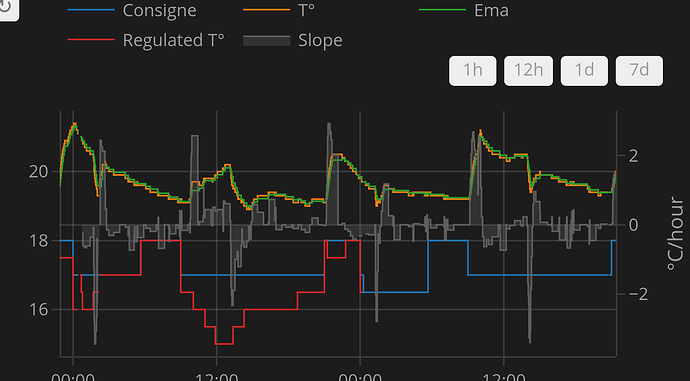Great integration Jean-Marc, I set it (and the scheduler) up last week and used it over the weekend and it largely worked as expected! I’ve been looking for a way to simplify my hvac management automations, and this looks like a keeper, will allow me to retire a dozen+ node red automations. Thank you for providing to the community!
I wanted to share my lessons learned as an American using Versatile Thermostat with an American-style central hvac system (Nest smart thermostat with central AC and central gas furnace). As the documentation is written with an eye towards European-style heating systems (what the heck is a ‘TRV’ and why is AC an after-thought??), I had to do some trial-and-error to get it configured to work as desired, and wanted to share some pointers with Americans looking at this to simplify their HVAC automations.
First, level setting my situation. I have a single Nest thermostat integrated into HA, I have window sensors on all my windows, and I have a pretty solid presence detection setup. I had a page of node-red automations that:
- turned off/on my hvac when any window is opened/all windows are closed,
- set my hvac target temps to higher/lower when my house is occupied or vacant
- set my hvac target temps to higher/lower temps at night when we’re sleeping (we prefer a colder house when sleeping).
Versatile Thermostat (with the Scheduler integration) does all of these things for me.
Note: These comments assume you already installed Versatile and the Scheduler companion and their cards via HACS.
First, for those with central HVAC controlled through a smart thermostat like Nest or Ecobee, its important to select the “thermostat over climate” option when you add the new VT integration.
In the ‘Main Attributes’ screen, you really just need to provide a name (your choice) and the room temperature. You can use your Nest/Ecobee’s temperature entity. Ignore/use default for the Last Seen Room Temperature, Cycle Duration, and Device Power (I don’t believe they’re relevant to central HVAC systems). I left the 3 checkboxes as their default. ‘Enable control by central entity’ box checked and the other two (use additional central main config, used by central boiler) unchecked. I don’t know what any of those 3 actually do, or if they’re relevant to central hvacs.
On the 2nd main attribute screen, provide a sensor that tracks the outdoor temperature. This is just from your local weather integration (or if you have an outdoor temperature sensor in your HA). I use PirateWeather for my local weather. I don’t think this is used by VT-over-climate, but it’s a required field so feed it something. For the Min and Max temperature allowed, enter the absolute min/max temperatures you’d ever want to set your target temps to (it accepts Fahrenheit just fine). I have pets that are home alone, so I put 64 and 78 in here. If you are fine with hotter/colder extremes, put them in there. For Temperature Step, just put 1 (most smart thermostats on Fahrenheit only go to the single digit unlike our European friends with their tenth of a Celsius precision).
For Features: I use Window Detection and Presence Detection and unchecked motion and power management. I didn’t want motion to be considered (I’m not always moving in front of my Nest), and I don’t know what power management does.
For Underlyings: This is where you actually point the VT integration to your Nest/Ecobee/whatever smart thermostat. Just select your ‘climate.nest’ or whatever in the 1st underlying climate and leave the rest blank. (Presumably if you have multiple thermostats, you’d add them here, but I have no experience with that). Select “AC Mode”. I kept the next 4 inputs as default (“no auto-regulation”, “0.5” reg threshold, “5” reg min period, “high” auto fan mode). I checked the “use internal temperature of the underlying”. Don’t know what it does, but seemed harmless and maybe it would simplify stuff as my Nest provides its own temp sensor.
For Presets: No clue what this does, I unchecked it . I think i tried checking it once and didn’t see any difference. VT has Comfort, Boost, and Eco presets which I’ll talk to at the end of this post.
For Window Detection: Give it your input_boolean that is on when any window is open, and off when all windows are closed (I had already created one for my node-red automations, a simple template sensor that turns on/off based on the state of my group.all_windows that I built around all my window sensors). Uncheck the ‘use central window config’ (again, no clue what this does). On the 2nd Window Detection screen, set your time delay for how long a window has to be open for VT to turn off hvac (I set mine to 10 seconds for when I wanna open a window to let a bug out without power cycling my hvac). Action should default to turn off which is correct.
For Presence Detection, leave the ‘use central presence temp’ unchecked. No clue what it does. On the 2nd page, provide your ‘presence detected’ input_boolean (similar to windows above, just create a template sensor based on all of your residents home/away status).
For Advanced parameters, ignore it, doesn’t seem relevant to centrally-controlled HVAC systems.
At this point, the final line should read ‘all done’, click that and it’ll create and save.
Setting up your temperature targets:
Now pull up the integration/device page for your VT and you’ll see a list of “Controls” entities like Boost, Boost ac, Boost ac Away, Boost away, Comfort, Comfort ac, Comfort away, etc. The key here is to understand that you have three ‘presets’ (Boost (rocket ship), Comfort (couch), and Eco (leaf)) and then 4 target temperatures for each preset. So Comfort is your heater target temp for when you’re home and in comfort mode. Comfort ac is your AC’s target temp for when you’re home and in comfort mode. Comfort away is your heater’s target mode when you’re away (likely lower than your when-at-home temp), and Comfort ac away is your AC’s target mode when you’re away (likely higher than your when-at-home AC target). Then the same 4 target temp options for Boost and Eco presets which you can use or ignore as you want.
For example, my Comfort AC is 72, and my Comfort AC Away is 78. This means when VT determines I’m home, it’ll set my Nest to 72/Cooling. When VT determines I’m away, it’ll set my Nest to 78/Cooling. Similar concept for setting my heat with Comfort (70) and Comfort Away (64).
You cannot change the name or icons, so you’ll just have to choose a preset for a particular situation. Personally, I use ‘Comfort’ for my normal, during the day temp ranges. I use ‘Boost’ for sleeping when I want it colder, and I don’t use ‘Eco’ at all.
VT will auto-switch between, say, Comfort and Comfort away when you have your hvac set to Heat and you leave/return. Or it will auto-switch between Comfort ac and Comfort ac away when you have your hvac set to Cooling and you leave/return.
Basically, this is where you set your target temperatures for the various permutations of home/away, sleep/daytime.
I ignore Frost cause it’s not relevant to my home, but I assume you could set both to the minimum temp range you specified.
That’s the basics. Now you should have a thermostat that sets higher/lower temps based on your presence, and turns on/off based if your windows open/close.
Setting up your Schedules (to change between presets at set times)
The next is setting up the Scheduler integration helper to change between presets. I have mine setup to go to ‘boost’ mode at 10pm, and then back to ‘comfort’ at 530am because that’s when I generally go to sleep and wake up and I have the boost temps set lower cause I like to sleep in a cold room.
That’s way too much info, but hopefully this helps someone with US-style central HVAC that is struggling to understand which configuration items are relevant/needed.