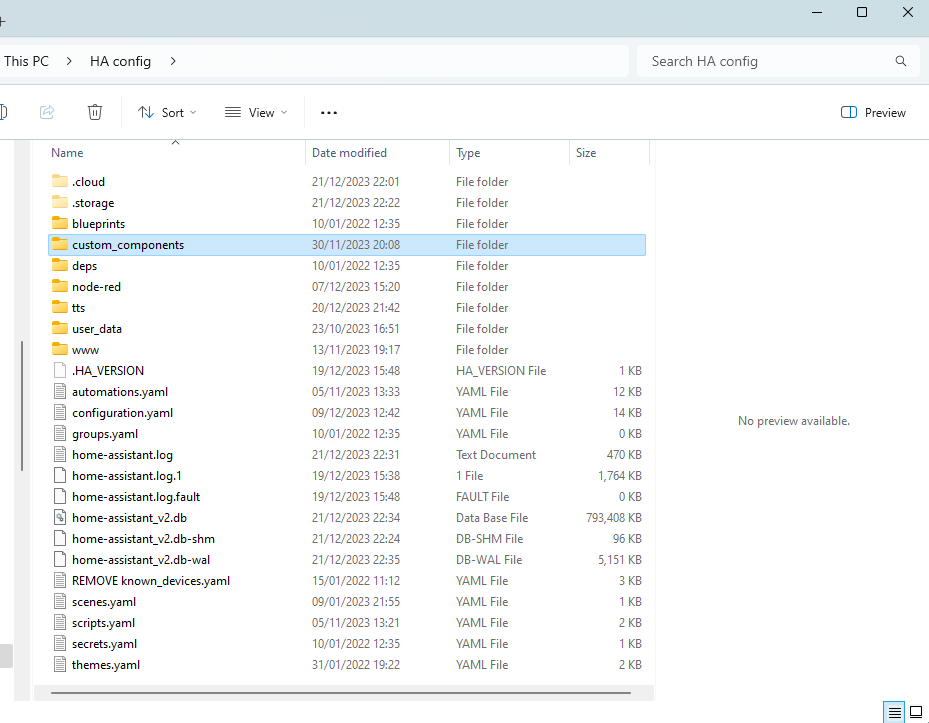I bought off the shelf and have an Odroid running Home Assistant (supervised) and it fairly much works (and very well too). Therefore I am unlikely to be of much assistance to you if you are running CORE (as in your are independently installing HA on something) as I have zero experience in this area.
However, in the genuine spirit of trying to be helpful:
You must have Home Assistant installed on something and running. Yes? You presumably can see Home Assistant on ‘device-ip’:8123?
When you get into HA you must be able to go to Settings > Devices and Services (first tab is Integrations)
There is a nice ‘add integration’ button, and you need to search for ‘Node Red Companion’
You won’t find it, as it is not installed (yet) - you have to install it first, then it will show up in this window, then you can add it, then it should all work. (you can see I can find it, and I have already added it.)
On whatever you are running Home Assistant on, you must be able to get at the configuration directory. This, on my machine, is at /config
This is what it looks like
I have added samba share to my HA and configured it so that I can go in from my PC, and just find the /config folder. This is at the top level of my device. I just go in at //ip address/config
You must have access to this folder as it contains the configuration.yaml file and this is the most important user file in the entire system! Sorry - I can’t help with finding this, but it must be at the top level of whatever you are using to run your docker / system.
Once you have got into /config, you will see ‘custom_components’. If it is not there then you will need to add this directory.
When you get into this folder, it (for you) will have nothing in it, but this is where the extra custom configurations have to go, which are then added to the integration search list, so you can add them in the integration add box
This is my /config/custom_components folder
I have added three extra custom components - node red, octopus energy, and tapo
All you have to do is go to
https://github.com/zachowj/hass-node-red
on the RHS find the ‘latest’ release,
download the zip file,
open the zip file,
look for custom_components,
find ‘nodered’ and copy that folder into your /config/custom_components folder
And so, we are back to the question
Where is your HA configuration folder?
Now, if I type into Google “where is my home assisant configuration folder”
I get
Apparently If you use Home Assistant Core, you can find configuration.yaml in the config folder passed to the hass command (default is ~/.homeassistant).
I don’t use CORE, so I personally can’t help you any further, but I sincerely hope that this helps you find your /config folder
Good luck