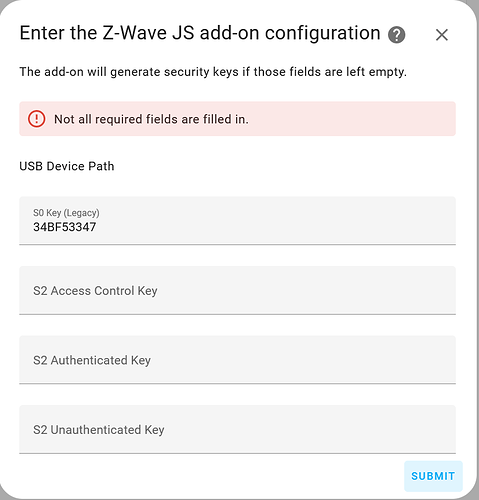After running Z-Wave and home assistant on Pi3B I’m faced with starting again because the Pi3B has died and I can’t buy a replacement. I’ve successfully installed home assistant 10.5 using VB 6.1 under LinuxMint 19. I’m now trying to add my Z-Wave Aeotec 5 stick using ‘ADD INTEGRATION’ and I’ve selected ‘Use the z-Wave JS Supervisor add-on’
The dialog that opens up asks for keys, non of which I know. I’ve factory reset the Z-stick, so I’m expecting them to be generated, but all I get is ‘Not all required fields are filled in’
Where do I go from here?
The old keys should be on your sdcard finding them would have been the easy path. May be too late, now that you reset the stick.
Well the SD card probably isn’t any use without a Pi3B and I wrote down a number at the time but it wasn’t accepted. Do I make up a new key, and if so which one?
The dialog seems to have no useful help
That was a serious mistake. Every Z-Wave network has a unique 32-bit Home ID (aka Network ID) which is generally written as an 8-digit hex number. By performing a factory reset on your Z-stick, you deleted the original Home ID and reset it with a randomly generated Home ID. As a result, your Z-stick is no longer part of your original Z-Wave network. The first step to recovery requires configuring the original Home ID into your Z-stick. One way to re-program the Home ID is if your Z-Wave network has a second controller (and use the second controller to include your Z-stick). Another way to re-program the Home ID is if you have a NVM backup file (and restore the NVM backup). Note that the Home ID is known - it’s the 8-digit hex value of the zwave-js store’s json1 filename. Unfortunately, I don’t know of a way to program a specific Home ID value into your Z-stick. There are valid security reasons why this is intentionally difficult as it would let a malicious user have direct control of any non-secure devices on any Z-Wave network.
Unfortunately, that is an incorrect assumption. The files on the SD card are intact and should be easily readable/usable with LinuxMint 19. While you are correct that the SD card can’t be used to boot something other than another Raspberry Pi, that doesn’t mean the SD card is unusable. After booting your LinuxMint 19 PC, you simply needed to insert the SD card into your LinuxMint 19 PC if it has an SD card slot or use a USB adapter. The default LinuxMint 19 behavior is that filesystems on an SD card are automatically mounted and you’ll have access to all of your files on the SD card. If you’ve disabled auto-mounting, then you’ll need to manually enter a mount command. The second step to recovery is to copy the Z-Wave security keys that are stored in the zwave-js store’s json1 file. As @PeteRage wrote, finding them would have been the easy path.
On a tangent… from my experience, the Raspberry Pi hardware is quite reliable and when it “dies”, it’s typically the SD card that died. With that in mind, I suggest you verify the Pi is truly dead by installing another SD card with a clean Rasperry Pi OS and connect the Pi to a monitor and keyboard.
Good luck.
The Pi3B really is sick, wont boot off a freshly minted Raspian SD card.
When I first installed HomeAssistant I noted down an 11 digit number for the Z-Wave but putting that in didn’t make any difference.
I’ve only got a couple of nodes on the Z-wave network so building a fresh network isn’t a big deal.
I’ve still got no idea where to go with Z-Wave integration dialog.
I’m guessing the 11-digit number is the decimal value of your Home ID (i.e., not the 8-digit hex value). Practically speaking, you shouldn’t need to know/use this number.
If I was in your shoes, that’s what I would do. You’ve learned (the hard way) why doing a factory reset on a Z-Wave controller is generally not a good idea.
To re-build your Z-wave network, you’ll need to exclude and then re-include all of your Z-Wave devices since they currently belong to the original Home ID (and your controller has a new Home ID and your devices need to be updated to use the new Home ID). Every type of device has a procedure for putting the device into exclusion (and inclusion) mode. If the device is a switch, it’s typically something like pressing the switch on (or off) 3 times within 5 seconds. Once you understand how to put a device in exclusion mode, use the Z-Wave integration, select “Configure”, then “Remove device” and follow the instructions. After a device is excluded (i.e., the original Home ID has been deleted), the device is ready to be added (i.e., programmed with the new Home ID). The official documentation for the Z-Wave integration is here: Z-Wave - Home Assistant. This link explains the Z-Wave integration: Integrate z wave with home assistant | JuanMTech
BTTT! I’ve tried a different PC, same behaviour. If I can’t get past this then my entire investment is junk.
The label says leave the values blank to generate new keys.
Just start a new network and factory reset your devices and include them.
Tried that, same result
So you stopped zwave JS and zwave JS UI. Cleared the configuration. Then restarted the add-ons?
Don’t know about stopping anything, but shut the machine down and restarted enough times (i.e. over a dozen attempts)
Since you are using VirtualBox (VB?), did you configure USB pass-through for your USB device so it is accessible inside the virtual machine? It looks like you have not.
The error has nothing to do with Security keys. Just leave those blank as instructed. The error is produced because you have not provided a USB device path, which is a required field. A list of USB devices is normally presented for you to select from, and your list is empty, which would be the case if you are using a VM and failed to pass-through the USB device (I just tried myself). This condition is not very obvious, so feel free to submit a GitHub issue. Once you setup the USB device in VB correctly, you’ll be able to choose it from the configuration dialog.
That’s sounding relevant. Enabling USB pass-through is non-trivial by the look of it, but I’ll have a crack at it.
Nothing’s appearing on the USB tab at all (no mouse, no keyboard, no USB flash drive).
I’m searching the web for “VirtualBox USB Passthrough” and I get loads of articles telling me that I need to follow these really simple 23 steps.
Hmmm, as I suspected, more crytic errors. It looks like the Z-Wave stick might be a serial comm port as far as the host OS is concerned, not a USB device. I set my VM to access ports 3 and 4 and tried again. Now I get

More web searches and experimentation, lsusb -t reports the existence of a CDC class device which the host OS installs as /dev/ttyACM0. Even after fixing permissions there’s no change :(. If I try on a Windows host OS I get a long delay and then ‘Failed to start the Z-Wave JS add-on.’
No suggestions from anyone here?
BTTT
Why not simplify your setup and run HAOS directly on your hardware? That way you don’t need to worry about device passthrough and you will end up with a supported configuration.