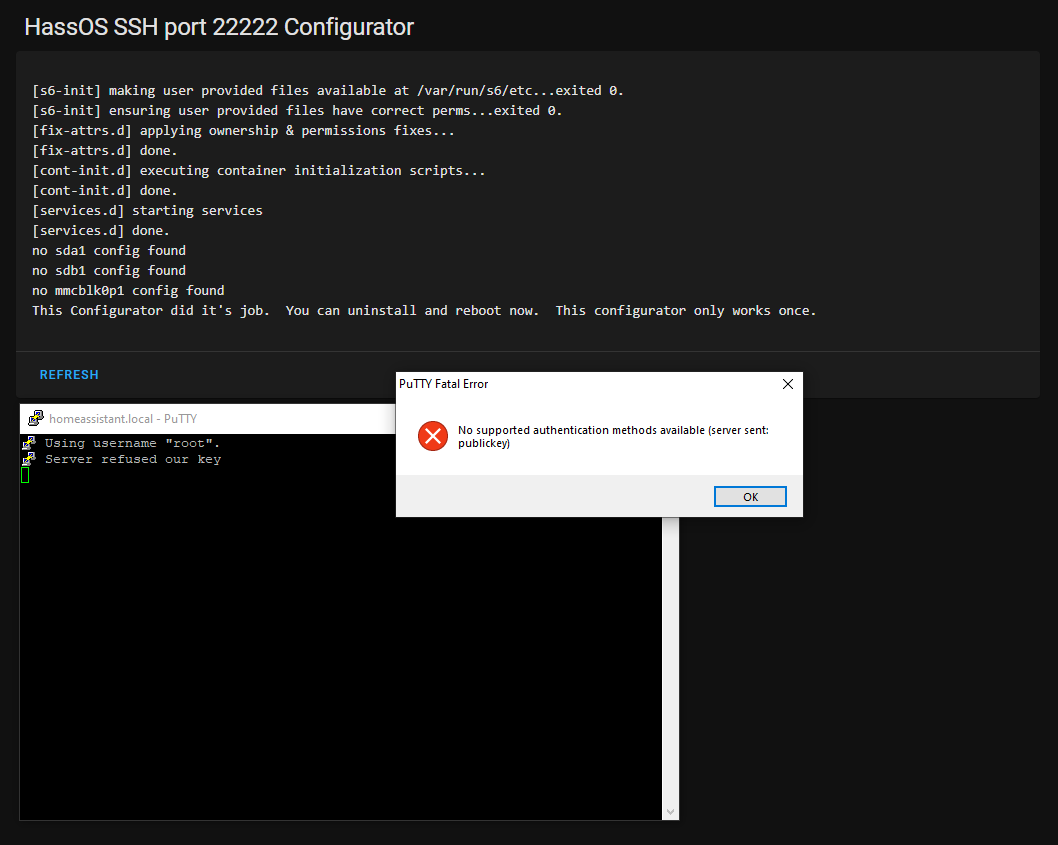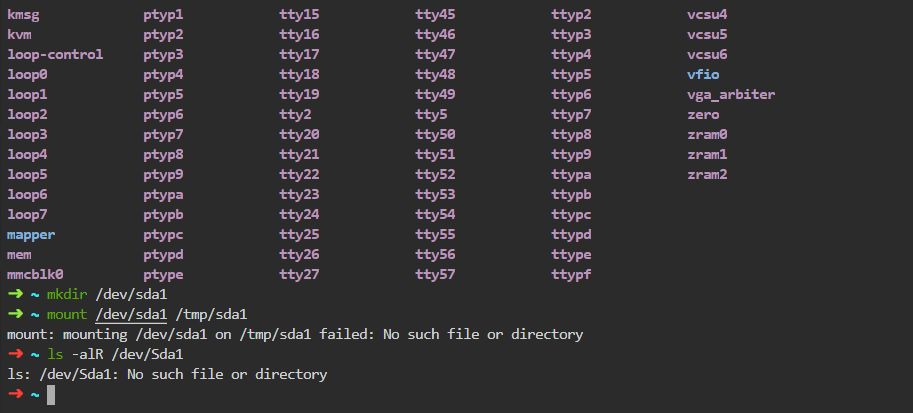Did you start/restart the addon and reboot after?
Yes. I tried a 3rd time to make new key combo again, now getting this error when trying to start add on. 
Yah, I dunno WTH is going on now. I didnt get that 500 server error the first 2 times I did it.
Uninstalled add-on, restarted HA, installed add on, tried again. 500 error
@adamoutler, is this only available for arm? From https://github.com/adamoutler/HassOSConfigurator/blob/553195ec4728503ac17b38df6a187f6641119a1c/HassOsEnableSSH/config.json
"arch": ["armhf", "armv7", "aarch64"],
I unplugged my HA device,as opposed to just restart, and the add-on worked again. But still no dice, connecting.
heres my config
Honestly I am just trying to get access to add an xml config file to the openzave config folder because it hasnt been added to official repo yet. Apparently I need host access so gave this a try, but Im spending too much time on it, lol. Ill just wait for repo to be updated.
You don’t have an sda1, sd1b, or mmcblk0p1 config.txt. What are you using? Is this windows? When you put a terminal app into Disable Protection Mode, what is the result of ls /dev/?
Currently your system is not supported, but I’d like it to be.
If you can show me an instance of HassOS on x86 with an sda1 “boot” partition, I will support it.
@adamoutler are you asking me? I am using home assistant blue (ODroid N2). But as I said, once I killed power to my device and then restored power and started the machine back up, I was able to use the add-on again. I still dont have access on 22222, but ill just wait for repo to be updated.
Can you set your terminal addon to Disable Security, then run the following
ls /dev
mkdir /dev/sda1
mount /dev/sda1 /tmp/sda1
ls -alR /dev/sda1
I would like to see the output from the terminal. I can likely support your device with this.
Thanks, but it’s missing most of the devices. If you don’t feel comfortable posting all that text here, you can dump it into pastebin.adamoutler.com, hit ctrl+s then copy the resulting link in here. I need to see the devices so I know what to target. Basically, I need to see the entire result of ls /dev
Ok. I see you have an mmc device partitioned into boot and data sections. I am familiar with this setup from development boards I have used. I believe it should be the same setup as on a normal HassOS. I’m not sure how it uses the partitions though. So I’m going to have you run some more commands to determine how that emmc is laid out.
Let’s see the eMMC structure by installing and running parted print. Parted will go away after a reboot or restarting the shell container so no need to uninstall.
apk add parted
parted /dev/mmcblk0 print
We’re looking for the Hass Boot partition as seen here.
Just to be sure, so we reduce the back-and-fourth, I want to inspect the partitions as well. Let’s mount all the potential partitions and then the next most likely partitions, then check the filesystems to determine where we need to place the files.
mkdir /tmp/b0 /tmp/b1 /tmp/1 /tmp/2
mount /dev/mmcblk0boot0 /tmp/b0
mount /dev/mmcblk0boot1 /tmp/b1
mount /dev/mmcblk0p1 /tmp/1
mount /dev/mmcblk0p2/tmp/2
ls -alR /tmp
I expect the last command to be quite lengthy so please use a pastebin. Errors in mounting are to be expected.
Just back to the Hassos on virtualbox on amd64 case, what info do you want?
Can you do the same I asked of nappyjim? Starting with ls /dev above. After that if you have an sda1, get the parted /dev/sda print for me then mount sda1/sda2on tmp instead of mmcblk0p1/mmcblk0p2 and ls -alR
Do you need me to type it out in full? I can do it tomorrow at my computer, but not mobile.
Your device will be sda, sda1, and sda2 instead of mmcblk0, mmcblk0p1, and mmcblk0p2
I think I can do it, but its almost bedtime, so I’ll do it at a later time.
@adamoutler Plugged monitor into my HA blue and when I restart your add-on and check log, it says everything is good. But on the monitor, this pops up
/dev/sda1: Cant open blockdev
/dev/mmcblk0p1: Cant open blockdev
I will try the other things you asked