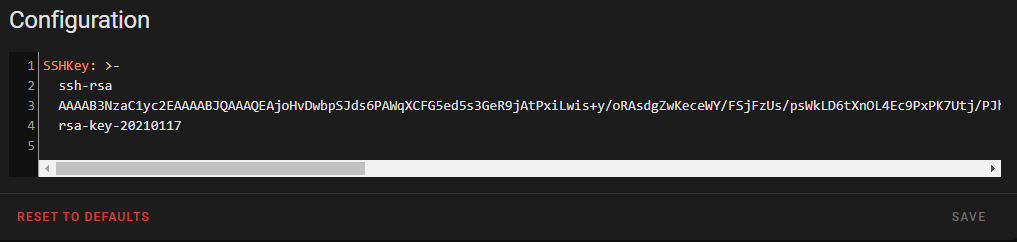Thanks! You should be supported with v0.3.
when can we expect 0.3?
No go for me still…
- Uninstalled 0.2
- Installed add-on again as 0.3
- Used puttygen to generate public/private key combo

- Copied generated public key into configuration. Saved private key to filed on my computer.
- Restarted add-on. Below is my log
- Restarted HA.
- Pointed putty to the saved private key, tried to connect to HA on port 22222

Wait, that’s different. Please update once again. I fixed it so it won’t throw that error on your system anymore. But I think that may be irrelevant. I can see you’re connecting so that means we created the file properly. I think you may have had a copy-paste error, using the wrong key to connect, maybe you need to reboot again, or something. You are connecting, which is impossible before a key is added. So the configurator added a key for sure.
I dont know what I can be doing wrong. If you can see an error in my process, let me know. Or else Im just gonna have to give up at this point and just chalk it up to the blue hardware not supporting SSH into port 22222
- Open puttygen, generate new pair
- Copy entire public key

- Paste key into configurtion
- Press save and it re-formats the key and asks me to restart add-on
- Check my log
6.Restart HA - In puttygen, save private key as test5.ppk
- Open putty, set address homeassistant.local: 22222
- Point Auth to test5.ppk

- Set auto login to root

- Press open
- Tries to connect, error.

How are you restarting? There’s multiple levels.
- Configuration screen restart (Server)
- Restart core (supervisor)
- Restart Supervisor(supervisor)
- Reboot Host (supervisor)
- Hard Power Off (Physical)
4 or 5 should work.
I don’t use putty, but can we try linux instead? You have an ssh-capable linux if you installed the ssh and terminal app. Try this in the ssh terminal.
-
ssh-keygen(press enter when asked, use defaults, only enter responses) -
cat ~/.ssh/id_rsa.pubto get your key. It’s all one line and looks like this when copied properly.
ssh-rsa AAAAB3NzaC1yc2EAAAADAQABAAABgQDWO0Vp1MqMbcCZeXJArsZlBX6wvXPQ1zokAdFj1flVPu3E44KVkQlTakuxDGFiWzBoRhjs7GxciKPobTrbScpCaebfAjDjYBPF925Cm/AlCorQtfMDmCEXTcUdtQ4BMzvjOmo2GXyQ+TR3ACNyBj8Nc6ZmTeHbcsUki26UB0tYmhYNuL5zt3H/sVKgOkUfkyiKwNiyWA8FeLMOxvtncf9D20sIlVxpFL8GYkuCy5w3S3uLjsG/Y57nbwcMzAY+qD2v7BOlLXLJCyYRvhmeZG6oOMMXACaanL0Ix8XLvuWA1Z439HBUW9hurC8+M6VTnaAUXmn0VrbiCg7wD5pTqur9RTI6wuyL6DE6eGJ/7znbJ+++9HBSdfhuXLLFfhikNgE+2DyBwSI/hXs/EcZHcvJ/Y2jvSe2/OiuI+BVXRC0TM+MG8WnQ2K6UDPJo1H70DgPnIUabP9GUDKL+4dZ5F1mUFMWzZA4q16wYqG079nP4goQCY+yRphuMTPOwo6jWNLc= root@a0d7b954-ssh
or like this in a terminal. 
- copy the key from step 2 into HassOS SSH port 22222 Configurator
- restart the configurator
- Use Reboot Host method to restart.
- Upon restart, within the terminal app, type
ssh 127.0.0.1 -p22222
If it worked, then you were able to add your SSH key using this app and we need to troubleshoot putty. If it didn’t work then we need to troubleshoot the app.
Edit: Nvm, just copied the key to a folder I can access from samba.
Rebooting host now
I think that worked, i tried it again because I didnt know what I should see.

So i tried your app again, and this time it worked!!
So I did 2 things different
- When i put the key into configuration, i surrounded it with quotes
- I rebooted host in supervisor as opposed to restarting server in Configuration > Server Controls

That’s it. Now you’ve got to figure out the problem with Putty. If you’re using windows you can always install WSL, then use a Linux tool the same way. If you figure out the problem with Putty, let me know. I’m glad we are now supporting your platform!
We replied at same time. See my above reply, I got it working with your add-on as well.
Hey, that’s great. I think I typed my response a little late! Good to hear!
Thank you for your help and support of this new tool.
Kind of off topic, but I love the icon for one of your other add-ons.

Thanks. Working on that one. I don’t know where it’s going yet. We will find out. I just made that icon today. 
Hi, thanks for cooking this up, I tried to install it on my HA instance (x86_64 virtual appliance imported from the official OVA file) but I’m getting a prompt that “This add-on is not available on your system”. A quick google seems to indicate that’s because it isn’t available for x86_64, that on the roadmap by any chance?
If it is I’m happy to provide you with anything I can to make it as easy as possible.
Please try v0.6 and let me know if it works. If it does, we can keep it. If it doesn’t, I’ll probably make my own VBox.
Worked perfectly, much obliged.