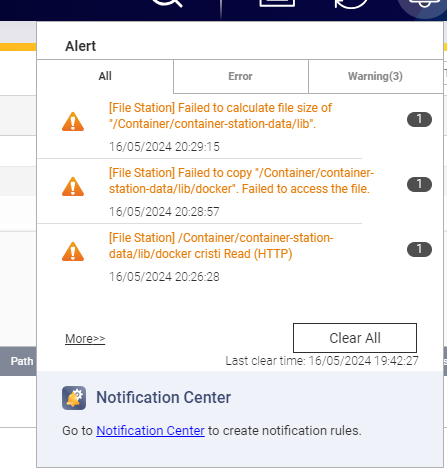Using the QNAP NAS ContainerStation app
Initially:
In the list of Docker/Containers my running HA container is listed like this when at the “Overview” screen:
home-assistant-1
homeassistant/home-assistant:0.91.0
You need first to confirm your own settings with mine as a guide to compare.
Click “home-assistant-YourNumber” and then click “Settings” (top right)
Confirm the “Command” value is the same as mine is below…record if different.
Then click “Advanced Settings” and confirm all (IE: Environment Tab, Network Tab and Shared Folder Tab) settings are as per those listed for mine below…record accurately if different. Close out by clicking “Cancel” and then keep those values handy.
Step One:
FIRST…Don’t forget this step! “Stop” your existing running container. If you don’t then both containers (your new one and the existing one will be simultaneously reading your /config and connected devices as the new container completes. That has caused errors for me in the past.
Step Two:
Then choose “Create” and carry out a search for ‘homeassistant’
The first search may only deliver one result?
But the result may be for Recommended Local IoT AI Docker Hub in the search OPTIONS
while you want to choose
Recommended Local IoT AI Docker Hub in the search OPTIONS
After you choose Docker Hub option quite a few more results will appear for you.
My usual choice IE: ‘to get the latest versions’ is usually at the top of the list but it is the one named homeassistant/home-assistant
If you click that link you will visit an external website. From that page you can read detailed information for Docker Releases.
But for now…we need to click the “Create” link at the far right and when that opens you will have a choice of ALL THE PAST? HA versions released I believe? For me I chose 0.91.0 this time.
Choose your preferred numbered version (or just “latest” but I have found problems with doing that in the past) and click “Next” to move on.
Step Three:
First Screen in:
You will see the new container “Name” value has been filled in for you. If the “Command” value is also filled in leave it but if it is not use “python -m homeassistant --config /config” (without the quotes).
Then Choose Advanced Settings…see the “cog” in the above image at the bottom left.
In all future screens…PLEASE…Resist all temptation to click “Create” until you actually complete the next 3 steps and have double checked all is complete!
Step Four:
Choose the “Environment” TAB:
ADD all these…(or your own as determined in an earlier step?) one at a time as shown here:
Like Name: GPG_KEY Value: 0D96DF4D4110E5C43FBFB17F2D347EA6AA65421D
GPG_KEY 0D96DF4D4110E5C43FBFB17F2D347EA6AA65421D
LANG C.UTF-8
PATH /usr/local/bin:/usr/local/sbin:/usr/local/bin:/usr/sbin:/usr/bin:/sbin:/bin
PYTHON_PIP_VERSION 10.0.1
PYTHON_VERSION 3.6.6
variable TZ
value Australia/Queensland
Step Five
Choose the “Network” TAB:
choose…Network Mode: HOST (all the rest should be automatically filled in)
Step Six:
Choose the “Shared Folder” Tab:
On the “Volume from host” line Click the “Add” button
Then by clicking “Host Path” (choose from the Folder List - Either Your existing config volume OR the new one which you wish to use.
NOTE 1: On Clicking…This will be generated from the host reading your QNAP file structure) in my example I chose an existing one of two I am using presently “/Container/HomeAssistant01”
NOTE 2: To confirm that you can also add the choice of a new /or separate config folder from the working version you were using by simply setting that folder up earlier. Handy sometimes?
After choosing your /config volume and in “Mount Point” type ‘/config’ (without the quotes) and then tick read and write (if not already ticked)
Then (BUT have you double checked first?) go ahead and “Create” it and wait for the new container to be started.
Indications:
There should be a task shown running in the background (see the below image in the top right corner IN BLUE beside the 3 vertical dots) which is your new container being downloaded and created…just wait between 5 and 20 minutes (depends on your local download speed and QNAP CPU speed)!
Once the new container appears and you confirm it is running either try to connect to homeassistant with your browser at your usual address OR if it was already open then you should be able to see (in Developer tools/Info) it is now running the new version you just created.
Minor Issues:
If you chose a new config volume you will have to setup the initial user again.
Sometimes my mosquitto and node-red (etc) containers may need to be restarted, but not every time.
If you have skipped a few versions or setup a new config I have found sometimes I will need to setup a new initial user and login again etc.
Major Problems:
If you have any major trouble with the new version you will either not even be able to connect
OR you may see lots of errors in Developer tools/Info which you can set about resolving the issues
OR if there are too many and you want to fallback to your old version you can simply “Stop” the new container and “Start” your old working version again. Too Easy!
See below I have four versions of HA in containers and that I am running version 0.91.0b5 at the time of screenshotting.
Finally:
I have found that if you use this system it is very easy to quickly move up or down form various HA versions at will. You can then quickly make decisions on whether that next update is for you or not.
Hope that helps someone!
It’s a great community here help if you can!