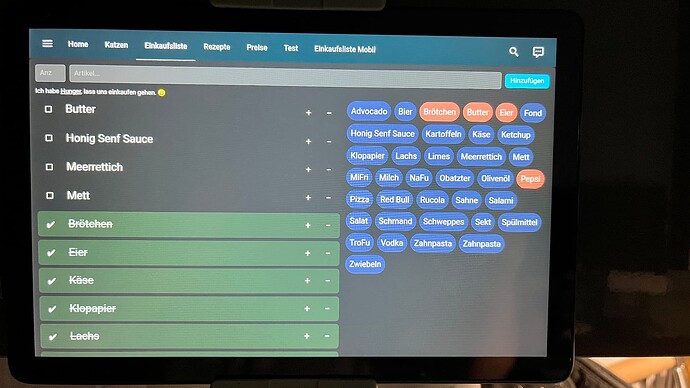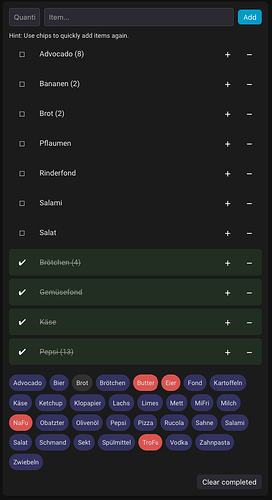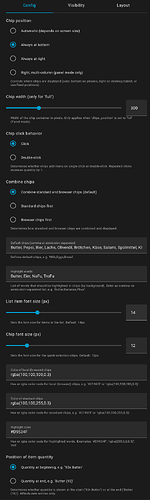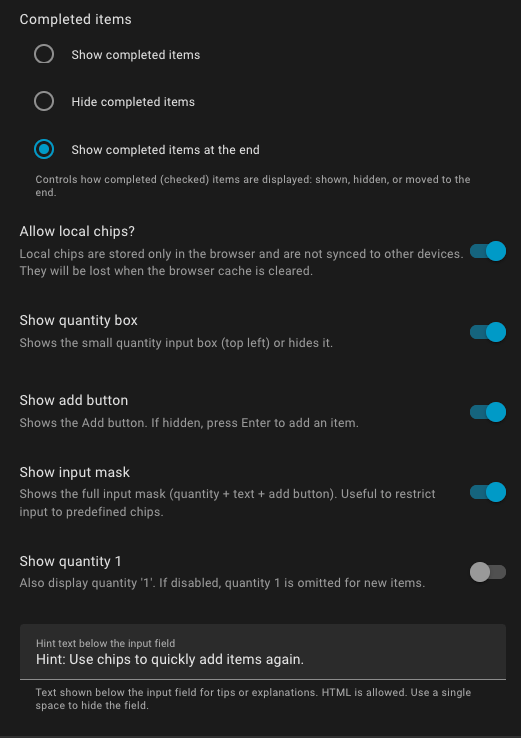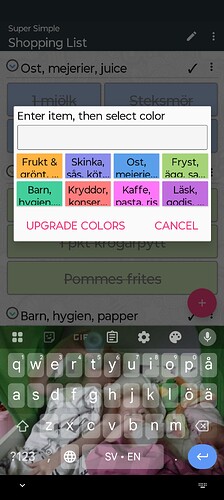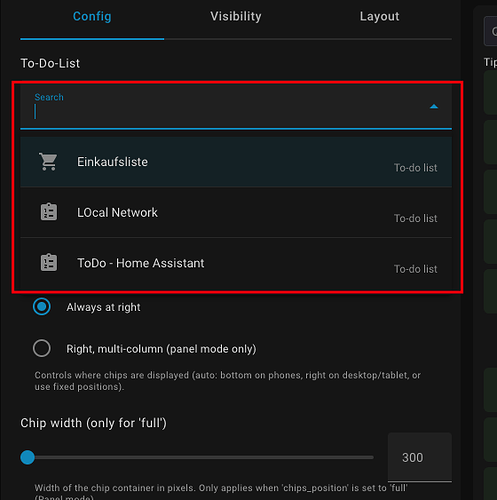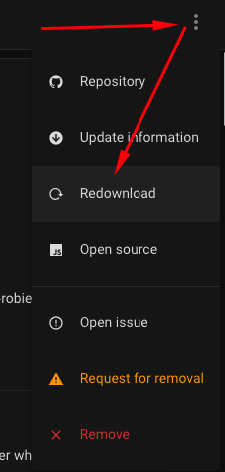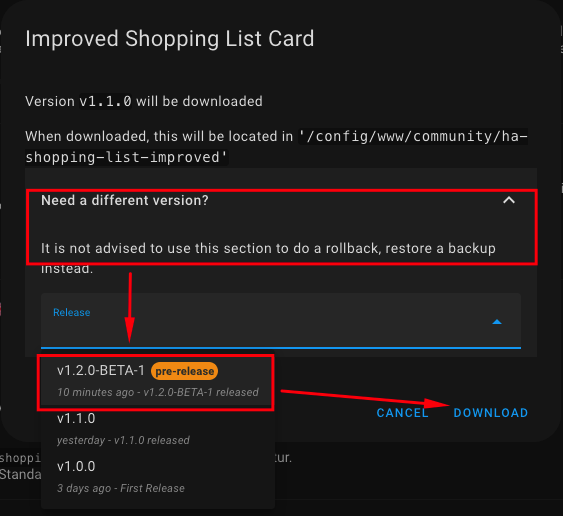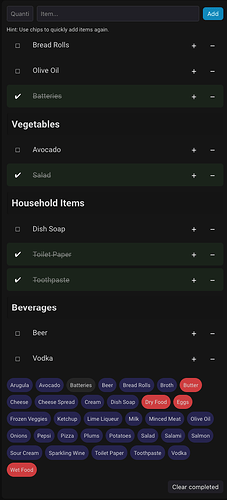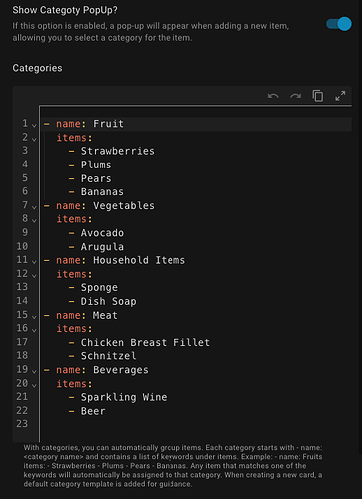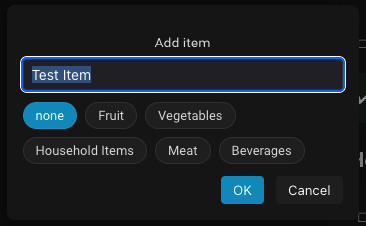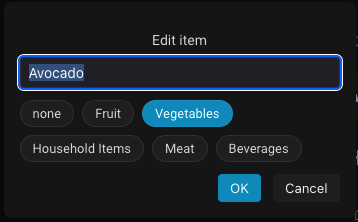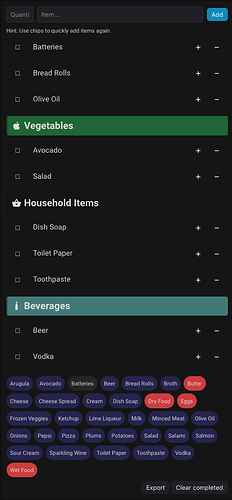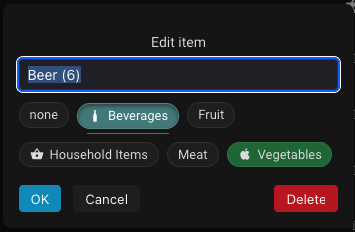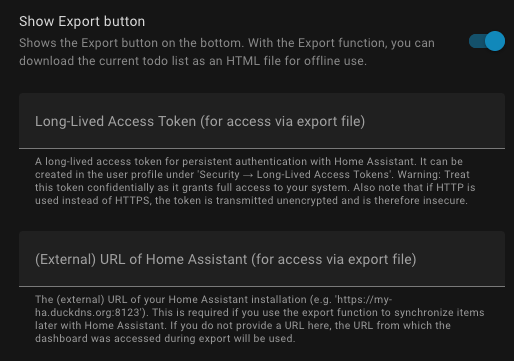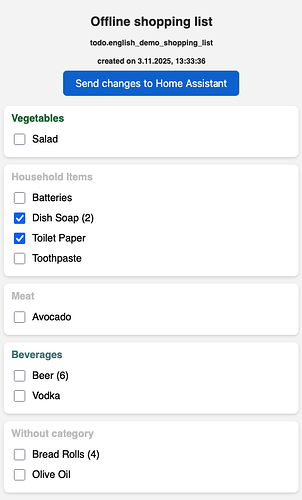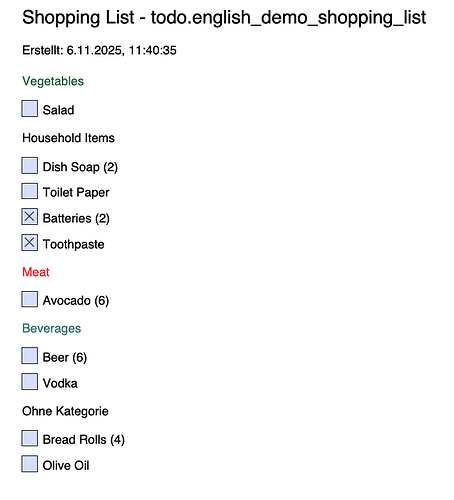Improved Shopping List Card
Improved Shopping List Card
ha-shopping-list-improved
 Foreword
Foreword
How did this add-on come about? Simple: I was looking for a way to manage my shopping list directly through Home Assistant. The built-in list is unfortunately very basic. Then I tried Tandoor – quite nice, but it didn’t offer what I wanted. There was another shopping list add-on, but maintaining it was cumbersome, and you had to create a separate card for every item.
In the end, I had no choice but to develop something myself.
The biggest challenge was: keeping the WAF intact ![]()
 What is the Improved Shopping List Card?
What is the Improved Shopping List Card?
The Improved Shopping List Card is a card for Home Assistant,
which significantly improves the original shopping list and makes it much easier to use.
Note:
This card is based on the original Home Assistant shopping list (shopping_list) and uses its data structure.
All items you add in this card will also appear in the standard shopping list – and vice versa.
Kitchen tablet
Mobile view
Config Editor:
 Features
Features
 Display as a normal card or in panel mode (page with only one card)
Display as a normal card or in panel mode (page with only one card) Alphabetical sorting of items
Alphabetical sorting of items Ability to hide completed items, move them to the end, or leave them in the order
Ability to hide completed items, move them to the end, or leave them in the order Colored marking of completed items
Colored marking of completed items Change quantity via + and − buttons
Change quantity via + and − buttons Chips for quickly adding frequently used items
Chips for quickly adding frequently used items Support for standard (config) and local (browser) chips
Support for standard (config) and local (browser) chips Highlighting for specific items (e.g., butter, bananas, flour)
Highlighting for specific items (e.g., butter, bananas, flour) Easy removal of items using the minus button
Easy removal of items using the minus button Customizable design: colors, font sizes, chip positions, and more
Customizable design: colors, font sizes, chip positions, and more
Tip:
Check the screenshots below to see what’s possible!
 Limitations
Limitations
- Categories for shops (still figuring out the best way to implement this)
- Delete all items at once (not just completed ones)