Hi Everyone.
The dashboard is overall working pretty good for me, but I face with the issue that several times per day I suddenly get the following error
I tells me that the button card doesn not exists, and when I refresh the page like 10 times, it will work again fine.
THis same error I get on my phone, where I need to open & close the application several times for it to work again.
Anybnody that has any idea how I can stop this from happening?
1 Like
I actually came here to ask about the exact same issue so glad I’m not alone. This only seems to happen on my phone and tablet
NdR
March 18, 2022, 5:55pm
1698
Card mod just released an improvment related to Home Assistant 2022.03 stability.
I also had this problem, I solved it by stopping the close session function after 5 min from the user profile.
1 Like
benm7
March 18, 2022, 10:19pm
1702
Yeah got lucky choosing Aussie BB it seems
1 Like
@benm7 , do you mean like this?
4 Likes
benm7
March 19, 2022, 10:05am
1704
Woah, yeah exactly! Maybe a tad smaller but keen to see how you did it so I can play around with the size
You can just define this in the grid, it’s just that simple to change the 40% 60% to 30% 70% (like it now is). Anyway, i changed the code allot to match a more streamlined card & config code. Soon as i’m finished i will share it back to you.
The card code will now look like this (just like the welcome card we did). So if there is no icon defined it will return the attribute icon, if no name defined it will return the friendly_name and if no color defined it will choose a random color.
template: radial_icon_info
variables:
entity_1:
entity_id: sensor.processor_use_percent
icon: ''
name: CPU
color: green
entity_2:
entity_id: sensor.processor_temperature
icon: ''
name: TEMP
color: red
entity_3:
entity_id: sensor.memory_use_percent
icon: ''
name: RAM
color: yellow```
1 Like
RASBR
March 19, 2022, 2:55pm
1706
Hi,
1 Like
j3tang
March 19, 2022, 5:32pm
1707
Thanks! Adapted that and works perfectly!
madir
March 20, 2022, 7:12pm
1708
Hi, can you please share working code?
j3tang
March 20, 2022, 7:47pm
1709
yes, absolutely!
So for the label portion of the card, this is what it currently looks like and the code to go with it further below:
label: |-
[[[
if (variables.room_card_label) {
var bri = Math.round(states[variables.lighting].attributes.brightness / 2.55);
return '<ha-icon icon="mdi:thermometer" style="width: 16px; height: 16px;"></ha-icon>' + (entity.attributes.current_temperature || entity.attributes.temperature || entity.state || '-') + '°C' + ' | '
+ '<ha-icon icon="mdi:lightbulb-outline" style="width: 18px; height: 18px;"></ha-icon>' + (entity.attributes.brightness || bri || '-') + '%' + ' | '
+ '<ha-icon icon="mdi:ph" style="width: 16px; height: 16px;"></ha-icon>' + (states[variables.ph].state || '-') + ' | '
+ '<ha-icon icon="mdi:flask" style="width: 16px; height: 16px;"></ha-icon>' + (states[variables.salinity].state || '-') + ' | '
+ '<ha-icon icon="mdi:flash" style="width: 16px; height: 16px;"></ha-icon>' + (states[variables.power_consumption].state) + 'W';
} else if (entity.state == "on") {
return variables.ulm_on
} else if (entity.state == "off") {
return variables.ulm_off
} else {
return entity.state
}
]]]
The card with all the entities that I pass to it:
- type: 'custom:button-card'
template: custom_card_room
name: ' '
entity: climate.reef
variables:
ph: 'sensor.reef_ph'
salinity: 'sensor.reef_salinity'
lighting: 'light.lights_bsmt_media_rm'
power_consumption: 'sensor.reef_powerbar_current_consumption'
image_path: '/local/reef.jpg'
entity_1:
entity_id: binary_sensor.reef_lighting
templates:
- yellow_on
- grey_off
entity_5:
entity_id: script.feed_mode
templates:
- green_on
- grey_off
tap_action:
action: toggle
entity_6:
entity_id: binary_sensor.sump_running
templates:
- yellow_on
- grey_off
entity_7:
entity_id: binary_sensor.ato_running
templates:
- blue_on
- grey_off
entity_8:
entity_id: binary_sensor.heater_running
templates:
- red_on
- grey_off
could you show me how to replace the background images of each card? I would like to the same thing with this custom room card. I’m not a coder, could you show me an example? very nice design that you have.
Thanks
madir
March 20, 2022, 7:58pm
1711
hi,
do you mean the room card I have made?
hope this helps!
j3tang
March 21, 2022, 1:40am
1712
Wondering if someone could help with a custom button card (not from the Lovelace UI Minimalist theme) and make some adjustments to it to make it more consistent with this theme?
I don’t even know who to give credit for the card because it was quite a while ago when I borrowed and made adjustments to it. Kudos to the original creator of the card whom I have made my edits to achieve the below:
I’m trying to get the bottom card look less out of place in this theme and make it resemble the mini graph card on the top of the picture below. Would appreciate help modifying the code further below:
sbc_rpi:
template:
- "icon_info"
color: "var(--google-grey-500)"
triggers_update: "all"
styles:
card:
- font-size: 12px
- border-radius: "var(--border-radius)"
- box-shadow: "var(--box-shadow)"
- padding: "10%"
icon:
- color: |
[[[
if (entity.state < 60) return 'gray';
if (entity.state >= 60 && entity.state < 80) return 'orange';
else return 'red';
]]]
- width: 70%
- margin-top: '-10%'
name:
- justify-self: "start"
- align-self: "start"
- font-weight: "bolder"
- font-size: "12px"
- filter: "opacity(40%)"
- padding-bottom: "0px"
grid:
- grid-template-areas: "'i item0' 'i n' 'item1 item1' 'item2 item2' 'item3 item3'"
- grid-template-columns: "1fr 1fr"
- grid-template-rows: "1fr min-content min-content min-content min-content"
img_cell:
- justify-content: "start"
- align-items: "start"
- margin: "none"
custom_fields:
item0:
- align-self: "start"
- justify-self: "end"
item1:
- align-self: "middle"
- justify-self: "start"
- padding-bottom: "2px"
- font-size: "10px"
- filter: "opacity(100%)"
- '--text-color-sensor': >-
[[[ if (states[variables.device_entity_1].state > 50)
return "red"; ]]]
item2:
- align-self: "middle"
- justify-self: "start"
- padding-bottom: "2px"
- font-size: "10px"
- filter: "opacity(100%)"
- '--text-color-sensor': >-
[[[ if (states[variables.device_entity_2].state > 75)
return "red"; ]]]
item3:
- align-self: "middle"
- justify-self: "start"
- font-size: "10px"
- filter: "opacity(100%)"
- '--text-color-sensor': >-
[[[ if (states[variables.device_entity_3].state > 50)
return "red"; ]]]
custom_fields:
item0: |
[[[
return `<ha-icon
icon="mdi:thermometer"
style="width: 12px; height: 12px; color: gray;">
</ha-icon><span>${entity.state}°C</span>`
]]]
item1: |
[[[
return `<ha-icon
icon="mdi:cpu-64-bit"
style="width: 12px; height: 12px; color: '#03A9F4';">
</ha-icon><span>CPU: <span style="color: var(--text-color-sensor);">${states[variables.device_entity_1].state}%</span></span>`
]]]
item2: |
[[[
return `<ha-icon
icon="mdi:chip"
style="width: 12px; height: 12px; color: '#03A9F4';">
</ha-icon><span>RAM: <span style="color: var(--text-color-sensor);">${states[variables.device_entity_2].state}%</span></span>`
]]]
item3: |
[[[
return `<ha-icon
icon="mdi:micro-sd"
style="width: 12px; height: 12px; color: '#03A9F4';">
</ha-icon><span>DISK: <span style="color: var(--text-color-sensor);">${states[variables.device_entity_3].state}%</span></span>`
]]]
- type: custom:button-card
template: sbc_rpi
entity: sensor.ad2pi_temperature
variables:
device_entity_1: sensor.ad2pi_cpu_usage
device_entity_2: sensor.ad2pi_memory_use
device_entity_3: sensor.ad2pi_disk_use
device_entity_1_name: CPU
device_entity_2_name: RAM
device_entity_3_name: DISK
device_entity_0_icon: mdi:thermometer
device_entity_1_icon: mdi:cpu-64-bit
device_entity_2_icon: mdi:chip
device_entity_3_icon: mdi:micro-sd
icon: mdi:raspberry-pi
name: ad2pi
1 Like
yes, but where exactly do I put the variable ?
madir
March 21, 2022, 9:08am
1714
you have to put this in the card ui;
example code:
###### room card bedroom 1
- type: horizontal-stack
cards:
- type: 'custom:button-card'
template: custom_card_room
name: Bedroom 1
entity: climate.thermostat_bedroom_1
tap_action:
action: navigate
navigation_path: '/lovelace-myhome/011_bedroom_1_full'
variables:
room_card_image_path: /local/images/bedroom_1.jpg
entity_1:
entity_id: switch.area_presence_hold_bedroom_1
templates:
- green_on
tap_action:
action: toggle
#climate entity
entity_5:
entity_id: climate.thermostat_bedroom_1
# icon: mdi:power # off state
templates:
- red_on
tap_action:
action: call-service
service: script.off_auto_heat
data: "this.entity_id"
# END climate entity
entity_6:
entity_id: light.hanging_lamp_bedroom_1
templates:
- yellow_on
tap_action:
action: toggle
entity_7:
entity_id: light.standing_lamp_bedroom_1
templates:
- yellow_on
tap_action:
action: toggle
entity_8:
entity_id: light.bedroom_1_lights
templates:
- pink_on
tap_action:
action: toggle
Thanks Virgil, I can’t seem to find that setting would you be able to share a screenshot?
madir
March 21, 2022, 12:12pm
1716
hi all,
this is my take on thermostat card!
22 Likes
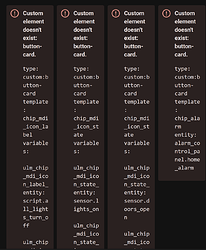



 no smart meter at my place sorry, am using my solar and smart plugs all over the place for as many measurements as I can
no smart meter at my place sorry, am using my solar and smart plugs all over the place for as many measurements as I can















