Hello everybody. longtime alarm.com user and finally decide to break out and get full access to a true automation. God, my Home Assistant set up and all the Z wave and other centers in a running great loving the platform. But I still have my iq4 security system that needs to be integrated. Try alarm.com integration as it works but it’s slow and I don’t really like it. How much delay it has I know you can do iq4 through control4 integration. I read about it, but I have no clue how to set up demon server an MQQT. I assume I can use MQQT through the wave UI since it has a built-in, but how do I set up the rest help please.
You need to:
- Install the MQTT broker add-on
- Create an account to use for MQTT. This is a service account. Create it just like you would a user in HA.
- Install the MQTT integration.
- Install the Appdaemon add-on.
- Go to the Appdaemon YAML (/config/Appdaemon) and add the account from step 2 as the client user.
- Install HACS
- Follow the instructions to install the Qolsys integration.
- Follow the rest of the instructions starting here.
Thank you for replay. Can I use Mqtt that is included with zwave js ui or do I have to install dedicated one ?
You need the broker. The MQTT for zwave js is a client.
Thank you.
I have it all installed. how do i configure appdeamon. currently this is how my yaml file looks like

thank ypu
You need to add the MQTT integration:
---
appdaemon:
latitude: 52.379189
longitude: 4.899431
elevation: 2
time_zone: Europe/Amsterdam
plugins:
HASS:
type: hass
MQTT:
type: mqtt
namespace: mqtt # We will need that same value in the apps.yaml configuration
client_host: # The IP address or hostname of the MQTT broker
client_port: # The port of the MQTT broker, generally 1883
# Only if you have setup an authenticated connection, otherwise skip those:
client_user: ##The service account that you setup
client_password: ##The service account password
http:
url: http://127.0.0.1:5050
admin:
api:
hadashboard:
Ryan, thank you again for your pittance and helping me with this. I’m little lost maybe more then little.
I currently have first one “MQTT” integration is that the one?
and this broker: mosquitto broker
Do I have to go and purchase or set up free account somewhere like hiveMQ for the broker account?
The screenshot is the MQTT integration. You’re setting the MQTT add-on (broker) information in AppDaemon. If you haven’t changed the broker add-on config, then just use this for the MQTT information. Make sure the indentation is correct.
MQTT:
type: mqtt
namespace: mqtt # We will need that same value in the apps.yaml configuration
client_host: core-mosquitto # The IP address or hostname of the MQTT broker
client_port: 1883 # The port of the MQTT broker, generally
That is correct.
ok, Got that downloaded and started, now I do have this in my discovery and when I configured it show me success message.
What do I do next ?
I also have this now in my integrations:

What do I have to configure in that integration ?
You actually already had it installed and setup. The search at the top of the add-on page just searches through the add-ons that are already installed. You also had the integration already setup since you had devices coming in via MQTT.
What steps have you completed?
Steps 1 through 5, I’m stock in file editor now just add section i had missing and trying to figure out what values I have to put in client host
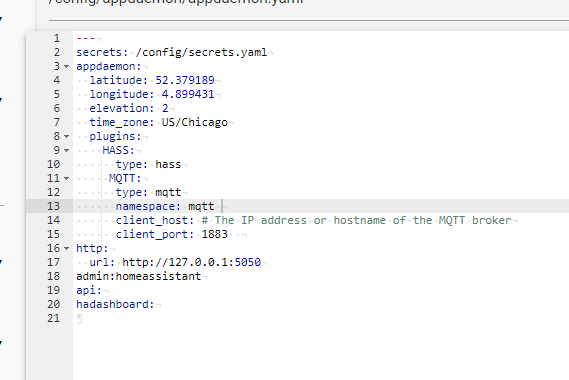
Ok I found the host, now Im getting :bad indentation of a mapping entry (11:6) when attempting to save ymla file
You want to store the service account password in /config/secrets.yaml
Just add a line, give the password a ‘name’ (does not have to be the same as the username, but can be) and put the password here. Example:
# Use this file to store secrets like usernames and passwords.
# Learn more at https://www.home-assistant.io/docs/configuration/secrets/
mqtt_service_account: somePasswordThatIsSoLongItCanNeverBeCracked
Use the password name in the appdaemon.yaml. In my example, I set the password name to “mqtt_service_account” and you can see that used for “client_password” below. The client user is the username of the service account you setup in step 2.
---
secrets: /config/secrets.yaml
appdaemon:
latitude: 52.379189
longitude: 4.899431
elevation: 2
time_zone: Europe/Amsterdam
plugins:
HASS:
type: hass
MQTT:
type: mqtt
namespace: mqtt # We will need that same value in the apps.yaml configuration
client_host: core-mosquitto # The IP address or hostname of the MQTT broker
client_port: 1883 # The port of the MQTT broker, generally 1883
# Only if you have setup an authenticated connection, otherwise skip those:
client_user: service_account_from_step_2
client_password: !secret mqtt_serice_account
http:
url: http://127.0.0.1:5050
admin:
api:
hadashboard:
I’m so lost! I did not know this will be so hard. is this correct?

No, your indentation is off for the “client_user” and MQTT lines. YAML is very specific about the indentation being correct.
Just copy/paste (replace everything in there) the YAML I posted above. The only thing you need to change is the client_user and client_password.
No, you should not be touching anything in the MQTT integration. There’s no step for that.
You do need to restart the AppDaemon add-on after making those YAML changes.



