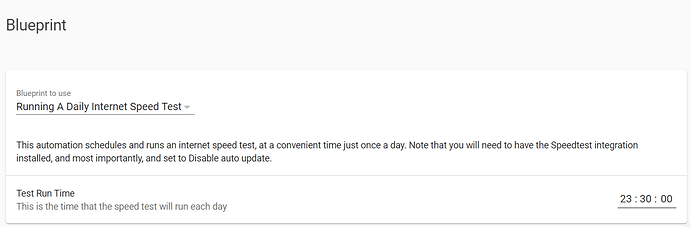GitHub Gist: Running A Daily Internet Speed Test Using A Home Assistant Blueprint · GitHub
There might be a number of reasons you want to monitor your internet speed: troubleshooting speed issues, checking that your ISP is delivering what they’ve promised, or just plain curiosity. The Speedtest integration is useful, but by default - it runs hourly, which will almost certainly impact any other activities that are happening, e.g. streaming, video calls, games, etc. To keep this sensor in check, we are going to set-up an Automation to run daily at a quieter time.
For a more advanced manual configuration of the speedtest, check out: Configuring an Internet Speed Test sensor in Home Assistant | by Cyan Automation | Medium
Prerequisites
You will need to complete the following pre-requisites to get this blueprint to work correctly.
- Install the Speedtest integration
- Set the intergration to run manually, this can be done by going into Integrations, selecting Options on the right Speedtest tile, then checking the box next to
Disable auto update.

Blueprint
Click the badge to import this Blueprint: (needs Home Assistant Core 2021.3 or higher)
blueprint:
name: Running A Daily Internet Speed Test
description: This automation schedules and runs an internet speed test, at a convenient time just once a day. Note that you will need to have the Speedtest integration installed, and most importantly, and set to Disable auto update.
domain: automation
input:
# Capture a time to run the automation
run_time:
name: Test Run Time
description: This is the time that the speed test will run each day
# Use a selector, to pick the scheduled time
selector:
time: {}
# Provide a default value
default: "23:30:00"
# Prevent the automation from running concurrently
mode: single
# Define the variables used in the action section
variables:
run_time: !input run_time
# Define the trigger for the automation
trigger:
# Using the defined time as the trigger
platform: time
at: !input run_time
# This section will take action and run the relevant service
action:
- service: speedtestdotnet.speedtest
Changelog
- 2020-12-31: Initial version
First Time Working With Blueprints?
Click the badge to import this Blueprint: (needs Home Assistant Core 2021.3 or higher)