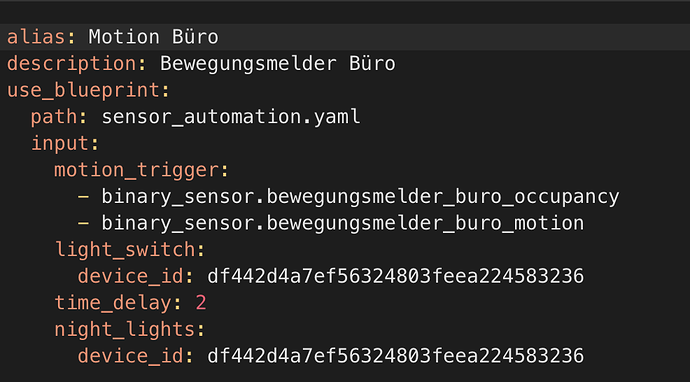FAQ - Schedule Helper & Time of the Day Helper + Pro Tips
Schedule Helper
The schedule helper lets you set a time based trigger to turn ON and OFF your lights. You can set different time for each day and have it trigger multiple times in any given day.
Times of the day sensor helper
The times of the day sensor helper lets you set a time based trigger to turn ON and OFF your lights. This is for the same time of every day.
How to create a schedule helper our a time of the day sensor helper.
- Go to settings / Devices and Services / click on the helper tab at the top, then click create helper.
- Then click “Schedule” or “Time of the day” and input your settings as required.
Pro Tips
What if you would like your lights to come ON when it gets dark or when the sun sets, to then turn OFF later at a given set time. You might like the light to come ON at a set time and turn OFF when the sun rises. You might like it to turn ON when the sun sets and turn OFF when the sun rises. You might like to use the ambient sensor rather than the sun. I will show you some examples below but there is just way to many options to explain them all. Hopefully this will help you understand enough to then start implementing your automations to suit your needs.
Our example goal is for the light to come ON when the sun sets and to turn OFF at 11:00pm.
- First you will need to create a schedule helper or times of day sensor helper as described above. Because the sunset time changes throughout the year we will also need to use the sun condition. Our helper ON time will be set to the earliest time the sun ever sets throughout the year. If the earliest time the sun will set is 5:17pm then it is safe to set the ON time to 5:00pm. Our OFF time will be 11:00pm.
- Once the helper is created we need to add this as the trigger.
- We then will need to enable the sun condition and set the sun elevation setting to our liking.
- Click save, and you’re done.
The lights will now turn ON when the sun sets and turn OFF at 11:00pm.
But what happens if you would like the light to come ON at 9:00pm and turn OFF when the sun rises in the morning.
- First you will need to create a schedule helper or times of day sensor helper as described above. Because the sunrise time changes throughout the year we will also need to use the sun condition. Our helper OFF time will be set to the latest time the sun ever rises throughout the year. If the latest time the sun will rise is 7:25pm then it is safe to set the OFF time to 7:30am. Our ON time will be 9:00pm.
- Once the helper is created we need to add this as the trigger.
- We then will need to enable the sun condition and set the sun elevation setting to our liking.
- Click save, and you’re done.
The lights will now turn ON at 9:00pm and OFF when the sun rises in the morning.
On how to set up a schedule helper and a visual example to use with a sun condition please click here.
But what happens if we would like the light to come on when the ambient goes below the set value and turn off when it rises above the set value.
- First you will need to decide what you would like for the trigger. You might like it to operate at different times on any given day, then you would choose a schedule helper. You might like it to operate the same time every day, then you would choose a times of day sensor helper. You might like it to operate 24/7 then you could use any suitable trigger that would set the trigger state to ON and never turn OFF. Once you have decided what trigger you would like, then just add it to the automation trigger.
- We then will need to enable the ambient options and set the settings to our liking.
- If you would like your lights to turn OFF when the ambient value increases then your ambient sensor can’t be effected by the lights and the site conditions must be set to “NO - My Ambient Light Sensor is not affected by the Lights”.
In this example we will set our site conditions to “NO - My Ambient Light Sensor is not affected by the Lights”. Then set your LUX value.
- Click save, and you’re done.
Depending on what you have chosen to use in the trigger, the lights will now turn ON and OFF depending on you ambient light value setting.
I hope this helps you get a better understanding on how to use the conditions, sun, ambient and time to turn ON and OFF your lights.
Enjoy
Blacky ![]()
Back to FAQ: Click Here
Back to The Settings & Best Practice Guidelines Click Here
 . Keep an eye out as a new update will be out in a day or two… we are just doing the final testing / QA.
. Keep an eye out as a new update will be out in a day or two… we are just doing the final testing / QA.