Sure, looks like I need to give this blueprint some love.
Blacky ![]()
That would be great, thanks!
Also if it’s not too much to ask, maybe an option to set offset?
eg. Turn lights on or off {duration 5/10/15min} before Sunset/Sunrise. ![]()
Thanks
Hi Community, I may be off topic or trying to use the wrong blueprint for my needs and if so, please help point me in the right direction. Otherwise, I am converting from HomeSeer and one native function that took some time getting just right in tht platform, I cannot seem to duplicate in HA. We have a number of interior and exterior lighting and device automations that are tied to specific date ranges that repeat each year. For example, Interior and Exterior Christmas Automations that run either during specific times or tied to sunset and sunrise but run conditionally based on Days and Months of any year. Another Automation example would be for the period of time after Christmas to when a Valentines Automation would run. Some automations would run daily at a specific time (say 12pm on the weekends and 4pm on weekdays) or tied to sunset/sunrise (with or without and offset). My initial thought was to create separate calendars for each automation with the calendar event being one of the triggers (or a condition as it was in HomeSeer). That method is not working, likely because the multi day event never changes state. Any thoughts or suggestions on how to incorporate specific date ranges into this or another blueprint/automation? Thank you
I have updated it just doing testing before I release it.
We use sun elevation rather than time and sunset/sunrise as it works better throughout the year and HA recommend it this way. I have changed it so you have a sun elevation falling and a sun elevation for rising so they can be different.I have posted a FAQ below on this now.
Blacky ![]()
FAQ - Sun Option & Sun Elevation
Why did you use it and how can I set it?
I initially considered using Sunset and Sunrise, with a time offset but Home Assistant recommends using sun elevation for more consistent performance throughout the year. Following their advice, I opted for sun elevation. This is because the actual light level differs when using a fixed time after sunset or sunrise during winter versus summer. By setting a sun elevation, you achieve consistent light levels throughout the year.
How do I set up sun elevation settings for my lights in the blueprint?
It’s really easy to set up. First, check your sun elevation degrees and set your Sun Elevation Falling and Sun Elevation Rising to match your specific location, as every site is different. The easiest way to do this is to add the sun solar elevation entity to your dashboard (see below). One evening, observe the sunset and note the elevation at which you’d like the lights to turn on. Set this value for Sun Elevation Falling. Repeat the process for sunrise, noting the elevation at which you want the lights to turn off, and set this for Sun Elevation Rising. Then, monitor to ensure it’s working correctly and meets your preferences. If adjustments are needed, you can easily make changes as necessary.
Note: If the slider doesn’t allow you to set your desired sun elevation degrees, simply type the value into the text box and click save.
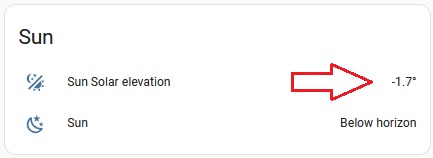
Night Lights - Sun Elevation
When choosing to use a sun elevation condition for night lights, it is not necessary to enable the sun elevation condition for normal lights. The night lights sun elevation condition will function independently.
How do I add the Sun Solar Elevation Entity and Sun Entity to a Home Assistant Dashboard?
To add the sun solar elevation and sun entity to your dashboard, follow these steps:
sensor.sun_solar_elevation) entity. This will display the sun elevation.sun.sun) entity. This will display whether the sun is ‘Above horizon’ or ‘Below horizon’.Now you will have the sun elevation and sun status displayed on your dashboard, allowing you to evaluate and adjust the sun elevation values for your automations.
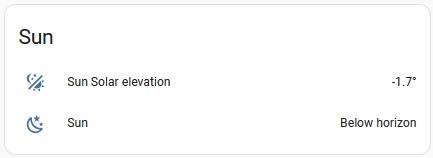
Enjoy
Blacky ![]()
Back to FAQ: Click Here
Firstly welcome to the community.
Looks like you would like a lot of different automatons. You can use this blueprint and also have another one called ![]() Sensor Light
Sensor Light
You can also use ![]() Calendar Notifications & Actions that can do your Christmas automatons and I have a FAQ on how to set it all up that could help. You can also just use the calendar blueprint to toggle ON and OFF your automatons. So you would have a automation for x-mas lights and you toggle it ON and OFF using the start and end actions.
Calendar Notifications & Actions that can do your Christmas automatons and I have a FAQ on how to set it all up that could help. You can also just use the calendar blueprint to toggle ON and OFF your automatons. So you would have a automation for x-mas lights and you toggle it ON and OFF using the start and end actions.
Hope this can help you.
Blacky ![]()
![]() Some work is required in this upgrade see below. Only entities are allowed now, don’t update if you would like to still use areas and devices or make a copy of the code to use in another custom blueprint file.
Some work is required in this upgrade see below. Only entities are allowed now, don’t update if you would like to still use areas and devices or make a copy of the code to use in another custom blueprint file.
Upgrade Features ![]()
Light Control:
Sun Option: You now have the option to set a rising and falling sun elevation.
Maintenance ![]()
![]()
![]() STEPS REQUIRED WHEN UPGRADING
STEPS REQUIRED WHEN UPGRADING ![]()
Just need to clean up some YAML. Once you update and you see nothing selected in light control as shown below then jump to step 2.
If you see brightness selected as shown below then you are all good and don’t need to do anything hear unless you use the sun option as a trigger then jump to step 5.
Click on the 3 dots and select edit in YAML.
We are looking for the line ‘include_light_control: dont_use_brightness’. If you don’t see it then you are all good nothing more to do if you see it go to step 4.
Delete the line ‘include_light_control: dont_use_brightness’, click save then the 3 dots and select ‘Edit in visual editor’. If you need to make any changes do so, if you use the sun option as a trigger then go to step 5.
Scroll down to the sun option. You will see you have 2 inputs now called ‘Sun Elevation Falling’ and ‘Sun Elevation Rising’. Adjust to your liking.
If you like this blueprint? Consider hitting the ![]() button in the top post
button in the top post ![]()
If you like my blueprints, and would like to show your support or just say thank you? Click Here ![]()
Enjoy
Blacky ![]()
I’m a newb to HA and trying use this blueprint to turn on and then off a light in my office. I don’t know what I’m doing wrong. The device I’m using is a TP-Link P135 wall plug with dimming.
alias: Office Light On & Off
description: Scheduled light on and off for workdays
use_blueprint:
path: Blackshome/entities-on-off-trigger-conditions.yaml
input:
light_colour_temperature: 2700
entity_switch:
entity_id: switch.office_light
light_transition_off: 15
light_transition_on: 0
after_time: "10:30:00"
before_time: "10:35:00"
weekday_options:
- mon
- tue
- wed
- thu
- fri
include_light_control:
- dont_use_brightness
include_time: time_enabled
include_weekdays: weekday_enabled
Welcome to the community.
Thanks for providing your YAML.
Everything looks good and I have tested this and it is working. I used version 1.8 but it should work on version 1.7. Note your ‘TP-Link P135 wall plug’ is a switch so the light control will not work on a switch. Maybe this is done internally within the ‘TP-Link P135 wall plug’.
Not sure if you have updated to the new version 1.8 or not but if you have then you can clean up some YAML by removing the code below.
include_light_control:
- dont_use_brightness
Here is your full YAML with the code cleaned up for you.
alias: Office Light On & Off
description: Scheduled light on and off for workdays
use_blueprint:
path: Blackshome/entities-on-off-trigger-conditions.yaml
input:
light_colour_temperature: 2700
entity_switch:
entity_id: switch.office_light
light_transition_off: 15
light_transition_on: 0
after_time: "10:30:00"
before_time: "10:35:00"
weekday_options:
- mon
- tue
- wed
- thu
- fri
include_time: time_enabled
include_weekdays: weekday_enabled
Blacky ![]()
Hello Blacky,
I think I found the issue. Using Edge I created Home Assistant webpage as an app so I could pin it to my taskbar and it opens like an app. I have noticed that when updating some items it doesn’t work in app mode. So I opened the HA webpage through the browser and did the update there and it worked. I also copied your version of yaml but don’t think that was the problem.
Thanks for your help and the blueprint.
Thanks for the help.
Nice one and thanks for letting the community know and for getting back to me ![]()
Your welcome
Enjoy
Blacky ![]()
Thanks for the blueprint. I’m relatively new to HA and this my first automation with HA. The following:
alias: Office Lights On
description: Turn Office Light ON at sunset and OFF at sunrise
use_blueprint:
path: Blackshome/entities-on-off-trigger-conditions.yaml
input:
entity_switch:
entity_id:
- light.office_light
- light.office_light_2
include_sun: sun_enabled
include_light_control:
- use_brightness
light_brightness: 50
include_entity_input: entity_disabled
light_transition_on: 5
light_transition_off: 5
sun_elevation_rising: -4
sun_elevation: 5
Turns the lights on appropriately before sunset but doesn’t turn them off at sunrise. I added the line “sun_elevation_rising” since the normal edit only created one line (sun_elevation) in the YAML.
These are Feit smart light bulbs connected via the Tuya integration.
Thanks for your guidance.
Hi Kent and welcome to the community.
Thanks for reaching out and giving me the heads up. There was a bug and it has now been resolved. Please update the blueprint. It will not change your automatons when you update. You can do this by just clicking on the “Import Blueprint” blue button again at the top.
If you don’t see it in your YAML it just means that you are using the default value and haven’t selected anything yet so that is okay.
Again thanks for letting us know.
Blacky ![]()
Bugs Fixed ![]()
If you like this blueprint? Consider hitting the ![]() button in the top post
button in the top post ![]()
If you like my blueprints, and would like to show your support or just say thank you? Click Here ![]()
Enjoy
Blacky ![]()
Trigger-Ready Control - Customize On & Off for Light, Switch, Scene, or Any Entity ![]()
Maintenance ![]()
Update the description in “Lights - Switches - Entities - Scenes” to include the new option to select “labels”. The updated description should read:
NOTE: Only entities can be used. Areas, devices, and labels are not supported.
If you like this blueprint? Consider hitting the ![]() button in the top post
button in the top post ![]()
If you like my blueprints, and would like to show your support or just say thank you? Click Here ![]()
Enjoy
Blacky ![]()
Thanks for the quick and effective fix. I deployed the update yesterday afternoon and the lights turned off this morning as desired.
Excellent! Question, any chance to add weather to this? What I mean is, I’d like to use Sun elevation along with weather so if it’s cloudy/raining I can change the elevation value to a different value compared to sunny/partly cloudy, etc.
Not really sure what you are trying to do. If you can give me some more detail (use case) for me to better understand.
Blacky ![]()
Apologies, I should have provided more detail. Here’s an example for turning lights on and off at sunrise/sunset:
Let’s say for example it’s cloudy or raining, set the sun’s elevation higher before turning lights on/off and if it’s clear or partly cloudy, set the suns elevation lower.
It looks like your doing this based on the ambient light. You are best to use an ambient light sensor (LUX sensor).
Blacky ![]()