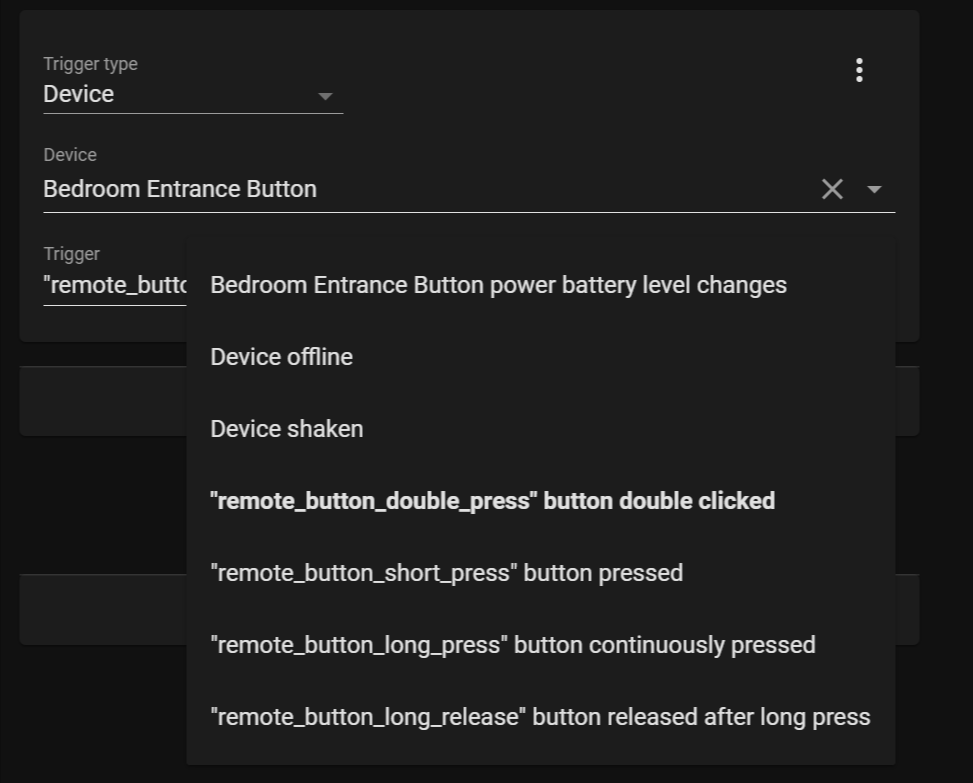Introduction:
This Blueprint allows you to configure an Xiaomi Aqara Wireless Mini Switch (WXKG11LM) paired to the ZHA integration. The Zigbee ID for this button is “lumi.sensor_switch.aq2”.
It supports five commands - single press, double press, triple press, quadruple press and “multiple” press, which is basically anything higher than 5 presses.
Note: I think that the >5 presses action was not intended to be used like this, but it just works! When you press the button 5 or more times, you’ll even see the blue “pairing light” blink, and the button sends his identification", but i have been using it for automations and so, and since it works, you can also use it! If you don’t feel like it, leave the multiple presses blank ![]()
This blueprint is based on ZHA - Aqara Wireless Mini Switch from @SeanM!
As @SeanM mentions on his blueprint:
Also, an additional tip: if you select the “Choose” action type, you can increase the amount of actions each button is capable of executing. For example you can make “double press” activate a scene by default, but make it skip tracks if Spotify is playing, and make it fast forward if you’re watching a movie.
Other Recommended Xiaomi ZHA Blueprints:
Here are some Blueprints I am using for Xiaomi devices using ZHA, which are working great.
ZHA - Xiaomi Mijia Round Wireless Switch (WXKG01LM) - lumi.sensor_switch - by me, @carlosmesquita
ZHA - Aqara Wireless Remote Switch (Double Rocker) - by @NachtaktiverHalbaffe
Requirements
Blueprint
Click the badge to import this Blueprint: (needs Home Assistant Core 2021.3 or higher)
Or import this Blueprint by using the forum topic URL:
blueprint:
name: ZHA - Xiaomi Aqara Wireless Mini Switch (WXKG11LM)
description: Automate your Xiaomi Aqara Wireless Mini Remote Switch using ZHA events.
domain: automation
input:
mijia_square_switch:
name: Aqara Wireless Square Switch
description: Aqara Wireless Square Switch to use
selector:
device:
integration: zha
manufacturer: LUMI
model: lumi.sensor_switch.aq2
remote_button_short_press:
name: Single Press
description: Action to run on single press
default: []
selector:
action: {}
remote_button_double_press:
name: Double Press
description: Action to run on double press
default: []
selector:
action: {}
remote_button_triple_press:
name: Triple Press
description: Action to run on triple press
default: []
selector:
action: {}
remote_button_quadruple_press:
name: Quadruple Press
description: Action to run on quadruple press
default: []
selector:
action: {}
remote_button_multiple_press:
name: Multiple Press
description: Action to run on multiple press
default: []
selector:
action: {}
mode: parallel
max_exceeded: silent
trigger:
- platform: event
event_type: zha_event
event_data:
device_id: !input 'mijia_square_switch'
action:
- variables:
args_val: '{{ trigger.event.data.args.value }}'
- choose:
- conditions:
- "{{ trigger.event.data.args.value == 0 }}"
sequence: !input 'remote_button_short_press'
- conditions:
- '{{ args_val == 2 }}'
sequence: !input 'remote_button_double_press'
- conditions:
- '{{ args_val == 3 }}'
sequence: !input 'remote_button_triple_press'
- conditions:
- '{{ args_val == 4 }}'
sequence: !input 'remote_button_quadruple_press'
- conditions:
- '{{ args_val == ''lumi.sensor_switch.aq2'' }}'
sequence: !input 'remote_button_multiple_press'
Notes:
-
The condition for the single press are different from the other actions, because i had some issues while using the variable. You can check this out here: Blueprint | Issues with boolean variables handling
-
The conditions for the multiple press is also different, and even more weird, because as i mention above, I think this event was not intended to be used as a “multiple press action”.
Below you can check the Automation creation screen from this blueprint:
Changelog
- 2021-02-20: Changed Automation Mode from restart to parallel, to fix multiple actions per event not working properly.
- 2020-12-20: Initial version.
Enjoy! ![]()