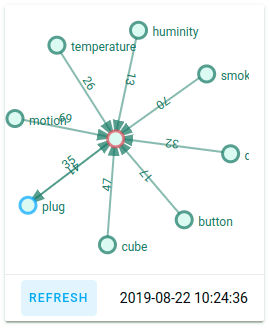zigbee2mqtt-networkmap
Lovelace Custom Card for Home Assistant to show the Zigbee2mqtt network map with vue-d3-network.
Demo
Home Assistant setup
Update Zigbee2mqtt to version 1.5.1 or later, earlier version may not work.
Download zigbee2mqtt-networkmap.js and put it into <config-directory>/www/ directory.
In configuration.yaml:
sensor:
- platform: mqtt
name: Zigbee2mqtt Networkmap
# if you change base_topic of Zigbee2mqtt, change state_topic accordingly
state_topic: zigbee2mqtt/bridge/networkmap/raw
value_template: >-
{{ now().strftime('%Y-%m-%d %H:%M:%S') }}
# again, if you change base_topic of Zigbee2mqtt, change json_attributes_topic accordingly
json_attributes_topic: zigbee2mqtt/bridge/networkmap/raw
Enable Lovelace YAML mode,
and in ui-lovelace.yaml:
resources:
- url: /local/zigbee2mqtt-networkmap.js?v=0.6.0
type: module
views:
- title: Zigbee Network
panel: true # this renders the first card on full width, other cards in this view will not be rendered
cards:
- type: custom:zigbee2mqtt-networkmap
entity: sensor.zigbee2mqtt_networkmap
# the following are optional:
mqtt_base_topic: zigbee2mqtt # if you change base_topic of Zigbee2mqtt, change it accordingly
force: 3000 # decrease it to get smaller map if you have many devices
node_size: 16
font_size: 12
link_width: 2
height: 400 # height of the card
# use this css config or use whatever css tech to change look and feel,
# the same variable can also be used in Home Assistant themes, see https://www.home-assistant.io/components/frontend/#defining-themes
css: |
:host {
--zigbee2mqtt-networkmap-node-color: rgba(18, 120, 98, .7);
--zigbee2mqtt-networkmap-node-fill-color: #dcfaf3;
--zigbee2mqtt-networkmap-node-pinned-color: rgba(190, 56, 93, .6);
--zigbee2mqtt-networkmap-link-color: rgba(18, 120, 98, .5);
--zigbee2mqtt-networkmap-hover-color: #be385d;
--zigbee2mqtt-networkmap-link-selected-color: rgba(202, 164, 85, .6);
--zigbee2mqtt-networkmap-label-color: #127862;
--zigbee2mqtt-networkmap-arrow-color: rgba(18, 120, 98, 0.7);
--zigbee2mqtt-networkmap-node-coordinator-color: rgba(224, 78, 93, .7);
--zigbee2mqtt-networkmap-node-router-color: rgba(0, 165, 255, .7);
}
Upgrade
Replace <config-directory>/www/zigbee2mqtt-networkmap.js with new one, and
change version string in ui-lovelace.yaml:
resources:
- url: /local/zigbee2mqtt-networkmap.js?v=0.6.0 # change `v=0.5.0` to `v=0.6.0`
type: module
And then refresh the browser.
Changelog
[0.6.0] - 2019-12-02
- Fixed TypeError if device type is not available, thank @ChrisScheffler
- Support HACS
[0.5.0] - 2019-08-27
- Recalculate width/height on window resize
- Make the arrows sharper
- Use css variables to allow theming
- Allow config extra css styles
[0.4.0] - 2019-08-23
- Workaround empty map problem in Firefox.
[0.3.0] - 2019-08-22
- Filter all dead links.
[0.2.0] - 2019-08-22
- Filter links with address 0x0000000000000000.
[0.1.0] - 2019-08-15
- Initial release.