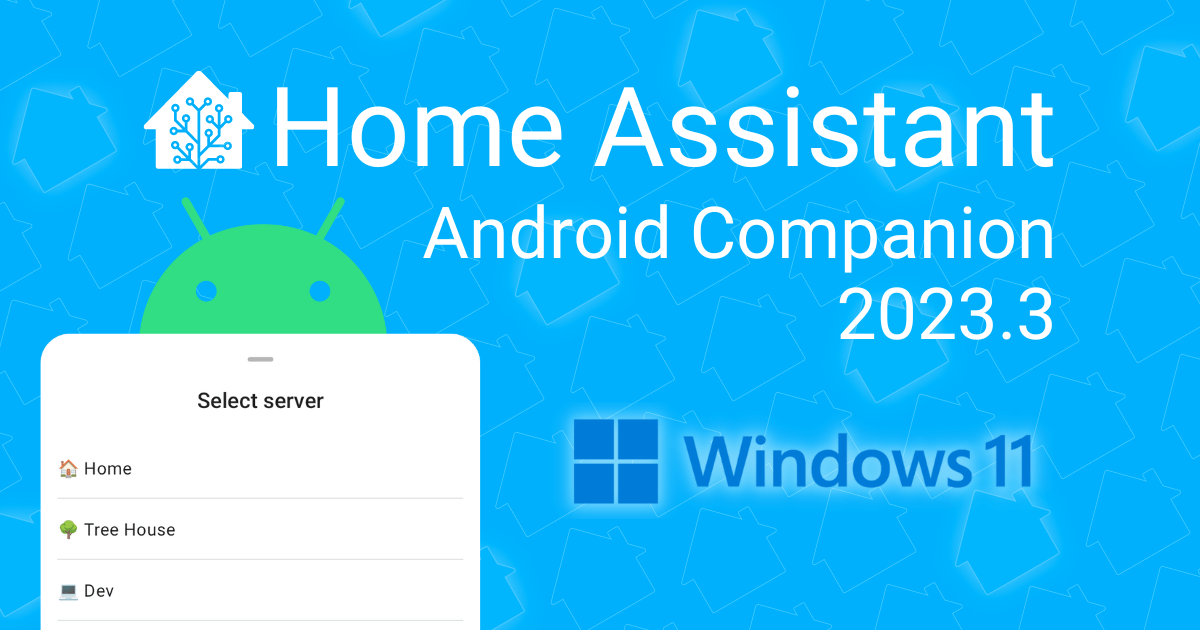
It’s finally here, one of the most common feature requests for the Home Assistant Android Companion app: you can now configure multiple Home Assistant servers. The app can send sensor updates to all servers and easily mix and match widgets, tiles, and controls for different servers 🎉
Plus, a preview of the Home Assistant app is now available via the Amazon Appstore on Windows 11, which allows you to quickly connect your computer to Home Assistant.
There are also other changes that add some polish to the app and improve support for features in the latest Home Assistant releases, so let’s dig into the update!
Configure multiple Home Assistant servers
Sometimes, one Home Assistant instance is not enough. You like Home Assistant so much that you decide to help someone else get started, there’s a second home in your life, or you regularly visit someplace else where they’re using Home Assistant.
Before this update, if you wanted to access more than one server it was a bit of a hassle. Switching apps, creating bookmarks, and using different profiles. Let alone connecting your Android device to multiple servers for features like sensors and notifications.
This issue now belongs to the past, as there’s a new option in Settings > Companion app to configure a second server, and another one after that, and another… They will all show up in the app, and you can use all features you’ve come to expect, like lots of sensors for your device and support for push notifications. Each one gets individual settings, so if you don’t want to share your step count and enable location tracking everywhere, that’s OK.
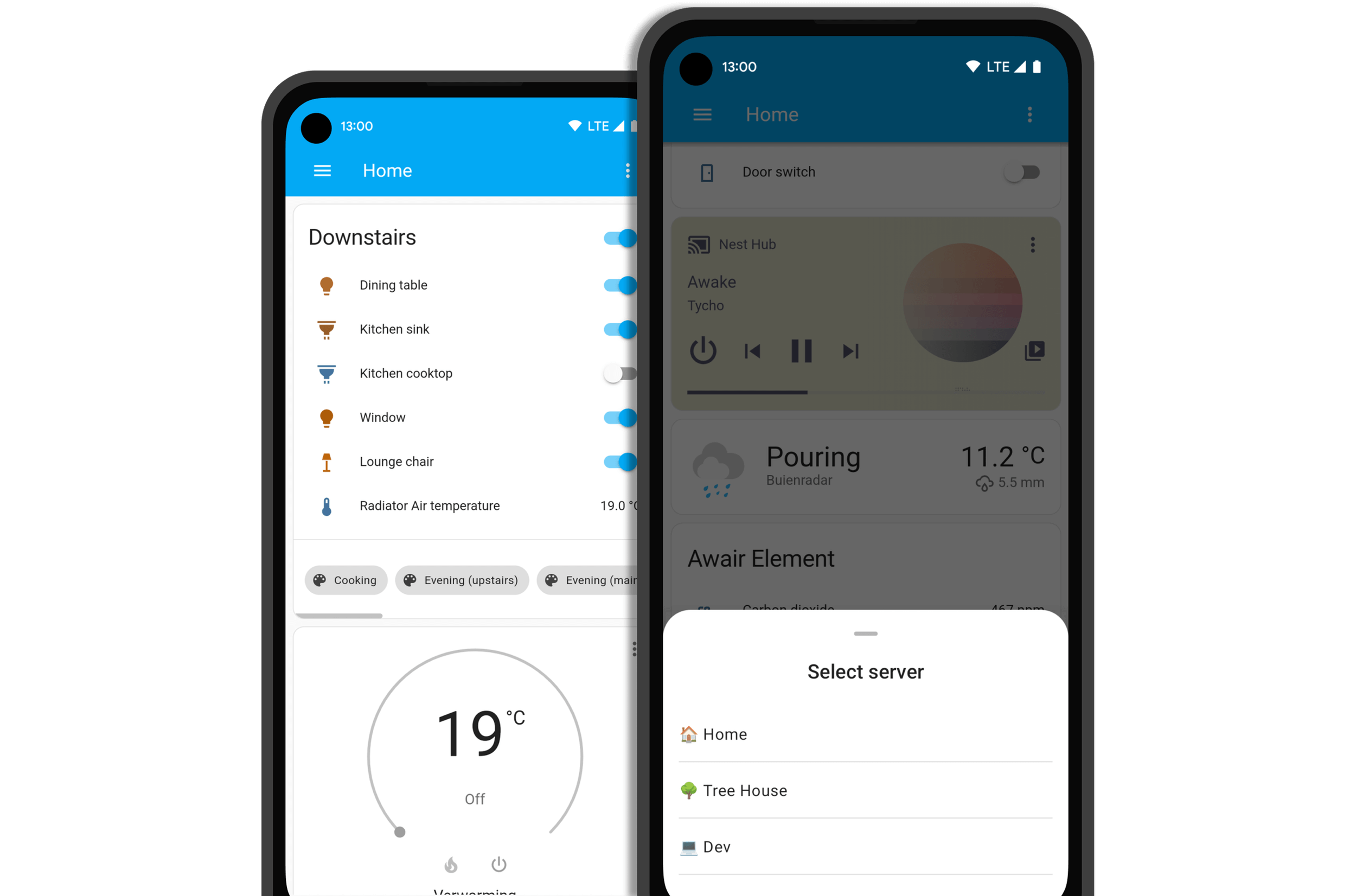
That’s not all - you can also use all servers outside the app, mixing and matching servers when using shortcuts, notifications, widgets, tiles and controls. Toggling lights from three different homes side-by-side? No problem!
Note: the Wear OS app does not yet support multiple servers.
Now available on Windows 11 (preview)
The Home Assistant Android Companion app is now available via the Amazon Appstore on supported Windows 11 devices. While there are already great options to integrate your computer from the community out there, the Companion app makes it easy to start and benefits from all the work on the Android app, frequently adding new features.
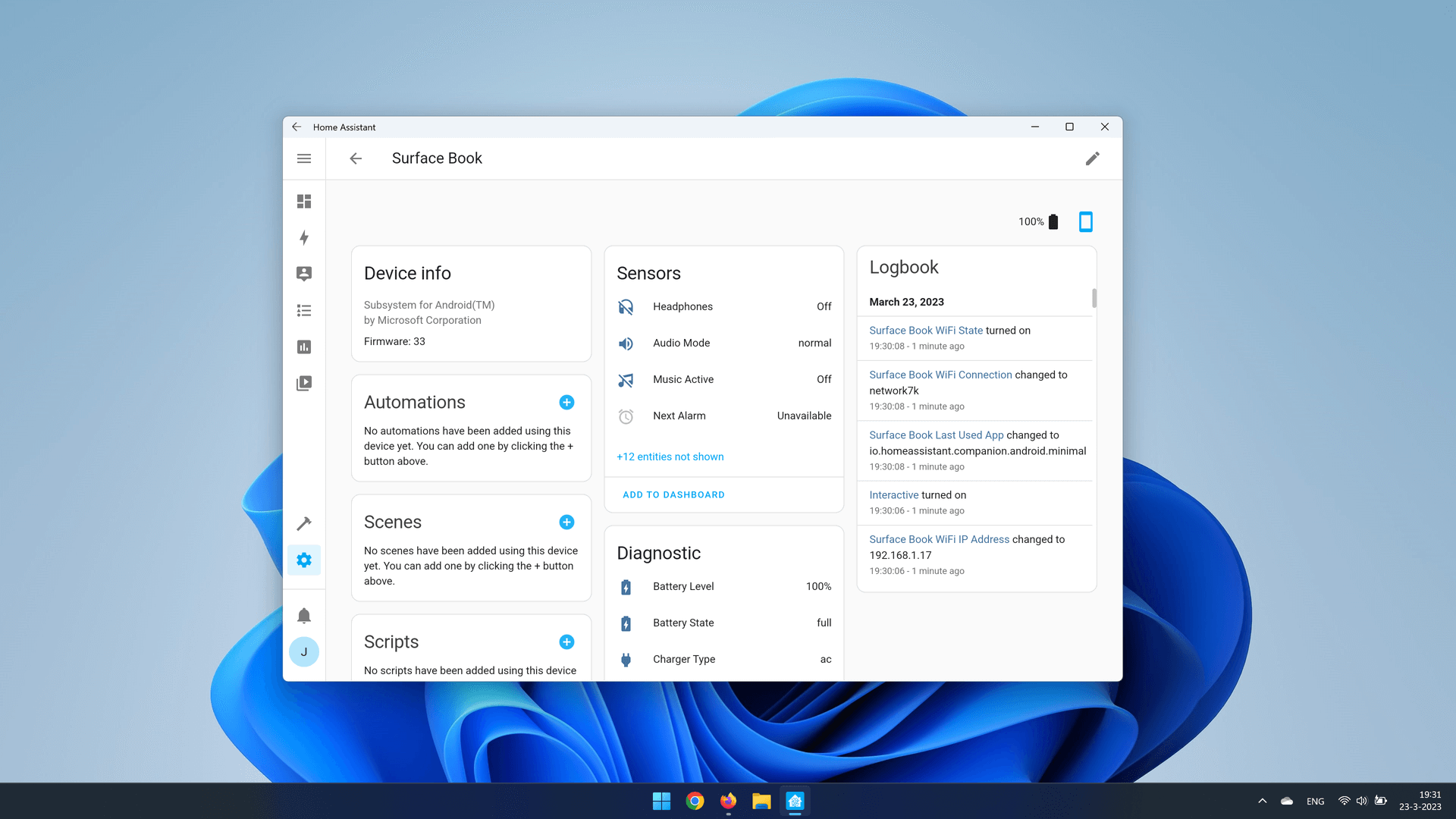
Windows does not always provide correct information to the app and may shut down background work, including sensors, after several minutes, which is why we are releasing Windows 11 support for the app as a preview. Android support in Windows 11 continues to get better and we intend to make adjustments to improve the experience in the future.
Refining Wear OS
The Home Assistant app has been available for over a year now on Wear OS watches and continues to improve. Earlier this year, initial support for Assist was added, and in this update @dshokouhi made it easier to access using a watchface complication. Now Assist is only a tap away!
Got a lot of entities and want to hide the clutter on your watch? You could already add favorites which would be displayed at the top of the app, but it would still load all entities below them. Now, there is an option to only show favorites to reduce what gets loaded and prevent accidental changes. Try it out and let us know if you prefer this more focused experience!
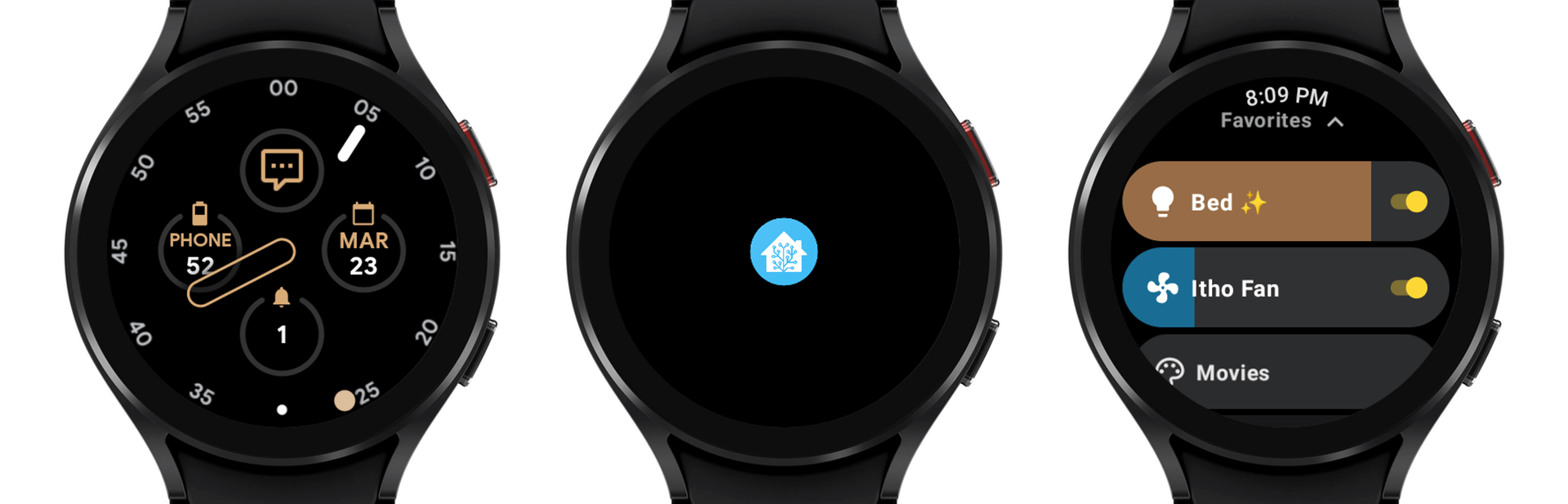
@SkechyWolf and @dshokouhi also worked on the look and feel of the app to make it fit in better with other modern Wear apps.
Other noteworthy changes
There’s more in this update, here are some highlights:
- Any sensor with a location attached will now show up for navigation when using Android Auto. Nice one, @dshokouhi!
- @jpelgrom added initial support for the new Thread integration in 2023.3. Thank you!
- @Adi146 and @dshokouhi worked to make the Beacon Monitor more reliable when in the background and when toggling it on and off, nice to see improvements!
- Put a lot of work in a custom dashboard, only to have it break on your phone because of text that is ever so slightly too small or unwanted auto-rotation? No more, as @dmiales tweaked settings to prevent this from happening!
- Got a notification that should only show up on your watch? In the previous update, support was added for notifications to the Wear OS app, and in this update work continues by @dshokouhi, with the app now supporting TTS notifications.
Even more people worked on fixing bugs in this update, like @Suxsem and @JBassett. Thanks to all of those who contributed. If you have a good idea to improve the app or found a bug to fix, feel free to join us on the forums or contribute on GitHub.
All changes
You can find a complete list of all changes made for this update here: Full changelog for Home Assistant Android 2023.3.0.
This is a companion discussion topic for the original entry at https://www.home-assistant.io/blog/2023/03/30/android-20233/



