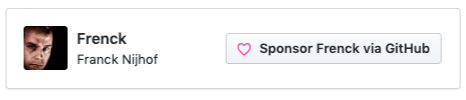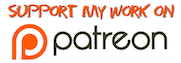The UniFi Controller allows you to manage your UniFi network using a web browser.

About
This add-on runs Ubiquiti Networks’ UniFi Controller software, which allows you to manage your UniFi network via the web browser. The add-on provides a single-click installation and run solution for Home Assistant, allowing users to get their network up, running, and updated, easily.
This add-on supports all Home Assistant supported architectures, including the Raspberry Pi.
Installation
The installation of this add-on is pretty straightforward and not different in comparison to installing any other add-on.
- Search for the “UniFi Controller” add-on in the add-on and install it.
- Start the “UniFi Controller” add-on.
- Check the logs of the “UniFi Controller” to see if everything went well.
- Click the “OPEN WEB UI” button, and follow the initial wizard.
- After completing the wizard, log in with the credentials just created.
- Go to the settings (gears icon in the bottom left) -> Controller (tab).
- Change the
Controller Hostname/IPto match the IP or hostname of
the device running Home Assistant. - Check the box
Override inform host with controller hostname/IP. - Hit the “Apply Changes” button to activate the settings.
- Ready to go!
Support
You can always try to get support from the community here at the Home Assistant community forums, join the conversation!
Questions? You have several options to get them answered:
- The Home Assistant Community Add-ons Discord chat server for add-on support and feature requests.
- The Home Assistant Discord chat server for general Home Assistant discussions and questions.
- Join the Reddit subreddit in /r/homeassistant
You could also open an issue on GitHub, in case you ran into a bug, or maybe you have an idea on improving the addon:
- Open an issue for the addon: UniFi Controller
- For general repository issues or add-on ideas open an issue here
 At this moment our Home Assistant Community Add-ons Discord chat server and GitHub are our only official support channels. All others rely on community effort.
At this moment our Home Assistant Community Add-ons Discord chat server and GitHub are our only official support channels. All others rely on community effort.
Repository on GitHub
Looking for more add-ons?
The primary goal of our add-ons project is to provide you (as a Home Assistant user) with additional, high quality, add-ons that allow you to take your automated home to the next level.
Check out some of our other add-ons in our Home Assistant Community Add-ons project.

 addict that is. Lucky for you, I turn that C8H10N4O2 (caffeine molecule) into code (and add-ons)!
addict that is. Lucky for you, I turn that C8H10N4O2 (caffeine molecule) into code (and add-ons)!