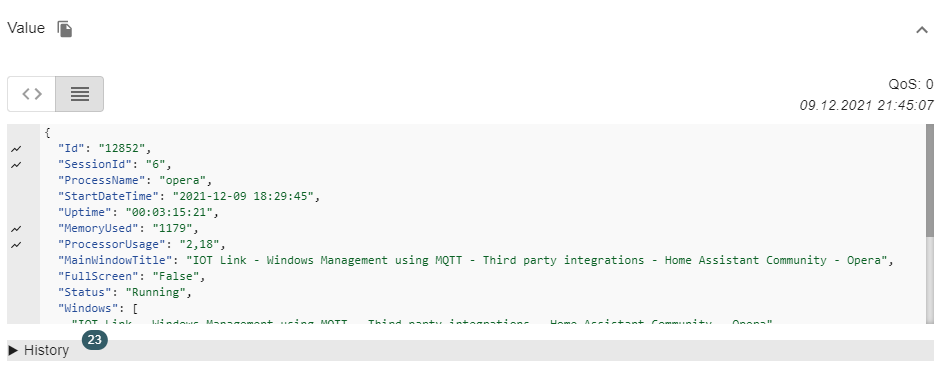Creating a sensor that opens YouTube in the browser
How I automated Hyperion using IO Link
I will share an option on how to create a sensor of what we are watching on a YouTube computer. Why is this necessary? There is such an integration, called Hyperion, it allows you to capture an image and transfer colors to address LEDs. I have made Hyperion automatically turn on/off when launching games or when enabling fullscreen mode in the browser. But there is one thing, but if I turn on fullscreen mode in the browser, then Hyperion will turn on, and I don’t need it, since I need it to turn on if I watch YouTube in fullscreen mode. So, by creating such a sensor, we exclude Hyperion auto-switching when enabling fullscreen mode in another contribution, only when watching YouTube
If you look at json in qt, we see the following and we are interested in the string “MainWindowTitle”, which we will use in the sensor. The line “MainWindowTitle” displays information about which page we have opened in the browser and can pull out keywords, in our case it is YouTube
Data in MQTT Explorer
{
"Id": "12852",
"SessionId": "6",
"ProcessName": "opera",
"StartDateTime": "2021-12-09 18:29:45",
"Uptime": "00:03:05:19",
"MemoryUsed": "735",
"ProcessorUsage": "1,34",
"MainWindowTitle": "More Real 12K HDR 60FPS Dolby Vision - YouTube - Opera",
"FullScreen": "False",
"Status": "Running",
"Windows": [
"More Real 12K HDR 60FPS Dolby Vision - YouTube - Opera",
"Chrome Legacy Window",
"Chrome Legacy Window"
],
"ClassNames": [
"Chrome_WidgetWin_1",
"Chrome_RenderWidgetHostHWND",
"Chrome_RenderWidgetHostHWND"
]
}
Creating such a sensor
Screenshots
A tab is open in the browser IIOT Link - Windows Management using MQTT

A tab is open in the browser YouTube

Sensor Code
#Browser. We are tracking the MainWindowTitle lines, from where we will pull out the word YouTube
- platform: mqtt
name: "IOT Link. PC Home. Browsers. MainWindowTitle"
state_topic: "iotlink/workgroup/home/process-monitor/processes/browsers/sensor"
value_template: "{{ value_json.MainWindowTitle }}"
qos: 0
#Video player. Pulling out the status of the fullscreen mode
- platform: mqtt
name: "IOT Link. PC Home. Potplayer. FullScreen"
state_topic: "iotlink/workgroup/home/process-monitor/processes/potplayer/sensor"
value_template: "{{ value_json.FullScreen }}"
qos: 0
#Игры. Pulling out the status of the fullscreen mode
- platform: mqtt
name: "IOT Link. PC Home. Games. FullScreen"
state_topic: "iotlink/workgroup/home/process-monitor/processes/games/sensor"
value_template: "{{ value_json.FullScreen }}"
qos: 0
#Sensor. Pulls the YouTube word from the MainWindowTitle. Multiple title variants are used to catch the YouTube word
- platform: template
sensors:
iotlink_pc_home_browser_opera_channel:
friendly_name: "PC. Browsers. YouTube"
icon_template: mdi:youtube
value_template: >
{% if "YouTube" in states("sensor.iot_link_pc_home_browsers_mainwindowtitle") %} YouTube
{% else %} off
{% endif %}
#Full-screen mode sensor for Potplayer
- platform: template
sensors:
potplayer_fullscreen_mode:
friendly_name: "PorPlayer. Full-screen mode"
icon_template: mdi:theater
value_template: >
{% set potplayer = states("binary_sensor.home_potplayer") %}
{% set potplayer_fullscreen = states("sensor.iot_link_pc_home_potplayer_fullscreen")%}
{% if potplayer == 'on' and potplayer_fullscreen == 'True' %} on
{% else %} off
{% endif %}
#Fullscreen mode sensor for YouTube
- platform: template
sensors:
youtube_fullscreen_mode:
friendly_name: "YouTube. Full-screen mode"
icon_template: mdi:youtube
value_template: >
{% set youtube = states("sensor.iotlink_pc_home_browser_opera_channel") %}
{% set browsers_fullscreen = states("binary_sensor.home_browsers_fullscreen") %}
{% if youtube == 'YouTube' and browsers_fullscreen == 'on' %} on
{% else %} off
{% endif %}
#Full-screen mode sensor for games
- platform: template
sensors:
game_fullscreen_mode:
friendly_name: "Game. Full-screen mode"
icon_template: mdi:google-controller
value_template: >
{% set game = states("binary_sensor.home_games") %}
{% set game_fullscreen = states("sensor.iot_link_pc_home_games_fullscreen") %}
{% if game == 'on' and game_fullscreen == 'True' %} on
{% else %} off
{% endif %}
Текст на русском (Text in Russian)
Создаем сенсор, что в браузере открыт YouTube
Как я автоматизировал Hyperion с помощью IOT Link
Поделюсь вариантом как можно создать сенсор того, что мы смотрим на компьютере YouTube. Зачем это нужно? Есть такая интеграция, называется Hyperion, она позволяет захватывать изображение и передавать цвета на адресные светодиоды. Я сделал автоматическое включение\выключение Hyperion при запуске игр или при включении полноэкранного режима в браузере. Но есть одно но, если я включаю в браузере полноэкранные режим, то Hyperion включится, а мне это не нужно, так как мне нужно, чтобы он включался, если я смотрю YouTube в полноэкранном режиме. Так вот, создав такой сенсор, мы исключаем авто включение Hyperion при включении полноэкранного режима в другой вкладе, только при просмотре YouTube
Если посмотреть json в mqtt, то мы видим следующее и нас интересует строка “MainWindowTitle”, которую будем использовать в сенсоре. Строка “MainWindowTitle” выводит информацию, какую страницу мы открыли в браузере и можем выдергивать ключевые слова, в нашем случае это YouTube
Данные в MQTT Explorer
{
"Id": "12852",
"SessionId": "6",
"ProcessName": "opera",
"StartDateTime": "2021-12-09 18:29:45",
"Uptime": "00:03:05:19",
"MemoryUsed": "735",
"ProcessorUsage": "1,34",
"MainWindowTitle": "More Real 12K HDR 60FPS Dolby Vision - YouTube - Opera",
"FullScreen": "False",
"Status": "Running",
"Windows": [
"More Real 12K HDR 60FPS Dolby Vision - YouTube - Opera",
"Chrome Legacy Window",
"Chrome Legacy Window"
],
"ClassNames": [
"Chrome_WidgetWin_1",
"Chrome_RenderWidgetHostHWND",
"Chrome_RenderWidgetHostHWND"
]
}
Создаем такой сенсор
Скриншоты
В браузере открыта вкладка IIOT Link - Windows Management using MQTT

В браузере открыта вкладка YouTube

Код сенсора
sensor:
#Браузер. Отслеживаем строки MainWindowTitle, откуда будем выдергивать слово YouTube
- platform: mqtt
name: "IOT Link. PC Home. Browsers. MainWindowTitle"
state_topic: "iotlink/workgroup/home/process-monitor/processes/browsers/sensor"
value_template: "{{ value_json.MainWindowTitle }}"
qos: 0
#Видеоплеер. Выдергиваем статус полноэкранного режима
- platform: mqtt
name: "IOT Link. PC Home. Potplayer. FullScreen"
state_topic: "iotlink/workgroup/home/process-monitor/processes/potplayer/sensor"
value_template: "{{ value_json.FullScreen }}"
qos: 0
#Игры. Выдергиваем статус полноэкранного режима
- platform: mqtt
name: "IOT Link. PC Home. Games. FullScreen"
state_topic: "iotlink/workgroup/home/process-monitor/processes/games/sensor"
value_template: "{{ value_json.FullScreen }}"
qos: 0
#Сенсор. Выдергивает из MainWindowTitle слово YouTube. Используется несколько вариантов title, чтобы поймать слово YouTube
- platform: template
sensors:
iotlink_pc_home_browser_opera_channel:
friendly_name: "ПК. Браузер Опера. YouTube"
icon_template: mdi:youtube
value_template: >
{% if "YouTube" in states("sensor.iot_link_pc_home_browsers_mainwindowtitle") %} YouTube
{% else %} off
{% endif %}
#Сенсор полноэкранного режима для PorPlayer
- platform: template
sensors:
potplayer_fullscreen_mode:
friendly_name: "PorPlayer. Полноэкранный режим"
icon_template: mdi:theater
value_template: >
{% set potplayer = states("binary_sensor.home_potplayer") %}
{% set potplayer_fullscreen = states("sensor.iot_link_pc_home_potplayer_fullscreen")%}
{% if potplayer == 'on' and potplayer_fullscreen == 'True' %} on
{% else %} off
{% endif %}
#Сенсор полноэкранного режима для YouTube
- platform: template
sensors:
youtube_fullscreen_mode:
friendly_name: "YouTube. Полноэкранный режим"
icon_template: mdi:youtube
value_template: >
{% set youtube = states("sensor.iotlink_pc_home_browser_opera_channel") %}
{% set browsers_fullscreen = states("binary_sensor.home_browsers_fullscreen") %}
{% if youtube == 'YouTube' and browsers_fullscreen == 'on' %} on
{% else %} off
{% endif %}
#Сенсор полноэкранного режима для игр
- platform: template
sensors:
game_fullscreen_mode:
friendly_name: "Игра. Полноэкранный режим"
icon_template: mdi:google-controller
value_template: >
{% set game = states("binary_sensor.home_games") %}
{% set game_fullscreen = states("sensor.iot_link_pc_home_games_fullscreen") %}
{% if game == 'on' and game_fullscreen == 'True' %} on
{% else %} off
{% endif %}