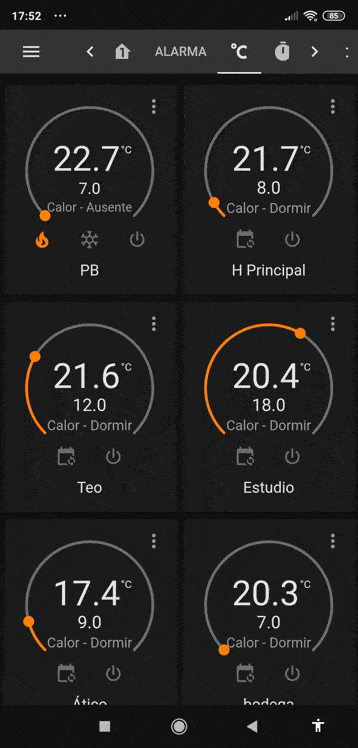This guide explores all the aspects of the KNX integration of Home Assistant.
[UPDATE 2019-08-15 by @Jpsy ]:
Sensor property address changed to state_address to reflect breaking changes in HA 0.97.
[UPDATE 2019-08-17 by @Jpsy]:
Cover invert_position property changed from true to false as old XKNX bug has been resolved by @farmio.
[UPDATE 2019-11-25 by @Jpsy]:
Details added about KNX IP Interfaces/Routers and basic configuration of the KNX integration.
[UPDATE 2020-05-09 by @Jpsy]:
Section “KNX switches and the state_address” added.
[UPDATE 2020-05-29 by @Jpsy]:
More details added to section “KNX switches and the state_address”.
[UPDATE 2020-06-01 by @Jpsy]:
Added: Exposing HA attributes to KNX. Note about KNX expose responding to GroupValueRead requests. Both pointed out by @farmio. Thanks Matthias!
[UPDATE 2020-09-20 by @Jpsy]:
All KNX examples updated to the new syntax of HA 0.115.
See: 0.115: B-Day release! Media browser, tags, automations & WTH - Home Assistant
[UPDATE 2023-11-24 by @Jpsy]:
Added the modern way to add the integration (finally!!! :).
Activate Home Assistant’s KNX integration
The KNX integration is a standard part of Home Assistant. To connect KNX to HA you will need a KNX IP Interface or a KNX IP Router. The difference between both is beyond the scope of this cookbook. But to summarize it in one sentence: The IP Interface is only capable of a limited number (often 5) of point-to-point connections between IP addresses and KNX addresses. The IP Router can do the same, but additionally provides a multicast IP address (default 224.0.23.1) that can connect an unlimited number of IP addresses to the KNX bus. According to the docs, HA’s KNX integration can handle both types of connections, but in my trials I was never able to establish a connection using the multicast method (which may be a problem of my special IP Router).
Luckily the KNX integration has a built in auto detection, that will try to automatically find your KNX IP Interface or IP Router for you.
OUTDATED: So all you have to do is to add this single line to your configuration.yaml and restart HA:
knx:
Check the log after restart to see whether the KNX integration succeeded in finding your KNX installation over the IP network.
THE MODERN WAY: Just add the KNX integration under Settings → Devices and Services or use this My Botton.
That’s it.
You can continue with the next chapter “General KNX setup”.
If the auto detection should fail for any reason (which it won’t :), you can try to configure the KNX integration manually:
knx:
tunneling:
host: 192.168.178.198
port: 3671
local_ip: 192.168.178.180
host is the IP address of your KNX IP Interface/Router.
local_ip is the IP address of your HA installation.
Both IP addresses can be looked up in your LAN router’s DHCP table. I strongly recommend, that you provided fixed IP addresses for both partners. This can usually be done in the settings of your DHCP server in your LAN router.
Both the auto detection as well as the manual configuration with tunneling: will create point-to-point connections between HA and your KNX installation.
If you own a KNX IP Router and want to try a connection using the multicast method, here is the config that should establish the multicast routing connection:
knx:
routing:
local_ip: 192.168.178.180
Again local_ip is the IP address of your HA installation.
General KNX setup
Now that your KNX integration is up and running let’s add some sensors and some actors.
The following example informs HA about sensors and actors on the KNX bus and connects them to new entities in HA. These entities will allow you to read the KNX sensor values within HA and to control the KNX actors out of HA.
knx:
# As said above this should be all you need to get the KNX component up and running.
# Auto config works nicely and usually no config data for your KNX ip tunnel is needed.
sensor:
# get some sensor data from KNX into HA
- name: Helligkeit Treppe oben
state_address: '6/1/0'
type: 'illuminance'
# The entity_id of this sensor will be generated from the name by a slug function.
# In this case, it will be sensor.helligkeit_treppe_oben
# See dev tools' state page (icons at the bottom of left side menu) for a list of all entity_ids
light:
- name: 'Eltern Decke'
# switched light
address: '1/2/10'
state_address: '1/2/11'
# See "sensor" remarks above for an explanation of the resulting entity_ids
- name: 'Eltern Bett'
# dimmed light
address: '1/2/12'
state_address: '1/2/15'
brightness_address: '1/2/13'
brightness_state_address: '1/2/16'
cover:
# KNX Covers are roller shutters and blinds.
# See "sensor" remarks above for an explanation of the resulting entity_ids
- name: "Eltern"
move_long_address: '3/2/0'
move_short_address: '3/2/1'
position_address: '3/2/3'
position_state_address: '3/2/2'
travelling_time_up: 23
travelling_time_down: 21
invert_position: false
- name: "Büro"
move_long_address: '3/2/4'
move_short_address: '3/2/5'
position_address: '3/2/7'
position_state_address: '3/2/6'
travelling_time_up: 23
travelling_time_down: 21
invert_position: false
Using some values from HA within KNX
You may also want to send some sensor data from HA to KNX group addresses.
I.E. I found, that I do not need a costly KNX weather station. Instead I let HA read weather data from a free Internet provider (in this case: Dark Sky) and expose that data to KNX group addresses so it can be used by any module on the KNX bus.
# configuration.yaml example
sensor:
# Register with Dark Sky to retrieve current environment data.
# Registration is free for the amount of requests we need here.
- platform: darksky
api_key: YOUR_API_KEY
language: en
forecast:
- 0
hourly_forecast:
- 0
monitored_conditions:
- temperature
- humidity
- pressure
- wind_speed
- wind_bearing
knx:
# Expose some of the above sensor data from HA to KNX group addresses.
# To find the right "type" setting for each parameter, create a group address in ETS,
# add a consuming actor for this kind of parameter to it and check the properties pane.
# ETS will show you a data type (DPT) that you can compare to the available DPTs in the
# documentation of the HA KNX component.
expose:
- type: 'temperature'
entity_id: 'sensor.dark_sky_temperature'
address: '0/1/10'
- type: 'humidity'
entity_id: 'sensor.dark_sky_humidity'
address: '0/1/11'
- type: 'pressure'
entity_id: 'sensor.dark_sky_pressure'
address: '0/1/12'
- type: 'DPT-9'
entity_id: 'sensor.dark_sky_wind_speed'
address: '0/1/13'
- type: 'DPT-14'
entity_id: 'sensor.dark_sky_wind_bearing'
address: '0/1/14'
It is not only possible to expose HA device states to KNX but also HA device attributes.
Here is an example (courtesy of @farmio):
knx:
expose:
- type: 'percentU8'
entity_id: 'light.any_platform.office'
attribute: 'brightness'
default: 0
address: '1/2/3'
This way you can eg. visualize your Hue lamps brightness in KNX without an automation.
Just keep in mind that attributes may not always be set. Eg. a turned off light has no brightness attribute so you need to set a default .
Basic KNX automation
This example uses an automation that is activated by a KNX switch.
The automation then triggers a script that controls a KNX light and dims it down in 5 steps from 80% to 0% over a time span of 5 minutes.
Care must be taken to stop the script, when the light is otherwise switched (i.e., by its normal on/off KNX switch). If we don’t do that, the light will first switch correctly, but then the script will continue to run in the background and after the next delay has passed it will kick in again and activate its next dim level.
knx:
switch:
- name: "Licht, Eltern Bett"
# The normal on/off switch for the light
address: '1/2/12'
- name: "Licht, Eltern Bett, Fadeout"
# The switch that triggers the dim script
# This switch must be configured in ETS to send on when pressed and off when released
address: '1/2/17'
light:
- name: 'Eltern Bett'
# This is the light that we want to dim (more precisely it is the dimming actuator of the light).
# It is directly controlled through the first switch above.
# (Note that the switch shares its group address with this light and thus controls it over the KNX bus.)
address: '1/2/12'
state_address: '1/2/15'
brightness_address: '1/2/13'
brightness_state_address: '1/2/16'
automation:
# start the dim script, if the dim switch is pressed
- id: light_eltern_bett_fadeout
alias: Licht Eltern Bett Fade-Out
trigger:
- entity_id: switch.licht_eltern_bett_fadeout
platform: state
to: 'on'
condition: []
action:
# in case the script was already running, we first stop it
- service: script.turn_off
entity_id: script.light_eltern_bett_fadeout
- service: script.turn_on
entity_id: script.light_eltern_bett_fadeout
# stop the dim script, if light is switched manually
- id: light_eltern_bett_fadeout_stop
alias: Licht Eltern Bett Fade-Out STOP
trigger:
- entity_id: switch.licht_eltern_bett
platform: state
# no argument here = trigger with ANY state change
condition: []
action:
- service: script.turn_off
entity_id: script.light_eltern_bett_fadeout
script:
light_eltern_bett_fadeout:
alias: Licht Eltern Bett Fade-Out
sequence:
- service: light.turn_on
entity_id: light.eltern_bett
data:
brightness_pct: 80
- delay: '00:01:00'
- service: light.turn_on
entity_id: light.eltern_bett
data:
brightness_pct: 60
- delay: '00:01:00'
- service: light.turn_on
entity_id: light.eltern_bett
data:
brightness_pct: 40
- delay: '00:01:00'
- service: light.turn_on
entity_id: light.eltern_bett
data:
brightness_pct: 20
- delay: '00:01:00'
- service: light.turn_on
entity_id: light.eltern_bett
data:
brightness_pct: 10
- delay: '00:01:00'
- service: light.turn_off
entity_id: light.eltern_bett
Use KNX switches to control Philips Hue or Ikea Trådfri
In this example we will use two KNX switches to control the brightness and the color temperature of some Hue White Ambiance bulbs. We will also switch an Osram Smart+ (AKA Lightify) on-off-plug together with the Hues. This code is gerneric and should also work with other Zigbee based systems like Ikea Trådfri.
My personal setup uses two switches programmed on an MDT Glass Push Buttons II Smart device. Both switches are programmed to circle through a set of percent values with each push. One switch sends percent values for the brightness of the Hues (0, 1, 50, 100%), and the other one sends percent values for three different color temperatures (0, 50, 100%), which are mapped to warmest, medium, and coldest light temperature of the Hues. The MDT devices do in fact offer specialized controls to softly dim up and down through brightness and color, but I very much prefer fast switching between some predefined values.
Before you start, make sure that you have activated the Hue integration in HA, paired HA with your Hue bridge and that your Hue bulbs appear in HA’s overview page. In the example below the Hues have the entity_ids light.hue_couch_1, ...2, ...3. These entity_ids are derived from the names that you store in the Hue bridge through the Hue app. As always, use the dev tools’ state page (icons at the bottom of the left side menu) to check the available entity_ids in your own system.
knx:
sensor:
- name: "Licht, Couch DimAbs"
state_address: '1/1/52'
type: "percent"
- name: "Licht, Couch FarbTemp"
state_address: '1/1/54'
type: "percent"
automation:
# handle brightness values > 0
- id: light_knx_to_hue_couch_percent
alias: Licht Couch KNX an Hue PROZENT
initial_state: 'on'
trigger:
- platform: state
entity_id: sensor.licht_couch_dimabs
condition:
- condition: template
value_template: '{{ (float(trigger.to_state.state) > 0) }}'
action:
# turn on / set brightness for the Hue bulbs
- service: light.turn_on
data_template:
entity_id: light.hue_couch_1, light.hue_couch_2, light.hue_couch_3
brightness: '{{ (float(trigger.to_state.state) * 255 / 100) | round(0) }}'
# turn on the Osram on-off-plug
- service: light.turn_on
entity_id: light.steckdosenschalter_couch
# handle brightness value == 0 (which means OFF)
- id: light_knx_to_hue_couch_percent_off
alias: Licht Couch KNX an Hue PROZENT AUS
initial_state: 'on'
trigger:
- platform: state
entity_id: sensor.licht_couch_dimabs
to: '0'
condition:
action:
- service: light.turn_off
entity_id: light.hue_couch_1, light.hue_couch_2, light.hue_couch_3, light.steckdosenschalter_couch
# Handle color temp values
- id: light_knx_to_hue_couch_color
alias: Licht Couch KNX an Hue FARBE
initial_state: 'on'
trigger:
- platform: state
entity_id: sensor.licht_couch_farbtemp
condition:
action:
- service: light.turn_on
data_template:
entity_id: light.hue_couch_1, light.hue_couch_2, light.hue_couch_3
# Do some math to convert 0...100% into the min/medium/max color temperature of your bulbs.
# The color temperature is defined in Mireds instead of Kelvin (Mired = 1,000,000 / Kelvin).
# The lowest and highest available Mired value is read from the attributes of one of the bulbs,
# so this works with Hue as well as Trådfri.
color_temp: '{{ ((1 - float(trigger.to_state.state) / 100) * (states.light.hue_couch_1.attributes.max_mireds - states.light.hue_couch_1.attributes.min_mireds) + states.light.hue_couch_1.attributes.min_mireds) | round(0) }}'
Remarks:
-
It would have been nicer to use numeric_state triggers instead of state triggers for these automations. But I did not have any luck with numeric_state. I guess this is because the percentage values from the KNX bus are read into HA as strings rather than integers. As we cannot use numeric_state, we have to do checks like
above: 0through conditions and value templates. This makes the automation blocks a bit more complex. On the other hand value templates are much more flexible, if you want to implement more complex behavior. -
Instead of naming all of your single bulbs again and again in the above code, you can also group them into a “room” in the Hue app and use the entity_id of that room. This will shorten the code:
... data_template: entity_id: light.hue_raum_couch ... - service: light.turn_off entity_id: light.hue_raum_couch, light.steckdosenschalter_couch ... data_template: entity_id: light.hue_raum_couch color_temp: '{{ ((1 - float(trigger.to_state.state) / 100) * (states.light.hue_raum_couch.attributes.max_mireds - states.light.hue_raum_couch.attributes.min_mireds) + states.light.hue_raum_couch.attributes.min_mireds) | round(0) }}'
KNX switches and the state_address
In my examples above, I have defined KNX switch entities with an address property but without a state_address. I recommend, NOT to do that for most of your switches! If you omit the state_address, HA will not sync the state of its entity with the real KNX switch. HA will only be able to send to the switch but will not receive any changes of the switch state from the KNX bus. This is sometimes ok for simple trigger switches that are only “on” as long as you press them (as in my above examples). But if you want to show KNX switches in HA that really sync with the real state on the KNX bus you definitely have to add a state_address.
Here are two examples:
switch:
- name: "Sommer/Winter"
address: '0/0/5'
state_address: '0/0/5'
- name: "Licht, Eltern Bett"
address: '1/2/12'
state_address: '1/2/15'
The second example is the typical setup where you have a group address (GA) for the switch actions and a separate GA for the status telegrams.
The first example shows a KNX setup that uses the same GA for both.
Quick background info:
Both setups are possible in KNX. The question whether you need two separate GAs for actions and status is beyond the scope of this posting. It depends on the available communication objects of your KNX devices and on the complexity of the logic that you are implementing in KNX. Usually you will want to implement separate GAs whenever possible. But for simple setups, an identical address is also fine. Especially if you use KNX switches that are only used to control HA and are not connected to any KNX actor, you will most definitely need to use a common GA for both. This is because otherwise there would be no device on the status GA that would answer GroupValueRead requests. HA’s KNX switches do NOT respond to GroupValueRead requests!
While this is true for KNX switches in HA, please also note that values that are exposed from HA to KNX through knx: expose: do answer to GroupValueRead requests. This can potentially cause problems when other KNX devices on the same GA also have their Read flag set.
Recommendation: Use the ETS diagnosis tool to understand the telegrams of your switches, actors and services on the KNX side and on the HA side.
Coming soon
Next chapters I plan to add to the KNX Cookbook:
- How to debug KNX events and communication
- How to send flags, values and strings to the KNX bus
- Node RED and KNX