Hi, thanks for sharing, to which card did you apply the state?
That was on a chip card.
Tried it right now on a light card, but couldn’t get it to work. But it did work on the person card.
I guess it depends on how the template it set up, if the icon is used in the “standard” way or if it is nested inside custom_fields, e.g.,
# Below is taken from card_light.yaml
show_icon: false
custom_fields:
item1:
card:
type: "custom:button-card"
custom_fields:
item1:
card:
type: "custom:button-card"
entity: "[[[ return entity.entity_id ]]]"
icon: "[[[ return variables.ulm_card_light_icon ]]]"
Maybe there is a way to target a nested icon, but I haven’t succeeded. Yet.
I figured it out. @vikreh @nerdybynature
Yeah it depends on the template, it’s a nesting problem.
You have to check the template and find where the icon is defined.
For the light card I solved this way:
- type: "custom:button-card"
template: card_light
entity: switch.fan
variables:
ulm_card_light_force_background_color: true
ulm_card_light_icon: mdi:fan
custom_fields:
item1:
card:
custom_fields:
item1:
card:
styles:
icon:
- animation: >
[[[
if (entity.state == "on"){
return 'rotating 2s linear infinite';
}
]]]
Maybe there is a prettier method, but hey, it works.
Ah, just override the styles. Neat!
Nice work!
Just updated, was a few versions behind. The behaviour of generic_card_swap which I use quite a lot seems to have changed… custom icon needs to be specified as a variable now (easy fix) but the icon size doesn’t seem to be affected by e.g. size: 200% any more. What am I missing?
Where do I need to adjust the minimalist-mobile-tapbar theme , if I would like to have the elements displayed in the nav bar centered and spread across the width of the page?
Does anyone know how to make this part foldable. I would like to have the part in a red rectangle unfoldable when some button is pushed. Exactly like fold-entity-row works.
The theme is so great! Thanks for all the work.
I wanted to change some color-variables in the theme files, like I did in previous themes.
Unfortunately after a restart of my pi the theme-files are set back to the original state. Is this supposed to happen? If so, is there any way to change the accent-colors (like google-red etc.)? Im not sure if this is a bug in my installation or if the theme resets the files after a restart.
Thanks for any feedback!
I am trying to add last_changed as a part of the label. I would like to achieve something like in the screenshot
here is a part of my code.
I would highly appreciated any help!
thanks.
custom_card_light_group:
template:
- "ulm_language_variables"
variables:
card_filter_area: "Your filter Area"
card_filter_domain: "Your Filter Domain"
card_filter_state: "Your Filter State"
card_light_group_entity: "Your Light Group Entity"
card_light_group_name: "Your Light Group Name"
card_light_group_icon: "Your Light Group Icon"
ulm_card_light_enable_popup: true
show_icon: false
show_name: false
show_label: true
show_last_changed: true
triggers_update: "all"
styles:
grid:
- display: "block"
- flex-flow: "column"
- justify-self: "start"
- grid-template-areas: "'header' 'autofill'"
card:
- padding: "0px 0px 0px 0px"
- margin-top: "0px"
- padding-bottom: "0px"
- margin-bottom: "0px"
- background-blend-mode: "soft-light"
- background-size: "cover"
- background-repeat: "no-repeat"
- background-position: "center"
- background-color: >-
[[[
let state = entity.attributes.brightness;
let brightness = state / 255;
let value = brightness.toFixed(2)
if(entity.state !="on"){
return 'rgb(var(--color-grey))'
}
else if (entity.state =="on" && brightness >= -0.1){
return 'rgba(199, 167, 125,' + value + ')';
} else {
return 'rgba(var(--color-grey),' + value + ')';
}
]]]
- background-image: >
[[[
return 'linear-gradient(to bottom, rgba(199, 167, 125, 1) 0%,rgba(199, 167, 125, 1) 100%)'
]]]
custom_fields:
##### top bar #####
header:
card:
type: "custom:button-card"
styles:
grid:
- display: "flex"
- justify-content: "space-between"
card:
- box-shadow: "none"
- padding: "0px"
- background-color: "rgba(255, 255, 255, 0.0)"
custom_fields:
item1: ##header title
card:
type: "custom:button-card"
template:
- "icon_more_info"
styles:
card:
- background-color: "rgba(255, 255, 255, 0.0)"
- padding: "12px"
- width: "150%"
custom_fields:
item1: ##header icon, display set to none!!
card:
type: "custom:button-card"
entity: "[[[ return entity.entity_id ]]]"
show_icon: none
icon: "[[[ return variables.card_light_group_icon ]]]"
tap_action:
action: >
[[[
if (variables.ulm_card_light_enable_popup){
return 'fire-dom-event'
}
else{
return 'more-info'
}
]]]
browser_mod:
service: browser_mod.popup
data:
title: "[[[ return variables.card_light_group_name ]]]"
icon: "[[[ return variables.card_light_group_icon ]]]"
content:
type: entities
entities:
- light.hanging_lamp_bedroom_1
- light.standing_lamp_bedroom_1
card_mod:
style:
ha-dialog$: |
div.mdc-dialog div.mdc-dialog__scrim {
background: rgba(0, 0, 0, 0.7);
}
styles:
card:
- background-color: "rgba(var(--color-theme),0.0)"
- border-radius: "0px"
- display: "none"
icon:
- color: "white"
- width: "32px"
img_cell:
- background-color: "rgba(var(--color-theme),0.0)"
item2: ##header title text
card:
type: "custom:button-card"
entity: "[[[ return entity.entity_id ]]]"
name: "[[[ return variables.card_filter_area ]]]"
styles:
card:
- color: "rgba(255, 255, 255, 1.0)"
- border-radius: "0px"
name:
- margin-left: "9px"
- font-size: "18px"
label:
- filter: "opacity(70%)"
- margin-left: "9px"
- font-size: "14px"
label: >-
[[[
if (entity.state !="unavailable"){
if (entity.state =="off"){
return "off" + " | " + variables.card_light_group_name;
} else if (entity.state == "on"){
if (entity.attributes.brightness != null){
var bri = Math.round(entity.attributes.brightness / 2.55);
return '<ha-icon icon="mdi:lightbulb-on" style="width: 16px; height: 16px; margin-top: -3px;"></ha-icon>' + (bri ? bri : "0") + "%" + " | " + variables.card_light_group_name ;
} else {
return variables.card_light_group_name;
}
}
} else {
return variables.card_light_group_name + " | " + variables.ulm_unavailable + " | " + relative_time(states[entity_id].last_changed);
}
]]]
Hi 
Thanks for your beautiful custom cards.
Could you also share the “solar panel” card? i didn’t find it in the custom cards
Hello, i’m still having this issue of border even if i had the specific line in my theme.yaml
here is the file :
---
minimalist-desktop:
# Journal
state-icon-color: "rgb(var(--color-theme))"
border-radius: "20px"
ha-card-border-radius: "var(--border-radius)"
# fix added border-lines in 2022.11
ha-card-border-width: "0px"
error-color: "var(--google-red)"
warning-color: "var(--google-yellow)"
success-color: "var(--google-green)"
info-color: "var(--google-blue)"
divider-color: "rgba(var(--color-theme),.12)"
accent-color: "var(--google-yellow)"
ha-dialog-border-radius: "10px"
card-mod-theme: "minimalist-desktop"
card-mod-view-yaml: |
"*:first-child$": |
#columns .column > * {
padding-left: 5px;
padding-right: 5px;
padding-bottom: 5px;
}
..........
I tested on 2 web browser : Firefox & Safari with the same result.

Perhaps double check if you actually have that theme selected on your profile?
after 2 restarts, it’s ok.
I don’t know why, but it seems to be solved now.
Were you able to figure this out? I’m getting the same “Custom element doesn’t exist: button-card.” error.
I’ve double checked my entities and cleared cache for the UI page.
I am trying to customise the Minimalist UI Light and Cover card to my usage in order to fit the space of the NS Panel Pro nicely. For it I have copied the code of the light card into a custom_card_light.yaml file.
I started to inspect the code.
Eventually I would like to go from here:
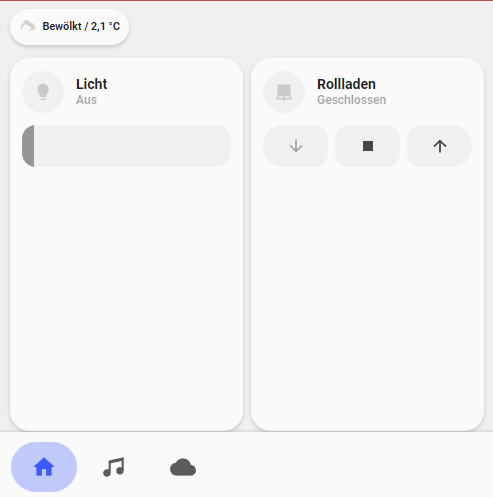
to here:

First off I tried to identify the slider figuring out how it is introduced into the standard card.
I found it to be a custom:my-slider card listed under item2:
Checking the documentation of the slider card on GitHub I noticed that the my-slider does not support a vertical slider element. Instead, custom:my-slider-v2 would need to be used with vertical: true.
However simply replacing the custom:my-slider with custom:my-slider-v2 makes the slider vanish completly. What am I missing?
Follow on question would then be regarding repositioning the elements within the card. But probably I should take it step by step.
A further question I have already raised: How can I ammend the minimalist-mobile-tapbar theme to align the navigation pages to the center of the screen/bar?
Is there a simple way to change cover color on card_room based on position (0-100)?
I can change color of lights and fan without ptoblem (color_on/off), but I am unable to find command for cover.
Make custom colors, with a value template. But use operators to definie value ranges.
And if you don’t like the implementation like me you can. Setup your custom templates In proper directories like me too instead of all dumped into custom_cards
Is it possible to make animated cards somehow similarly to what the mushroom cards are doing?
Yes, the button-card allows overriding all of the styles. For example if you wanted the cog animation: 
Your yaml would look like:
- type: 'custom:button-card'
template: chip_mdi_icon_state
variables:
ulm_chip_mdi_icon_state_icon: 'mdi:cog'
ulm_chip_mdi_icon_state_entity: sensor.spinning_cog
styles:
icon:
- animation:
- "spin 1.5s steps(5) infinite"
You can use any normal css animation in you styles override.
Thank you. Does it only work for the button card?

