Hello,
The entity platform is cover:

This is the part where it gets tricky (because tuya is an unreliable/inconsistent mess):
I walked through the steps and this is what I see as the appropriate setup:
The best advice I can give you on this step is to be patient, do NOT try to work all the settings out at once, and be prepared to delete the integration and put it back in. The reason I selected the ID of 3(value: 3) is because it’s the one that I see as mostly likely to be the cover control because it has 3 controls (open, stop, close). Do it like this, jump into the curtain and see if you can see basic controls (it will probably just be an on/off slider). If you have that, then you know you have the correct device ID. If you don’t get that or when you enter the device, it says unavailable, then you’ve got the wrong one, delete the integration and try another one. I would probably try 1 as my second choice. I know this trial and error stinks but it’s the easiest/fastest way I’ve learned how to do this. None of the documentation online matches 100% and in my own house with the same devices, the setup of two of my fans is wildly different than the other 4 despite being the same device. Trial and error is the only way I survived and got all my devices to work.
The reason it’s like this is because once you select the device ID, there’s no going back. So if you get it wrong and you want to try another one, you basically have to rip the integration out and put it in using a different ID. All the other settings can be changed if you get them wrong so don’t worry about those just yet.
Once you get confirmation that the device at least has the correct ID and is communicating, then you can go back into the local tuya config for this device and tweak the other settings to give you the bells and whistles (there shouldn’t be many with a curtain). With each change, go into HA settings and reload the tuya integration, then go into the device, see if it controls accurately. If it does, move onto the next functionality, if not, go back into local tuya config and play with the settings again and reload the tuya integration to bring down the new settings and try again.
Position mode should be position
The actual position of curtains is 100% for open and 0% for closed. Many of the tuya curtains have to be reversed to be accurate. That’s what these settings are for:
Current position will give you the current position of the curtain if selected properly and is supported
set position will give you the ability to select 25% position and is supported
Full opening time is irrelevant because curtains calculate position based on position not time and you already selected position mode above.
Again, check the invert position box if you notice 100% is closed and 0% is open for your curtains.
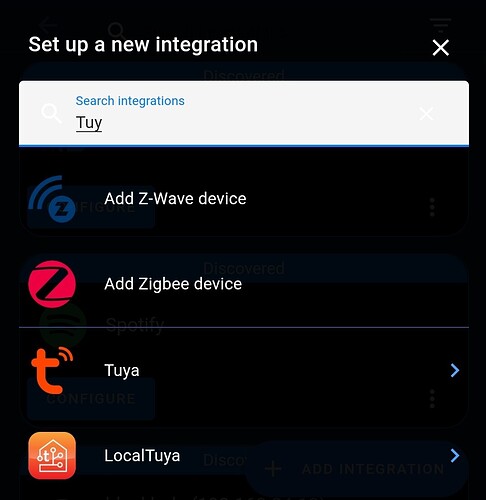







 and write it on ESPHome.
and write it on ESPHome.
