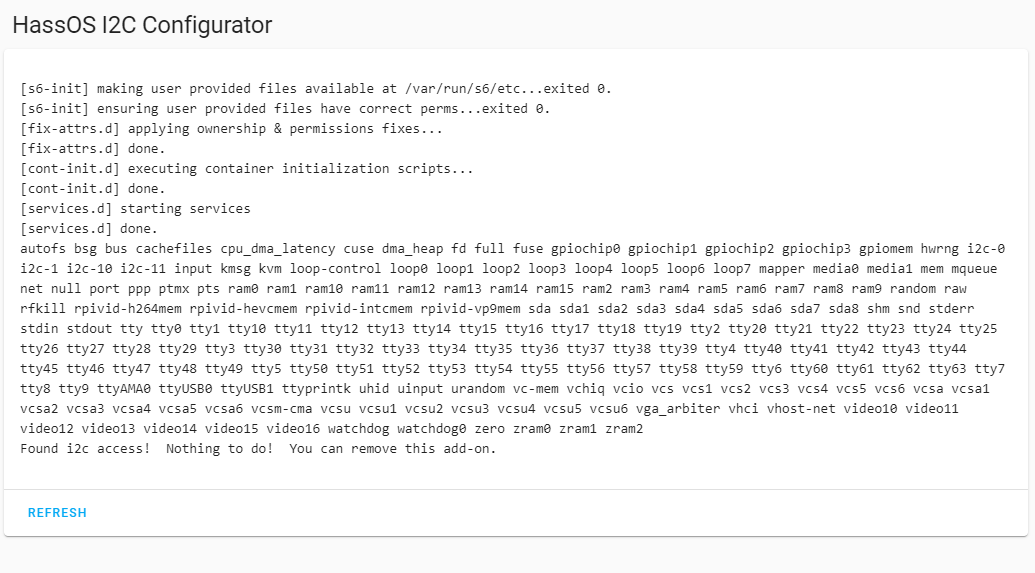HassOS I2C Configurator

This project enables the Raspberry Pi I2C bus from an addon. You can connect an SDCard and up to two hard disks or USB drives, which are detected as sda or sdb, and they will all have I2C enabled when you click start.
About
This project is a part of my HassOS Configurator project. The goal of this add-on, similar to root apps on Android, is to make a mole-hill out of a mountain.
Installation
Within Home Assistant, click Supervisor-> Add-on Store → … button (in top left)-> Repositories. Add this repository.
Click “HassOS I2C Configurator”, then install.
Configuration
There is no configuration. This will enable I2C on mmcblk0p1, sda1, and sdb1
Operation
Hit the start button and observe the logs. When complete, reboot. This will place the files into the system. After this, reboot again to activate I2C. This takes two reboots. You may uninstall the Add-On when complete.
FAQ
It didn’t work
Did you disable Protection Mode, run the addon, then reboot the device twice or did you accidentally restart Home Assistant instead? You have to reboot twice.
It still didn’t work
Are you sure you rebooted? Maybe you restarted the supervisor instead? You have to reboot twice
it still didn’t work and I’m sure I rebooted twice
Ok, then perform a hard reboot and run it again, then post your logs.
It says nothing to do, i2c not found, right after reboot
Undo any changes you may have done previously, like re-comment the lines in the boot config, reboot and try again. The lines in the boot config are used to determine if the app needs to set up drivers and the config file.






 . I was using the default temperature settings where the low is 90F, however I couldn’t get below 95F-98F so the fan was running continuously. I’m not familiar with Pi4 temperatures so just wondering if you have deliberately set a low threshold. The HassOS is only running at just over 1% CPU so not exactly taxed. Anyway after looking at the Pi forums I’ve upped the low (100F) and medium values and it works great with the fan coming on occasionally.
. I was using the default temperature settings where the low is 90F, however I couldn’t get below 95F-98F so the fan was running continuously. I’m not familiar with Pi4 temperatures so just wondering if you have deliberately set a low threshold. The HassOS is only running at just over 1% CPU so not exactly taxed. Anyway after looking at the Pi forums I’ve upped the low (100F) and medium values and it works great with the fan coming on occasionally.