Styling the card with “card-mod”:
Changing background color:
Note: this style may be used to make a card transparent.

type: 'custom:mini-graph-card'
entities:
- sensor.cleargrass_1_temp
show:
labels: true
card_mod:
style: |
ha-card {
--ha-card-background: rgba(50,50,50,0.2);
}
Background image:

type: 'custom:mini-graph-card'
entities:
- sensor.cleargrass_1_temp
show:
labels: true
card_mod:
style: |
ha-card {
background-image: url("/local/images/blue_low_2.jpg");
background-size: 100% 100%;
}
All text is colored:

type: 'custom:mini-graph-card'
entities:
- sensor.cleargrass_1_temp
show:
labels: true
average: true
extrema: true
card_mod:
style: |
ha-card {
color: red;
}
Colored title & icon:

type: 'custom:mini-graph-card'
entities:
- sensor.cleargrass_1_temp
show:
labels: true
average: true
extrema: true
card_mod:
style: |
.header.flex .name.flex {
color: green;
}
.header.flex .icon {
color: red;
}
Resized icon:

type: 'custom:mini-graph-card'
entities:
- sensor.cleargrass_1_co2
show:
labels: true
average: true
extrema: true
card_mod:
style: |
.header.flex .icon {
--mdc-icon-size: 60px;
}
Colored state & min/max/avg info:

type: 'custom:mini-graph-card'
entities:
- sensor.cleargrass_1_temp
show:
labels: true
average: true
extrema: true
card_mod:
style: |
.states.flex {
color: orange;
}
.info.flex {
color: red;
}
Colored state value, colored unit:

type: 'custom:mini-graph-card'
entities:
- sensor.cleargrass_1_temp
show:
labels: true
average: true
extrema: true
card_mod:
style: |
.states.flex .state .state__value.ellipsis{
color: orange;
}
.states.flex .state .state__uom.ellipsis{
color: cyan;
}
Colored info: different colors:

type: 'custom:mini-graph-card'
entities:
- sensor.cleargrass_1_temp
show:
labels: true
average: true
extrema: true
card_mod:
style: |
.info.flex .info__item .info__item__type {
color: red;
}
.info.flex .info__item .info__item__value {
color: green;
}
.info.flex .info__item .info__item__time {
color: cyan;
}
Colored info: only max:

type: 'custom:mini-graph-card'
entities:
- sensor.cleargrass_1_temp
show:
labels: true
average: true
extrema: true
card_mod:
style: |
.info.flex div.info__item:nth-child(3) {
color: red;
}
Colored info: only max, different colors:

type: 'custom:mini-graph-card'
entities:
- sensor.cleargrass_1_temp
show:
labels: true
average: true
extrema: true
card_mod:
style: |
.info.flex div.info__item:nth-child(3) .info__item__type {
color: red;
}
.info.flex div.info__item:nth-child(3) .info__item__value {
color: green;
}
.info.flex div.info__item:nth-child(3) .info__item__time {
color: cyan;
}
Colored labels:

type: 'custom:mini-graph-card'
entities:
- sensor.cleargrass_1_temp
show:
labels: true
average: true
extrema: true
card_mod:
style: |
.graph .graph__container .graph__labels {
color: red;
}
Colored labels (different colors):

type: 'custom:mini-graph-card'
entities:
- sensor.cleargrass_1_temp
show:
labels: true
average: true
extrema: true
card_mod:
style: |
.graph .graph__container .graph__labels .label--max {
color: green;
}
.graph .graph__container .graph__labels .label--min {
color: red;
}
How to style if secondary Y-axis is present:
Let’s add one more graph and set a style to labels:

type: 'custom:mini-graph-card'
entities:
- entity: sensor.cleargrass_1_temp
name: Temp
show_state: true
- entity: sensor.cleargrass_2_co2
name: CO2
show_state: true
y_axis: secondary
show:
labels: true
name: false
icon: false
average: false
extrema: false
labels_secondary: true
card_mod:
style: |
.graph .graph__container .graph__labels {
color: red;
}
Also we can style a color for the legend:

type: 'custom:mini-graph-card'
entities:
- entity: sensor.cleargrass_1_temp
name: Temp
show_state: true
- entity: sensor.cleargrass_2_co2
name: CO2
show_state: true
y_axis: secondary
show:
labels: true
name: false
icon: false
average: false
extrema: false
labels_secondary: true
card_mod:
style: |
.graph .graph__legend {
color: red;
}
Now let’s tune up colors for Y-axis & legend for every graph:

type: 'custom:mini-graph-card'
entities:
- entity: sensor.cleargrass_1_temp
name: Temp
show_state: true
color: red
state_adaptive_color: true
- entity: sensor.cleargrass_2_co2
name: CO2
show_state: true
color: green
state_adaptive_color: true
y_axis: secondary
show:
labels: true
name: false
icon: false
average: false
extrema: false
labels_secondary: true
card_mod:
style: |
.graph .graph__container .graph__labels.--primary.flex {
color: red;
}
.graph .graph__container .graph__labels.--secondary.flex {
color: green;
}
.graph .graph__legend div:nth-child(1) {
color: red;
}
.graph .graph__legend div:nth-child(2) {
color: green;
}
Changing font-size:
For each element:

type: 'custom:mini-graph-card'
entities:
- sensor.cleargrass_1_temp
show:
labels: true
average: true
extrema: true
card_mod:
style: |
.header.flex .name.flex {
font-size: 10px;
}
.states.flex .state .state__value.ellipsis {
font-size: 15px;
align-self: center;
}
.states.flex .state .state__uom.ellipsis {
font-size: 18px;
align-self: center;
}
.info.flex .info__item .info__item__type {
font-size: 12px;
}
.info.flex .info__item .info__item__value {
font-size: 18px;
}
.info.flex .info__item .info__item__time {
font-size: 8px;
}
.graph .graph__container .graph__labels {
font-size: 18px;
}
For legend:

type: 'custom:mini-graph-card'
entities:
- entity: sensor.cleargrass_1_temp
name: Temp
show_state: true
- entity: sensor.cleargrass_2_co2
name: CO2
show_state: true
y_axis: secondary
show:
labels: true
name: false
icon: false
average: false
extrema: false
labels_secondary: true
card_mod:
style: |
.graph .graph__legend {
font-size: 8px;
}
Hiding dates for MAX & MIN data:

type: 'custom:mini-graph-card'
entities:
- sensor.cleargrass_1_temp
show:
labels: true
extrema: true
card_mod:
style: |
.info.flex .info__item .info__item__time {
display: none;
}
Hiding MAX or MIN data:

type: 'custom:mini-graph-card'
entities:
- sensor.cleargrass_1_temp
show:
labels: true
extrema: true
card_mod:
style: |
.info.flex div.info__item:nth-child(1) {
color: transparent;
}
.info.flex div.info__item:nth-child(2) {
color: red;
}
Another example - how to show “avg” & “max” labels:

type: custom:mini-graph-card
entities:
- sensor.xiaomi_cg_1_temperature
show:
labels: true
average: true
extrema: true
style: |
.info.flex div.info__item:nth-child(1) {
display: none;
}
.info.flex div.info__item:nth-child(2) {
text-align: left;
}
Hiding a unit for special cases:


type: 'custom:mini-graph-card'
entities:
- sensor.cleargrass_1_temp
show:
labels: true
card_mod:
style: |
.states.flex .state .state__uom.ellipsis {
{% if states('sensor.cleargrass_1_temp') in ['unavailable','unknown'] %}
display: none;
{% endif %}
}
state_map:
- value: unavailable
label: Sensor off
- value: unknown
label: Sensor off
Animation - blinking name, resized & rotating icon:
post


Display an additional info on the card:
post

Display additional text items (prefixes & suffixes):
post

Playing with animated curve:
post

One style for all graphs in a stack:
post
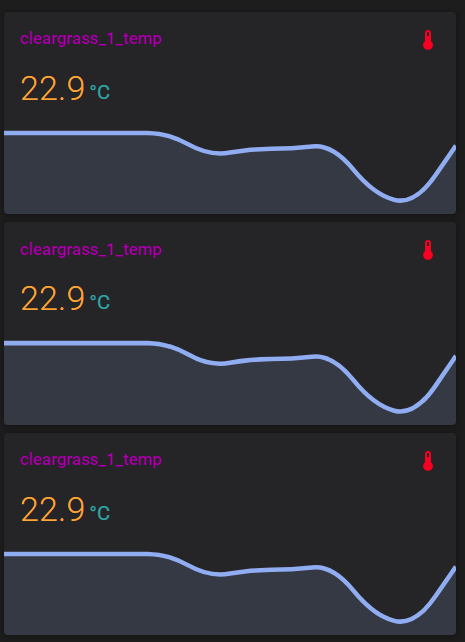
Solid fill:
All credits to @menloperk !
post

Update 15.08.22: does not seem to work in Safari & iOS Companion App.
Place state values in one line:
post

Show a graph for the 2nd sensor on the bottom:
post

Set a color for the last bar:
post

Place 2 sensors’ states on the left side:
post

Display states as a part of the legend:
post

Display a unit under the state:
post

Display a state & extrema data on the same line:
post

All credits to @reste_narquois !
Fixing an issue with a card inside state-switch:
post
Placing a UoM before a state’s value:
post

Imitating statistics card:
post

How to nicely align legend’s elements:
post

Styling labels’ background:
post

How to change graph’s color dynamically:
post
